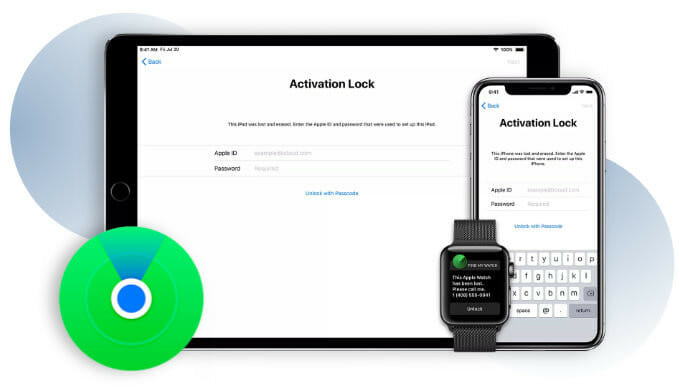In the world of Apple devices, the Activation Lock is a critical security feature designed to protect your information should your device be lost or stolen.
But what happens when this well-intended feature becomes a roadblock, especially with a second-hand device or after a factory reset?
It’s like being locked out of your own house!
This guide demystifies the common issues associated with removing an Activation Lock and presents practical solutions to troubleshoot effectively.
So, if you’re grappling with Activation Lock removal, buckle up for an enlightening journey!
Advertisement
Activation Lock overview
Picture the Activation Lock as an invincible bodyguard, always on duty, tirelessly shielding your beloved Apple device. But what is it exactly?
In essence, it’s a security feature unique to Apple’s ecosystem, serving as the guardian of your iPhone, iPad, iPod Touch, Apple Watch, and even Mac computers.
The moment you activate Find My on your device, this tireless sentinel springs into action. What it does is akin to a superhero’s power – it prevents anyone else from using your device without your permission, even if it’s reset to factory settings.
Find out how to enable Activation Lock.
It’s like having an insurmountable wall around your digital castle that only you can penetrate.
Now, imagine misplacing your device or, heaven forbid, it gets stolen. Here’s where the Activation Lock flexes its muscles.
When someone tries to erase your device or restore it, they’ll be stopped in their tracks by this feature. It’s as if they’ve hit a brick wall, unable to proceed without the unique key – your Apple ID and password.
Advertisement
But it’s not all about doom and gloom. Think of the day when your lost device finds its way back to you. Only you, with your Apple ID and password, can unlock your device, much like a knight rescuing the princess locked in a high tower.
You deactivate the Activation Lock, and your device is yours to command once again.
That being said, the Activation Lock isn’t always the hero of the day. Occasionally, it’s the villain in the story – particularly when you’ve purchased a second-hand device that’s still linked to the seller’s account. Or perhaps you’ve forgotten your credentials.
Suddenly, this protective feature becomes a formidable obstacle, blocking your path to using your device.
At the end of the day, understanding the Activation Lock is like understanding a complex character in a novel. It has its virtues and flaws, its highs and lows. But armed with knowledge, you can transform this potential foe into a lifelong digital ally.
How?
Stay with us as we delve deeper into troubleshooting techniques for those moments when the Activation Lock becomes more of a hindrance than a help.
To find out more, see What is Activation Lock?
Understanding common issues with Activation Lock removal
When it comes to tackling the Activation Lock, it’s not always smooth sailing. Imagine you’re on a treasure hunt, and you’re faced with various challenges that test your wit and patience.
Here are the most common hurdles you might encounter on your quest.
For more in-depth information, see Resolving Activation Lock removal failures.
Issue 1: Incorrect Apple ID or password
Everyone knows the frustration of misplacing keys, and in the digital world, it’s no different.
The first common issue users face when dealing with Activation Lock removal is entering the wrong Apple ID or password.
It’s like having a key but not the right one to open the lock.
The device, designed to protect your information, doesn’t recognize your credentials and thus denies access.
Issue 2. Device still linked to the previous owner
Buying a second-hand Apple device can be akin to moving into a new home, but what if the previous owner never really left?
In other words, their account is still linked to the device. It’s as if you’ve been handed the house keys, but all the doors inside are locked.
This issue can turn your excitement of owning an Apple device into a frustrating experience, as the Activation Lock bars you from using the device.
Issue 3: Unable to connect to Apple Servers
Imagine trying to make an important call with no signal, that’s what it’s like when your device can’t communicate with Apple’s servers.
If your device can’t confirm your credentials with Apple servers, you’re left in a standstill, like a ship lost at sea with no compass.
This issue can be another roadblock in your path to unlocking your device.
Issue 4: Lost or forgotten Apple ID or password
Have you ever felt the sinking feeling of forgetting something important?
That’s what it’s like when you’ve lost or forgotten your Apple ID or password.
You know you need them to unlock your device, but your memory fails you. Suddenly, the Activation Lock seems impenetrable.
Strategies for troubleshooting Activation Lock issues
Armed with knowledge about common issues, we can now explore the solutions.
Let’s find the right keys for our locks!
Solution for issue 1: Resetting your Apple ID or password
We’ve all been there: that moment when you realize you’ve lost your keys. In the digital realm, it’s like forgetting your Apple ID or password.
But fret not, here’s a quick guide to help you find those lost keys:
- Visit the Apple ID account page on your preferred web browser.
- Click on “Forgot Apple ID or password?”
- Enter your Apple ID and choose the option to reset your password.
- Choose how you want to reset your password (by email or by answering your security questions).
- Follow the on-screen instructions and voila, you’re back in your account
For a more in-depth solution, how to recover your Apple ID.
Solution for issue 2: Contacting the previous owner
Imagine moving into a new house only to find the previous owner’s belongings still there.
Similar is the plight of acquiring a second-hand Apple device that’s still linked to the previous owner’s Apple ID.
Here’s what you need to do:
- Contact the previous owner and explain the situation.
- Ask them to sign in to their iCloud account.
- Have them choose “Find iPhone.”
- In the drop-down list, ask them to select the device they’ve sold to you.
- Lastly, they need to choose “Remove from Account.”
Find out more about free Activation Lock removal methods.
Solution for issue 3: Checking internet connection and server status
No man is an island, and no Apple device is either. If you can’t connect to the Apple server, you’re stuck. Here’s a step-by-step guide to get you back on track:
- Check your WiFi or data connection. Try visiting a webpage or using another online service to verify your internet connection.
- If the internet is working fine, check the Apple System Status page to see if there are any outages or maintenance activities that could be affecting Activation Lock.
- If all systems are operational, try restarting your device.
Solution for Issue 4: Recovering your Apple ID or password
Forgetting where you’ve buried your treasure is frustrating, but not all is lost. Here are the steps to recover your Apple ID or password:
- Visit the Apple ID account page.
- Click on “Forgot Apple ID or password?”
- In this case, if you’ve forgotten your Apple ID, choose “look it up.”
- Enter your first name, last name, and email address.
- Follow the on-screen instructions to recover your Apple ID.
Find out more about unlocking a locked iCloud account.
Through these step-by-step guides, I hope to provide you with the map that helps you navigate through these common issues.
The Activation Lock is a security marvel, and with a little know-how, it doesn’t have to be an insurmountable obstacle.
Happy unlocking.
Ask Apple Support
Sometimes, even the best of us get stuck and need a bit of professional assistance. In such cases, Apple Support can be your knight in shining armor, helping you navigate the Activation Lock maze.
Here’s the step-by-step guide on how you can reach out to them:
- Locating the ‘Apple Support’ option: Begin your journey by going to Apple’s official website. Right at the top right of the homepage, you’ll see a menu item Support. Click on that; it’s your gateway to professional help!
- Navigating to ‘Contact Support’: Once you’re on the Support page, you’ll find several options. Look for “Contact Support”. Click it and move on to the next step.
- Selecting ‘Talk to us’: Now you’re on a page that offers you different ways to solve your issue. Click on the ‘Talk to us’ button for a direct conversation with Apple Support.
- Choosing ‘Apple ID’: You’ll now see a menu offering various areas where you might need help. Since we’re dealing with an Activation Lock issue, choose “Apple ID”.
- Clicking on ‘Forgot Apple ID password’: A new menu pops up. Click on the “Forgot Apple ID password” option as it’s closely related to our issue.
- Opting for ‘Chat’ or ‘Call’: You now have the option to either chat with a support representative or schedule a call. Choose the one that suits your comfort and convenience.
It’s okay to ask for help, and Apple Support is there precisely for that reason.
Just like a seasoned guide helping you through a dense forest, their professional help can swiftly lead you out of your Activation Lock troubles.
So don’t hesitate to reach out. Good luck with your device, and may your tech journeys always be smooth!
Use third-party services
Finding yourself at a dead-end with the Activation Lock can be quite the puzzle.
But hey, don’t sweat it!
The tech world has a plethora of third-party services waiting to lend a hand. Let’s dive into two broad categories: software-based solutions and online services.
Software-based solutions: A useful digital toolkit
In the vast realm of the internet, several software solutions promise to ease your Activation Lock woes.
How do they work, you ask?
Well, these are software programs that you download and install on your computer.
Once installed, they interact with your Apple device to resolve the issue. Sounds like a magic wand, doesn’t it?
- iBypasser: This is a user-friendly tool that helps unlock iOS devices without the need for a passcode. But remember, you’d need to reset your device to factory settings, meaning all data gets wiped out.
- 4MeKey: Another option to consider, 4MeKey also unlocks Activation Lock. It supports all iOS versions and devices, making it quite versatile.
But remember, while these tools can be effective, they also pose a risk. Always back up your data before using these tools, as they might wipe out your device’s data.
For more information, see our review of the best iCloud bypass tools and services that remove Activation Lock.
Online services: Solutions at your fingertips
If you’re not comfortable downloading and using software, you might prefer online solutions.
These services operate completely through a website, which can make the process feel a bit more hands-off.
- DirectUnlocks: An online service, DirectUnlocks, assists with Activation Lock removal. You provide the device’s IMEI or Serial number, make a payment, and they handle the rest.
- IMEInow: This web-based service removes Activation Lock by using your device’s Serial number. It supports a wide range of iOS versions and devices.
But, like navigating any online landscape, be cautious!
Always research the service’s reputation and customer reviews before using it.
Keep your personal information secure and remember the old saying – if it sounds too good to be true, it probably is.
These third-party services can be your backup plan when traditional methods aren’t working. But as with any adventure, remember to tread wisely and protect your valuable data and personal information.
To find out more, see 12 tools and techniques to unlock iCloud for free.
Tips for avoiding Activation Lock issues in the future
Isn’t it said that prevention is better than cure? The same applies to Activation Lock issues. With a few good practices, you can avoid these technical speed bumps in your Apple journey. Let’s break it down and tackle each point head-on.
Tip 1: Always sign out before selling your device
If you’re selling or giving away your Apple device, remember to sign out of your iCloud account first. It’s like making sure you’ve taken all your belongings before leaving a hotel room. Not doing so could result in the new user being locked out because the device is still linked to your account.
- Open the Settings app on your device.
- Tap your name at the top.
- Scroll down and tap “Sign Out”.
- Enter your Apple ID password and tap “Turn Off”.
Voila! You’ve ensured a smooth transition for the device’s new user!
To find out more, see What to do before selling, giving away, or trading in your Apple device.
Tip 2: Turn off Find My
It might seem odd to turn off a feature designed to keep your device safe. But if you’re parting ways with your device, turning off ‘Find My’ is essential.
Here’s how to do it on and iPhone or iPad:
- Open the Settings app.
- Tap [your name] at the top.
- Tap Find My.
- Tap Find My iPhone / iPad.
- Toggle off Find My iPhone /iPad.
By turning off Find My, you’ve just prevented an Activation Lock from springing up on the new user.
Tip 3: Regularly check your Apple ID and password
This is as basic as it gets, yet it’s often overlooked. Regularly checking your Apple ID and password will ensure you remember them.
Like practicing a new language, the more you use it, the better you get!
Tip 4: Update your recovery information
Ever updated your phone number or email and forgotten to change it in your Apple account? That could pose a problem if you need to recover your Apple ID or password.
Keeping your recovery information up-to-date is a simple way to avoid future lock issues.
In the end, avoiding Activation Lock issues boils down to keeping things tidy and up-to-date. Just as you’d maintain your physical keys, so too must you manage your digital ones.
Now, you’re armed with the know-how to prevent future Activation Lock issues. Happy journeying in the world of Apple devices!
To find out more, see How to recover a forgotten Apple ID password.
Conclusion
So, we’ve spent some time picking apart the intricacies of Apple’s Activation Lock. It’s a bit like untangling a ball of yarn, isn’t it? We’ve covered the winding ins and outs, peered into the common problems you might encounter, and explored some pretty solid strategies to help you steer clear of those pesky pitfalls.
At the end of the day, it all comes down to this: Apple’s Activation Lock is a mighty guardian when it comes to safeguarding your precious data. But, like a well-intentioned guard dog that’s forgotten its owner, it can bite you if not handled correctly.
That’s where our deep dive into troubleshooting steps comes in handy, giving you the know-how to navigate this security feature like a pro. We’ve highlighted the steps you can take yourself, from resetting your Apple ID to checking your connection. We’ve also touched upon the big guns – Apple Support and third-party services. They can step in with the professional touch when you’re feeling a little out of your depth.
But what’s the real cherry on top?
Those tips to avoid future issues with the Activation Lock. After all, prevention is better than cure, right? From signing out of your Apple ID to ensuring a device is not linked to another account, these tips are like your treasure map to a smooth sailing experience.
In the grand scheme of things, the Activation Lock is a vital cog in the grand machine of Apple’s security measures. It’s designed to keep your data out of the wrong hands, but without the right keys, it can turn into an unintentional barrier.
However, with the knowledge you’ve gained from this guide, that lock isn’t quite as intimidating, is it?
So, what’s the moral of our story?
With a dash of understanding, a sprinkle of patience, and the right tools at your disposal, the Activation Lock becomes less of a formidable fortress and more of a manageable security feature.
Remember, every lock has a key. It’s all about knowing where to look and how to use it.
FAQ
How do I turn off Activation Lock?
You can turn off Activation Lock by signing out of your iCloud account on the device or removing the device from your iCloud account online.
What if the previous owner is unreachable or refuses to help remove Activation Lock?
Unfortunately, without the previous owner’s help, removing the Activation Lock can be difficult. It’s recommended to reach out to Apple Support in this case.
Is there a way to bypass Activation Lock?
Officially, there’s no legitimate way to bypass Activation Lock. It serves as a security feature. Any bypassing methods could be considered illegal or unethical.
What if I forget my Apple ID?
If you forget your Apple ID, you can recover it using the Apple ID account page or reach out to Apple Support for further help.
Can Apple remove Activation Lock?
Yes, but only under specific circumstances and proof of ownership is required. Reach out to Apple Support for guidance.
How do I know if a device has Activation Lock before purchasing a used iPhone or iPad?
When buying a used device, ask the seller to completely sign out of their iCloud account in front of you. This action will ensure the device isn’t locked to their account.
What is the process to remove a device from my Apple ID account?
You can remove a device from your Apple ID account by going to the Apple ID account page and removing the device from the ‘Devices’ section.
How can I avoid Activation Lock issues in the future?
Always sign out of your Apple ID and turn off “Find my iPhone” before selling or giving away your device.
Can third-party services be trusted to remove Activation Lock?
Some third-party services are trustworthy, but always do your research. Be wary of services that promise immediate results or ask for personal information.
What to do if my device is showing Activation Lock, but I never turned it on?
It could be an error or a sign of potential security threats. Contact Apple Support immediately for assistance.