Over the last 13+ years I have been helping my clients get to grips with iCloud – by explaining what it is, what it does, and why they should use it.
In my in-depth iCloud guide, you will find out:
- What iCloud and iCloud+ is, and how to use them.
- How much storage space you get?
- What an iCloud backup is, and how to take one.
- What iCloud Mail is.
- How photos are managed.
- Advantages and disadvantages.
- and much more…
My easy-to-read article is broken down into bite-sized sections packed with useful information.
So if you want to find out more about how the iCloud service works on Apple devices you have come to the right place…

Advertisement
What is iCloud?
According to Apple, “iCloud is the service from Apple that securely stores your photos, files, notes, passwords and other data in the cloud and keeps it up to date across all your devices automatically. iCloud also makes it easy to share photos, files, notes, and more with friends and family. You can also back up your iPhone, iPad or iPod touch using iCloud.”.
Anything stored on iCloud can be viewed on any of your Apple devices as long as you are signed in with your Apple ID.
With iCloud, changes you make on one Apple device automatically appear on all your other devices.
For example, you could take a picture on your iPhone and it will be saved to your iCloud account automatically. Then iCloud will synchronize with the other Apple products you own so that the same picture will appear on your iPad, or MacBook without you having to manually copy it over.
Remember, if you delete something from iCloud it will be deleted from all of your devices.
The ability to use iCloud is built into most Apple devices and can be used on Microsoft Windows too.
iCloud can also make backups of your device. The backups are saved alongside your other data in your iCloud account.
For example, your iPhone can be configured so it will automatically backup to iCloud each night. If your iPhone breaks and needs to be replaced then all the settings can be restored from the backup to the new device. When you sign in with your Apple ID you will have access to all the app content, such as photos, on iCloud.
You can even share your location with other family members via family sharing if you wish.
Advertisement
Overview video
You sign in to your iCloud account using your Apple ID and password on all your devices.
Once you enable iCloud on each device it links it to your Apple ID and synchronizes all your content.
What is iCloud Plus?
Apple enhanced the features included in iCloud and rebranded it as iCloud+ in 2021. The costs remained the same. Everyone receives a free iCloud account that includes 5GB of iCloud storage.
In addition to the standard iCloud features you also get the following:
- iCloud Private Relay
A service that hides your IP address in Safari and protects your unencrypted web browsing data. It allows you to browse the web securely with better privacy. - Hide My Email
You can create a random email address that forwards messages to your real email account. This allows you to get messages without sharing your real email address. - HomeKit Secure Video
Use your home security cameras to record your footage in the Home app and view it from anywhere, while keeping it private and secure. - Custom Email Domain
Personalize your iCloud Mail email address with a custom domain name. You can invite your family members to use the same domain with their iCloud Mail accounts.
iCloud+ is only available on Apple products that run the following:
- macOS Monterey
- iOS 15 (or newer)
- iPadOS 15 (or newer)
What is iCloud used for?
Apple states that there are many apps, services, and features that make up the iCloud offering [4], such as:
Backup and synchronize pictures with iCloud photos
Manage and synchronize your pictures and video
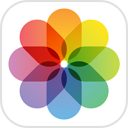
iCloud Photos automatically and securely stores all your photos and videos and keeps them up to date on all your devices and on iCloud.com. Your original, full-resolution photos are uploaded to iCloud, while smaller versions are kept on your device. It is easy to share photos and videos with people you choose, and invite them to add comments and share photos and videos with you via Shared Albums.
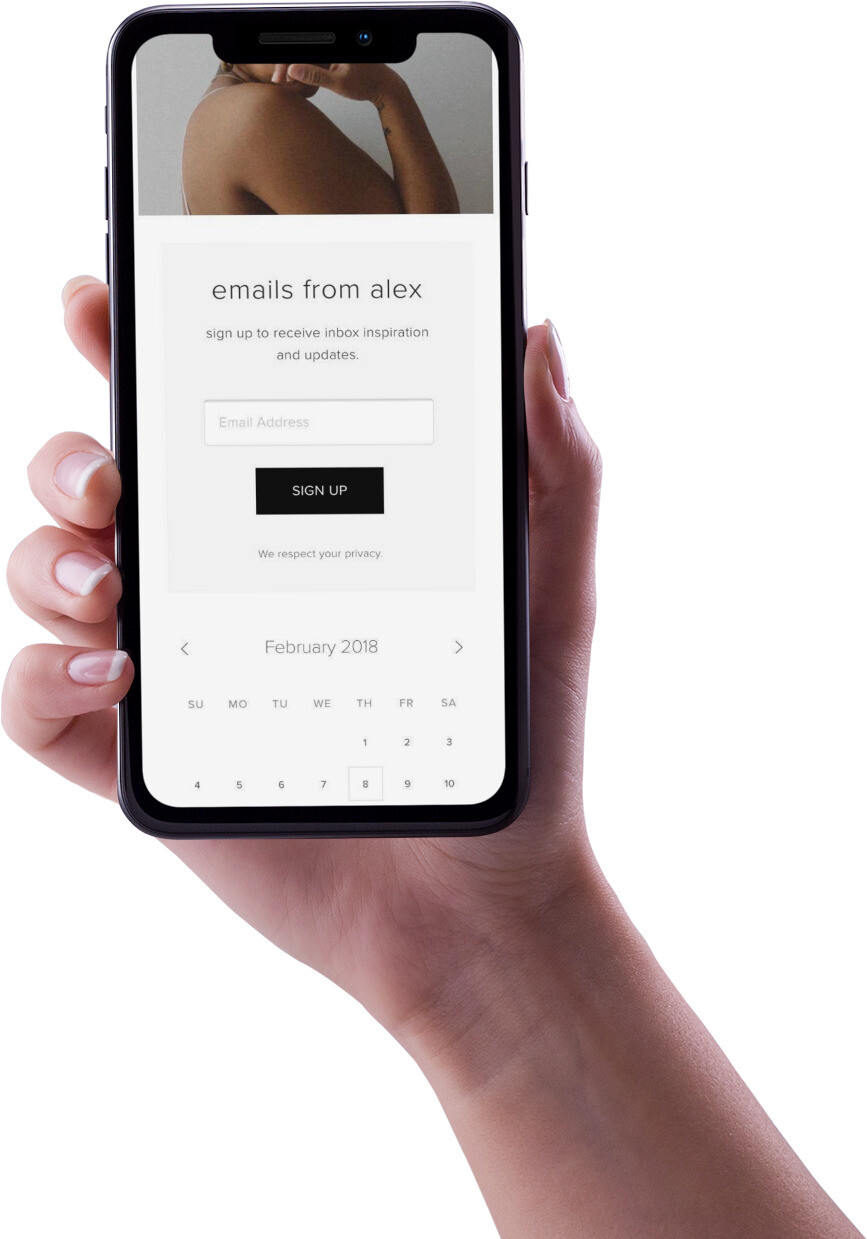
Backup and restore
Automatic backups
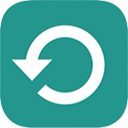
Since 2011, iCloud can automatically back up your iOS and iPadOS devices over Wi-Fi when your device is turned on, locked, and connected to a power source. Backups include photos and videos in the Camera Roll, device settings, app data, messages (iMessage, SMS, and MMS), ringtones, and Visual Voicemails.
You can use your iCloud backup to restore your iPhone or iPad or easily or set up a new one.
Share things with your family
Share with your family
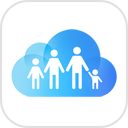
Family Sharing lets up to 6 family members share their iTunes Store, App Store, and Apple Books purchases without sharing accounts. Pay for family purchases with the same credit card and approve children’s spending straight from a parent’s device. Plus, share iCloud storage, photos, calendars, reminders, locations, and more.
Read and send messages
Access your Apple text messages across all your devices

Turn on iCloud Messages to store messages from your iPhone, iPad, iPod touch, and Mac in iCloud. Your messages are kept up to date on all your devices. You can start a conversation on one device and finish it on another.
Store credit cards and passwords
Use iCloud Keychain

Keep your passwords, credit card information up to date, and have them entered automatically on your iPhone, iPad, and Mac.
Store files
Keep files securely stored in iCloud Drive
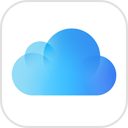
Securely store and organize your files in iCloud Drive. Access them across all your devices and on iCloud.com. You can even share them with a private link. You can also add your Mac Desktop and Documents folders to iCloud Drive so they are available everywhere.
The iCloud Drive feature syncs files across devices running iOS 8 or later, OS X Yosemite (version 10.10) or newer, and Windows 7 or later.
The maximum size of any file stored on iCloud Drive is 50 GB.
The iCloud Drive app was replaced by Files which gave access to owners’ personal files stored in the device storage or on the iCloud account.
Locate your device or friends
Locate your devices or your friends
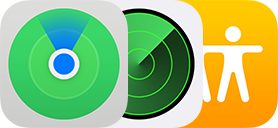
Use Find My to locate a lost device, enable Activation Lock on your iPhone, iPad, iPod touch, Apple Watch, or Mac, track it, or remotely erase it.
You can also share your location with friends and family and see their locations on a map.
On iCloud.com, use Find My iPhone to locate devices and Find My Friends to locate people.
For more information, see Everything you need to know about the Find My tool.
Synchronize Mail, Contacts, Calendar, Notes, and Reminders
Keep Mail, Contacts, Calendar, Notes, and Reminders up to date
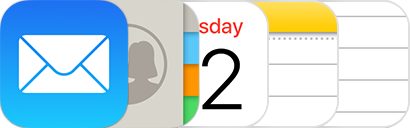
Keep apps like Mail, Contacts, Calendar, Notes, and Reminders up to date across all your devices with iCloud. When you make a change on one device, your information is updated everywhere.
For more help on using and fixing mail, see our Apple Mail solutions.
Collaboration with others
Collaborate with Pages, Numbers, and Keynote
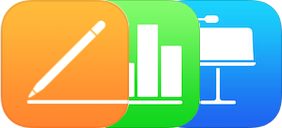
Create a document, presentation, or spreadsheet, and access it on all your devices with iCloud. You can even edit it on the web with iCloud.com. Share a file with your friends and colleagues — collaborators can see any edits as they are made.
Send email
You can create an iCloud email address to send and receive messages. The email address can be used on all your Apple devices, and via the iCloud website using a web browser.
You setup iCloud email via an Apple device, such as an iPhone, when you turn on iCloud Mail. You choose your email address which is in the form:
Once you have setup your account you can send and receive messages on any Apple device with iCloud Mail switched on, including your iPhone, iPad, iPod touch, Mac, and Windows computer.
Any email you send or receive is stored in iCloud and not on the device. This means any change you make on one Apple device automatically appears on all of your others. You will always see the most up-to-date version of your messages everywhere, no matter which device you use.
To access iCloud Mail on other devices, see Set up iCloud for Mail on all your devices.
Devices that can use iCloud
Apple says you can use iCloud on all modern Apple devices including their mobile products such as iPhone and iPad, their computers such as MacBook, and even on newer Apple Watches.
The table below shows the version of the operating system needed on each type of device to be able to use iCloud [6].
| Product | Operating system needed |
| Apple computers | MacOS 10.7.5 or newer |
| iPhone | iOS 5 or newer |
| iPad | iOS 5 or newer |
| Apple Watch | watchOS 7 or newer |
| Windows computers | Windows 10 or newer |
What are the pros and cons of iCloud?
According to TrustRadius readers, there are quite a few pros and cons for the iCloud service. I have summarized these into a concise list of good and bad things.
Pros:
- It is a clean platform.
- It is user-friendly.
- It is accessible wherever you may be
- Seamless backups
- Pretty straightforward to use
- Sharing files is very simple
- large storage space.
- Security
- It is user-friendly
- It is available for business and personal
- There isn’t a hard learning curve
- Stores Directly without doing anything else
- Manages Photos
- Manages Videos
- Automatic backups
- Notifications if backups fail
- Easy restore process
- Seamless Integration with other Apple products.
- Syncing across devices is extremely useful and reliable.
- Pricing is very competitive.
- Uses secure protocols
- Works “out of the box”
Cons:
- Customization lacking
- Desktop organization
- Periodic difficulties updating
- Syncing between devices when using different OS versions
- Price
- Poor web interface
- Sharing Folders
- Version Control with documents
- Ability to decide what remains on the computer – This is a big issue
- Amount of storage.
- Business email features.
- Custom domain connection.
- Better access for non-mac users
- Outlook calendar syncing
- Needs a better way of handling a large number of imported contacts
Backing up using iCloud
You can setup iCloud backup to make a copy of the information on your device. The backup is then run automatically, ensuring a copy of your stuff is made.
If you disable or stop using iCloud Backup, your last backup is stored for 180 days.
The backup counts against the free 5GB you get when you sign up for an iCloud account. If you run out of space then the iCloud Backup will stop running until you buy more iCloud storage or delete content.
To setup and use iCloud backup:
- Turn on iCloud Backup:
- Tap Settings > [your name] > iCloud > iCloud Backup.
- On iOS 10.2 or earlier, go to Settings > iCloud > Backup.
- Connect your device to a power source.
- Connect your device to a Wi-Fi network.
- Make sure your device’s screen is locked.
- Your device will automatically be backed up, as long as you have enough available space in iCloud.
What gets backed up?
What you store in iCloud depends on your individual settings. You can change these at any time on your device settings however, it can include:
- App data
- Apple Watch backups
- Device settings
- Home screen and app organization
- iMessage, text (SMS), and MMS messages
- Photos and videos on your iPhone, iPad, and iPod touch
- Purchase history from Apple services, such as your music, films, TV programmes, apps, and books
- Ringtones
The backup does not include information already stored in iCloud such as:
- Contacts
- Calendars
- Bookmarks
- Notes
- Reminders
- Voice Memos
- iCloud Photos
When you add something new to an app that uses iCloud – such as a photo, email, or note – it is automatically uploaded and be saved to iCloud. As long as your device has a Wi-Fi, or cellular signal, and enough battery life.
iCloud also keeps the rest of your iPhone, iPad, Apple Watch, and iPod Touch data safe too with iCloud Backup. This includes your app data, device settings, home screen configuration, and more. It keeps a record of your purchase history from iTunes and the App Store.
iCloud Backup only stores items from the device itself. It does not include items stored in iCloud by other apps.
Backups happen once a day. The backup is stored in iCloud together with all your other important data.
If you have more than one Apple device you can back them all up to iCloud.
If you need to restore your device then iCloud makes it easy. Once restored your device will have the settings, app data, and home screen configuration.
How to increase your iCloud storage space

You can increase your storage on iCloud in 2 ways:
- Upgrade your storage
- Upgrade to iCloud+
Apple says iCloud+ is its “premium cloud subscription. It gives you more storage for your photos, files and backups, and additional features only available to subscribers”.
If you decide to upgrade your iCloud storage or use iCloud+, you can do this from your iPhone or iPad:
- Tap Settings.
- Tap [your name] at the top.
- Tap iCloud.
- Tap Manage Storage.
- Tap Change Storage Plan.
- Select the storage option you want and follow the instructions to set it up.
How iCloud works with photographs
When you take a picture, it is automatically synchronized to all your other Apple devices – as long as they all use the same Apple account and have Photo sharing enabled.
The photo is uploaded to Apple’s servers and synced to your other iOS products without you manually having to copy them. Any changes you make to your photos on one device will be reflected on your other devices.
iCloud Photos does not backup your Photos, it synchronizes them. So if you delete a picture on your iPhone it will also be removed from iCloud, and all your other devices too.
If you don’t want to sync your pictures, or if you run out of space on iCloud you can turn off iCloud Photos.
If you have erased photos and want to restore them, see How to recover permanently deleted photos.
Timeline
The history of iCloud stretches back more than 10 years. The major announcements are as follows:
- iCloud was introduced as the replacement for MobileMe in June 2011. MobileMe was discontinued at the end of June 2012.
- The iCloud website went live in October 2011 and had 20 million users within a week.
- In June 2019, iCloud was introduced to Windows 10.
- The upgraded iCloud+ service was announced in June 2021.
System requirements
To use iCloud, you need:
- iOS 5 or later on iPhone 3GS, iPod touch (3rd generation), iPad, or iPad mini.
- OS X Lion 10.7.5 or newer on a Mac.
- Windows 7 or later.
iCloud can also work using some Android phones or tablets, but it can cause unexpected issues. For this reason, it is best used on the device types listed above.
Each feature of iCloud has different system requirements that are as follows:
Backup and Restore
Backup and Restore are available on iPhone, iPad, or iPod touch.
- iOS 5
Bookmarks
Bookmarks are available on iPhone, iPad or iPod touch, Mac and PC.
- iOS 11
- macOS Sierra 10.12 and Safari 11
- Windows 7 with iCloud for Windows 7 and Firefox 22, Google Chrome 28 in desktop mode only, or Opera
Calendar, Contacts, Mail
Calendar, Contacts and Mail are available on iPhone, iPad or iPod touch, Mac and PC.
- iOS 5
- OS X Lion 10.7.5
- Windows 10 29 May 2019 Update or later with iCloud for Windows 10 or later and Outlook 2016 3
FaceTime
FaceTime is available on iPhone, iPad, iPod touch, and Mac.
- iOS 6
- OS X Mavericks 10.9
Family Setup for Apple Watch
Family Setup is available on iPhone and Apple Watch with two-factor authentication.
- iOS 14
- watchOS 7
Family Sharing
Family Sharing is available on iPhone, iPad, iPod touch, Mac, PC, and Apple TV.
- iOS 8
- OS X Yosemite and iTunes 12
- iCloud for Windows 4.1 and iTunes 12
- tvOS 7.0
Files app
The Files app is available on iPhone, iPad, or iPod touch.
- iOS 11
- iPadOS 14 (upgraded features)
Find My
Find My is available on iPhone, iPad, iPod touch, and Mac.
- iOS 13 or iPadOS 13
- macOS Catalina
Find my iPhone, Mac, iPod, or iPad
Find my iPhone, Mac, iPod, or iPad is available on the following:
- iOS 5
- iOS 6 (for Lost Mode)
- iOS 7 (for Activation Lock)
- OS X Lion 10.7.5
Find my Friends app
Find my Friends is available on iPhone, iPad, or iPod touch.
- iOS 9 – iOS 12
Find my iPhone app
Find my iPhone is available on iPhone, iPad or iPod touch, and web browsers.
- iOS 9 – iOS 12
- On macOS: Safari 7, Firefox 27, Google Chrome 35, Opera
- On Windows: Firefox 27, Google Chrome 35, Edge 79, Opera
Find People
Find People is available on Apple Watch.
- watchOS 8
iCloud+
iCloud+ is available on iPhone, iPad or iPod touch, Mac, PC, and web browsers.
- iOS 15 or iPadOS 15
- macOS Monterey
iCloud Drive
iCloud Drive is available on iPhone, iPad, iPod touch, Mac, and PC.
- iOS 8
- OS X Yosemite
- Windows 10 with iCloud for Windows 10 or later
iCloud Drive folder sharing
iCloud Drive folder sharing is available on iPhone, iPad or iPod touch, Mac and PC.
- iOS 13.4 or iPadOS 13.4
- OS X Catalina 10.15.4
- iCloud for Windows 11.1
iCloud Passwords
iCloud Passwords is available on PC.
- Windows 10 with iCloud for Windows 12.x
iCloud Photos
iCloud Photos is available on iPhone, iPad, iPod touch, Mac, and PC.
- iOS 8.3
- OS X Yosemite 10.10.3
- Windows 7 with iCloud for Windows 7.x or Windows 10 with iCloud for Windows 10 or later
iCloud Tabs
iCloud Tabs is available on iPhone, iPad, iPod touch, or Mac.
- iOS 11
- macOS Sierra 10.12 and Safari 11
iMessage
iMessage is available on iPhone, iPad, iPod touch, or Mac.
- iOS 6
- OS X Mavericks 10.9
iTunes Match
iTunes Match is available on iPhone, iPad, iPod touch, Mac, PC, or Apple TV.
- iOS 5.0.1
- On macOS: iTunes 10.5.1
- On Windows: iTunes 10.5.1
- tvOS 4.4
iWork for iCloud
iWork for iCloud is available in web browsers on macOS and Windows.
Keychain
Keychain is available on iPhone, iPad, or iPod touch, and Mac with two-factor authentication.
- iOS 8.4.1
- OS X Yosemite 10.10.5
Messages in iCloud
Messages in iCloud are available on iPhone, iPad, iPod touch, and Mac with two-factor authentication and Keychain enabled.
- iOS 11.4
- macOS High Sierra 10.13.5
My Photo Stream
My Photo Stream is available on iPhone, iPad, iPod touch, Mac, PC and Apple TV.
- iOS 5.1
- OS X Lion 10.7.5 with Photos 1.0 or iPhoto ’11 9.2.2 or Aperture 3.2.3
- Windows 7 with iCloud for Windows
- tvOS 5.0
Notes
Notes is available on iPhone, iPad, iPod touch, and Mac.
- iOS 9
- OS X El Capitan 10.11
Reading List
Reading List is available on iPhone, iPad, iPod touch, and Mac.
- iOS 11
- macOS Sierra 10.12
- Safari 11
Reminders
Reminders are available on iPhone, iPad, iPod touch, and Mac.
- iOS 13 or iPadOS
- macOS Catalina
Screen Time
Screen Time is available on iPhone, iPad, iPod touch, and Mac.
- iOS 12
- macOS Catalina with iPhoto ’11 9.5 or Aperture 3.5, or Photos 1.0
- tvOS 5.3
Shared Albums
Shared Albums is available on iPhone, iPad, iPod touch, Mac, PC, and Apple TV.
- iOS 7
- OS X Mavericks 10.9
- Windows 7 with iCloud for Windows 7.x or Windows 10 with iCloud for Windows 10 or later
Shared Notes
Shared Notes is available on iPhone, iPad, iPod touch, and Mac.
- iOS 9
- OS X El Capitan
Two-factor authentication
Two-factor authentication is available on iPhone, iPad, iPod touch, Mac, and PC.
- iOS 9
- OS X El Capitan
- iCloud for Windows 5
Two-step verification
Two-step verification is available on iPhone, iPad, iPod touch, and Mac.
- iOS 7
- OS X Mavericks 10.9
Voice Memos
Voice Memos is available on iPhone, iPad, iPod touch, and Mac.
- iOS 12
- macOS Mojave
FAQs
Where is iCloud data kept?
Is the iCloud ecosystem secure?
According to Apple, iCloud is very secure with all iCloud accounts secured using an Apple ID which consists of a username and password. The iCloud account contents are encrypted on Apple’s data centers to prevent access by hackers. This is true, even for users in China.
Only the account owner can see, or share the contents of their account with other people.
It was claimed on StackExchange, that Apple states that the iCloud service does not provide end-to-end encryption [3]. This means users’ information is not secure while being transmitted between the device and the data center.
If this claim is true, it may allow data to be intercepted and viewed by unauthorized persons whilst in transit. This would make iCloud data less secure.
Should I use iCloud?
iCloud offers some brilliant features and is free if you use less than 5GB of storage, so you should use it.
iCloud is optional so you don’t have to use it on your device. To avoid using it simply don’t sign in with your Apple ID when asked.
You can still use your device without iCloud but you won’t be able to share, backup, store, or collaborate properly using some Apps.
You also wouldn’t be able to make App, Book, or Music purchases as you haven’t signed in with your Apple ID.
How much storage space do you get with iCloud and iCloud+?
Your iCloud storage space is the amount of room you have on your iCloud account to backup your data from your device.
Apple states, you will get 5GB of storage space included in your iCloud account for free when you set up your Apple ID.
However, this 5GB is for all your devices so it can run out quickly when you consider it may hold your pictures, files, and backups.
Apple allows you to upgrade the 5GB limit but you will need to pay a small monthly fee to do so. The current prices are:
- 50GB: 79p GBP /99c USD per month
- 200GB: £2.49 GBP / $2.99 USD per month
- 2TB: £6.99 GBP / $9.99 USD per month
The iCloud storage can be shared between family members.
What is the iCloud Activation Lock?
The iCloud Activation Lock is part of the Find My app, which is a tracking and security system used by Apple to ensure its products are only usable by the owner.
Apple states, “Activation Lock helps you keep your device secure, even if falls into the wrong hands, and can improve your chances of recovering it. Even if you erase your device remotely, Activation Lock can continue to deter anyone else from reactivating your device without your permission.”
If anyone apart from the owner attempts to reset the product to use it as their own they will be asked for the owner’s Apple ID and password first. Without these details, they will not be allowed to reset the device – making it unusable.
Apple has made iCloud set up an integral part of the initial device configuration. Owners will be asked to set up iCloud when they first set up their device – something that is strongly recommended [7].
Once completed the device will be permanently linked to the owner’s iCloud account.
This security system is popularly known as the iCloud Lock, Activation Lock, or the iCloud Activation Lock. To find out more including how to manage, turn on, or remove the lock, see What is the iCloud Activation Lock and how to use it [1].
For more information on how the iCloud Activation Lock works on specific Apple devices, see:
Can I get locked out of my own iCloud account?
Yes, if you forget your Apple ID or password you can get locked out of your own account. You can reset your details if this happens so you can regain access.
If you are still struggling to remember your Apple ID or password and want to get rid of Activation Lock from your device you can try a number of things such as an iCloud unlock, or asking Apple to help.
What is the purpose of the iCloud lock?
Having an iCloud lock puts people off stealing your device as it will be unusable by anyone else.
However, almost 50% of second-hand iPhones bought and sold legitimately have the iCloud lock left on by accident.
This means buyers can’t use them.
This issue has spawned a huge number of websites, services, and software that claim to be able to get past the iPhone Activation Lock screen.
Could iCloud get hacked?
After the large-scale hack of celebrity iCloud accounts, there has been an increased awareness of the issue of hacking iCloud. People are asking themselves is iCloud safe?
For those of you that haven’t heard about this hack…
…back in 2014, 500 private photographs of celebrities were published.
These pictures were mainly of women in compromising poses.
It was thought there was a breach of the iCloud security which allowed hackers unlimited attempts at guessing passwords.
Analysts questioned the security of iCloud. There was particular concern about the safety of private information in the iCloud environment.
Subsequent analysis showed that it was more likely that the hack was done using a phishing attack.
However, the incident proved that iCloud had its weak spots when it comes to tracking and remote locking.
Criminals are now using the same ‘phishing’ techniques against you and me.
Analysis carried out by Trend Micro shows that iCloud ‘phishing’ is being done on an industrial scale to allow the resale of stolen iPhones.
The process works like this:
- The criminals steal your iPhone and examine it to get your iCloud email.
- They send an email pretending to be from Apple saying that your device has been recovered.
- Within the email, they ask you to click a link to sign in to your iCloud account to verify it is your device.
- The link you clicked actually takes you to a spoofed website that looks like iCloud but isn’t.
- Your login details are stored on the website and used by the gang for unlocking your iCloud account from your iPhone.
- The criminals then have the ability to look at all your private data, including pictures and your Apple Wallet.
- They can also sell your iPhone as it no longer has an iCloud lock on it.
“These Apple iCloud phishers run their business using a set of cybercriminal tools that include MagicApp, Applekit, and Find My iPhone (FMI.php) framework to automate iCloud unlocks in order to resell the device in underground and gray markets,” the researchers say.
The FM1.php script allows phishing, Applekit creates a network of hijacked devices, and MagicApp automates iPhone unlocking.
These tools can be used to block Apple’s services, unlock an iCloud locked iPhone, and set up the device for sale elsewhere.
The criminal gangs behind these services seem to be based in Kosovo, India, North Africa, and the Philippines.
So there are no bugs or vulnerabilities in the iCloud security itself but by the use of phishing and some clever coding, the criminals can hijack stolen phones and unlocked them.
Apple is aware of these issues and will be using this information to improve iCloud security to make it harder to exploit.
If you are interested in finding out more Tend Micro produced a video giving the background of the hack and how to protect yourself in a YouTube video. [2]
Wrap up
The iCloud tool by Apple is a brilliant concept. All your data is replicated and backed up with very little effort.
It is very secure and simple to use. The only issue is that the 5GB space you get as standard can be used up quickly – meaning you have to sign up for a paid plan. Luckily the plans are very inexpensive.

My 7+ is a handmedown from wife. It’s locked and she can’t remember the I cloud PW. What I don’t get is why there’s no recourse for a forgotten PW? We’ve tried several to no avail. Also it asks generic security questions which I suspect / seem bogus, but the few we’ve tried don’t work. It comes up with an Apple/ Icloud ID but I think this may be generic. I am a 63 yr old semi literate with PC’s but not to experienced with smart phones.
Thxs