This guide will help you remove the Activation Lock warning message using the official method endorsed by Apple. These methods work on any Apple device, including:
- iPhone
- iPad
- iPod Touch
- Apple Watch
- Mac
I have been helping readers to successfully unlock the Activation Lock screen using the methods in this guide for many years.
It is a simple process that only takes a minute or so to complete. You don’t need any technical skills or specialist equipment.
In order to turn off Activation Lock using these methods, you need to know the Apple ID and password. Or you need help from the original owner of the device.
- If you can’t remember your Apple ID email, look it up here
- If you can’t remember your Apple ID password, reset it here
If you don’t know, or can’t find out the sign-in details for the Apple account you need to iCloud bypass using a different method.

Advertisement
What is Activation Lock?
Activation Lock is a security feature that prevents anyone from using your Apple device if it’s ever lost or stolen.
You turn off Find My to disable Activation Lock.
Find My iPhone is a free service that helps you find your lost or stolen iPhone, iPad, iPod touch, or Mac. It uses GPS to pinpoint the location of your device on a map and sends you alerts when it’s nearby.
You can also use Find My to remotely lock your device with a passcode and erase all its data if it’s ever lost or stolen.
Steps to remove Activation Lock if you know the Apple ID password
On an iPhone
To turn off iPhone Activation Lock:
- On your iPhone, tap the Settings app.
- Tap on [your name].
- Tap iCloud.
- Scroll down, tap Find My iPhone.
- To turn off Find My iPhone, tap the toggle.
- Your iOS device will ask you to enter your Apple ID password.
- Enter your password and tap Turn Off.
The iPhone Activation Lock and Find My are now turned off.
To find out more, see Activation Lock on iPhone.
On an iPad
To remove Activation Lock from an iPad:
- On your iPad, launch the Settings app.
- At the top left, tap on [your name].
- Tap iCloud.
- On the right pane, tap Find My.
- Tap Find My iPad.
- To turn off Find My iPad, tap the toggle.
- Your iPad will ask you to enter your Apple ID password.
- Enter the password.
- At the top right, tap Turn Off.
Advertisement
For more details, see Activation Lock on iPad, iPad Pro, iPad Air, and iPad Mini.
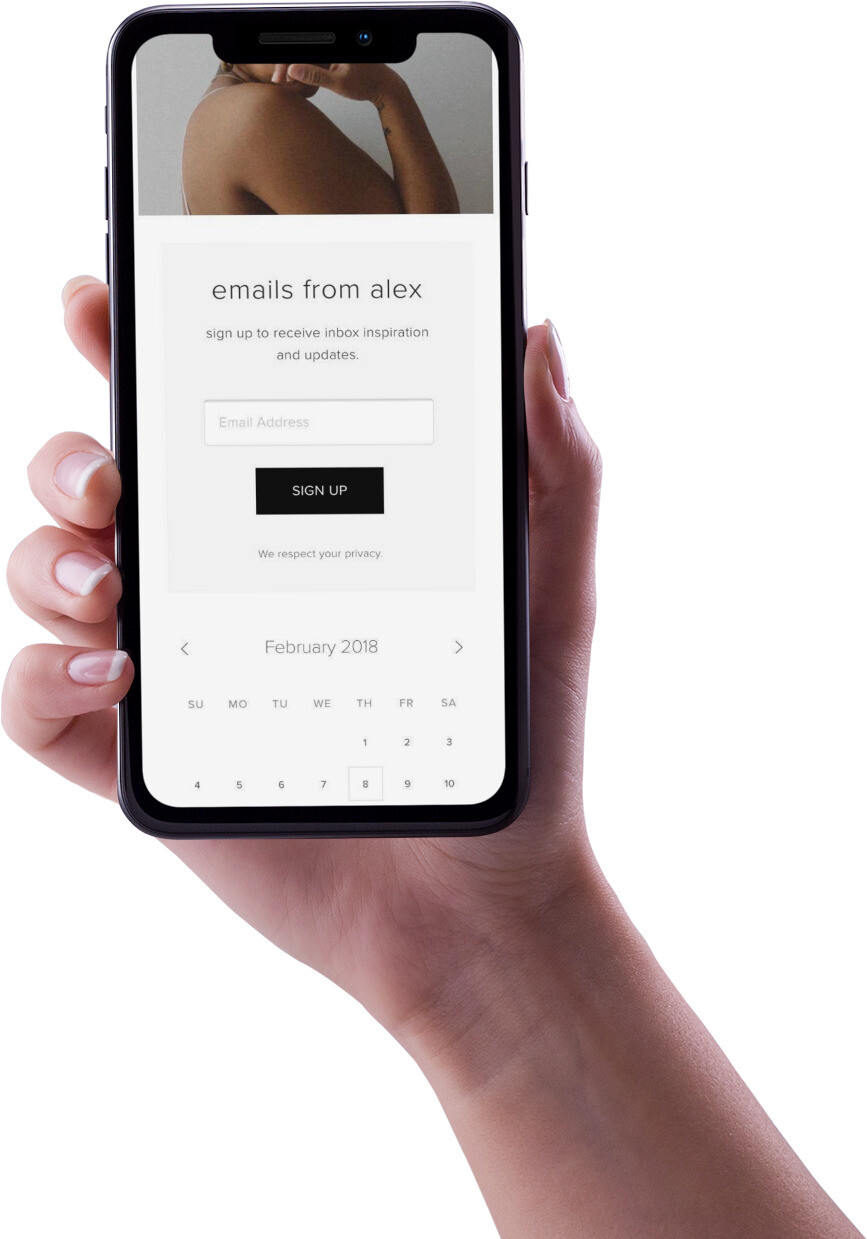
On an Apple Watch
To turn off Activation Lock on an Apple Watch you use the paired iPhone:

- Put the Apple Watch and iPhone together.
- Open the Watch App on their iPhone.
- Then tap the My Watch tab.
- Next, tap All Watches at the top of the screen.
- Tap the i info button opposite the Apple Watch.
- Then, tap Unpair Apple Watch.
- When prompted the owner should enter their Apple ID and password.
- Tap again to confirm.
For more details, see Activation Lock on Apple Watch.
On an iPod Touch
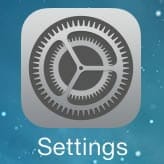
To disable Activation Lock on an iPod Touch:
- On your iPod, tap the Settings app.
- At the top, tap [your name].
- Tap iCloud.
- Tap Find My.
- Tap Find My iPod.
- To turn off Find My iPod, tap the toggle.
- Your iPod will ask you to enter your Apple ID password. Enter your password
- At the top, tap Turn Off.
For more information, see iPod Touch Activation Lock.
On a Mac

To remove Activation Lock on a MacBook, iMac, or other Mac computer:
- On your Mac, click Apple menu > System Preferences.
- From the System Preferences dialog, click Apple ID.
- In the sidebar, click iCloud.
- On the right, deselect Find My Mac.
- Your Mac will ask you to enter your Apple ID password.
- Click Continue.
For more information, see Activation Lock on Mac computers.
Removing Activation Lock via iCloud
You can use the Apple website to remove Activation Lock on any device including iPhone, iPod, iPad, or Mac:
- Go to appleid.apple.com.
- Sign in with your Apple credentials.
- On the menu, select Devices.
- Select the iOS device you would like to turn off Find My on.
- Click Remove from account.
FAQ
Can you remove Activation Lock if you don't know the correct Apple ID and password?
You can bypass the Activation Lock if you don’t know the Apple ID or password. There are 3 ways of doing this:
- Performing a DNS bypass.
- Using a software tool to eradicate the lock.
- Requesting the lock to be removed by an unlocking service.
Some experts claim that these methods don’t work, or only work in certain circumstances.
If you would like to know more, see How to bypass Activation Lock without Apple ID and password.
Can you remove Activation Lock without help from the previous owner?
If you can’t get in touch with the previous owner of the device, you can still remove the lock:
- Ask Apple for help.
- Get rid of the lock using a service.
- Use an App to hack the lock.
You need to be careful when pursuing these methods as some experts say they are scams.
If you would like to know more, see How to remove Find My Activation Lock without the previous owner.
Why should I turn off Activation Lock?
In order to allow another person to use your device, you need to remove your Apple ID Activation Lock. If Activation Lock is not removed, it is hard for anyone else to use your device.
this means you should turn off Activation Lock on your device in the following circumstances:
- If you are sending it away for repair.
- If you are selling it.
- If you are giving it away.
Can Activation Lock be removed?
Yes, you can remove iCloud Activation Lock from all Apple devices including:
- iPhone
- iPad
- iPod Touch
- Apple Watch
- T2-based Mac computers
Once removed, anyone can reset, erase, and use the Apple device. Apple says you can’t remove the lock unless you know the Apple ID and password, although this is disputed by some experts.
If you would like to know more, see Can iCloud Activation Lock be removed?
How can I check if iCloud Activation Lock has been removed?
There are a number of Activation Lock status tools available online. They work by requesting your device’s serial number or International Mobile Equipment Identity (IMEI). This is then used to check the Find My status for your Apple device.
If Find My is turned on, so is Activation Lock.
Most online tools charge money to check the status, however, you can get a free check at iUnlocker.
Wrap Up
It is very easy to turn off Find My, and the Activation Lock on an Apple device when you have the Apple sign-in credentials for the device.
The methods in this article show how you can switch off the lock on every type of device. It also explains how to do it via the Apple website if you don’t have the device handy. These will all work as long as the Apple product does not have lost mode enabled.






