Your iCloud account is disabled or locked if you (or someone else) enter the wrong Apple ID password too many times.
This guide explains how to unlock your iCloud account and gain access when it has been disabled, including:
- Free unlocking technique
- Unlocking your account without your phone
- Unlock your account without your password
- Unlocking your account online
How to tell if your iCloud account is locked
When your Apple ID is locked on security grounds, your device will say one of the following:
- This Apple ID has been disabled for security reasons.
- You can’t sign in because your account was disabled for security reasons.
- This Apple ID has been locked for security reasons.
Seeing this message means you need to recover your iCloud account.
Advertisement
How to unlock your iCloud account for free
All of the official methods recommended by Apple to recover your Apple ID are free and include:
- Unlocking using an iPad or iPhone.
- Unlocking using a Mac.
- Asking Apple to recover your account.
Use iPhone or iPad
- On your device tap Settings.

- At the top of the screen tap [your name].

- Next, tap Password and Security.

- Then, select Change Password.

- Enter the 4 or 6 digit passcode for your device.

- You will then be able to enter a new Apple ID password.

- Make sure you verify the password by entering it a second time then click the Change button at the top right.
Use Mac
If you own a Mac computer and are signed in using the same Apple ID on it then you can reset it.
- On your Mac, click the Apple logo at the top left in the menu bar.

- In the drop-down menu select System Preferences… and a dialog box will open.
- Click Apple ID at the top right of the dialog box.

- Then, click Password & Security from the menu on the left.

- Click the Change password… button at the top.
- Enter your Mac account password.
- You will then be able to enter a new password.

- Make sure you verify the password.
Use Apple Support
You can use the Apple Support app to reset your ID password. You have to use Apple Support on a different Apple device. A trusted friend or family member should be able to download the app and let you use it on their iPhone, iPad, or iPod as long as the device operates on iOS 12 or higher.
Once the Apple Support app is installed, do the following:
- Tap Topics.
- Locate the Passwords and Security section and find Reset Apple ID password.
- Click Get Started
- Then select A different Apple ID.
- Follow the on-screen prompts, to unlock your account.
How to unlock your iCloud account without your phone
If you don’t have your phone, you can reset the password via a Mac computer. If you don’t own a Mac computer then you can use any internet-enabled device such as a Windows computer or even a friend’s phone to recover the account via the iForgot website.
Via a Mac
You can unlock your iCloud account and reset your Apple ID password using an Apple Mac computer.
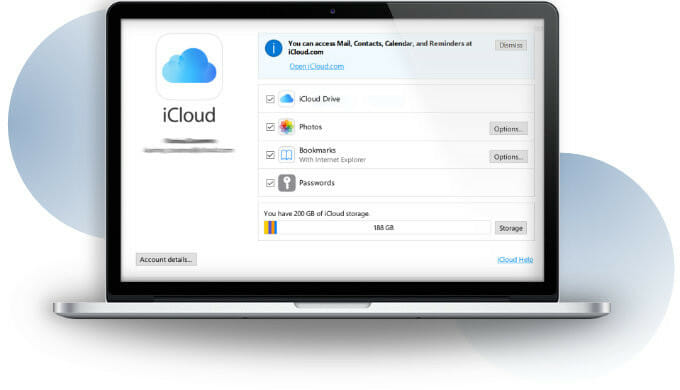
On the Catalina (or newer) operating system:
- Click the Apple menu.
- Then select System Preferences.
- Next, pick Apple ID.
- Click Password and Security.
- Then click Forgot Apple ID or password when prompted for your password.
Advertisement
This process is similar for macOS Mojave, High Sierra, or Sierra operating systems, except it will say iCloud, instead of Apple ID in step 3.
After following the on-screen instructions, you should be able to unlock your account by changing your password. However, before you change the password, you’ll have to confirm the password used to unlock the Mac.
How to unlock your iCloud account without your password
In order to unlock your iCloud account, you normally need your Apple ID and password. However, if you don’t remember your password you can still unlock your account by:
- Answering your security questions to prove your identity.
- Sending a recovery message to the primary email address of the iCloud account owner.
Use your security questions
When setting up your iCloud account, Apple asks you to create security questions because it helps make sure your data is protected with identity verification.
When you need to reset your Apple ID password you simply answer your security questions.
- Go to https://iforgot.apple.com/appleid.
- As long as you remember your Apple ID, you can input it and proceed to the next step. If not, select If you have forgotten your Apple ID, you can look it up.
- If you’ve set up security questions previously, you’ll be given the option to Answer security questions.
- From there, you just need to follow the steps as they’re presented to you.
- As long as you remember the correct answers to your security questions you will be able to create a new password.
Use your email address
- Go to https://iforgot.apple.com/appleid.
- As long as you remember your Apple ID, you can input it and proceed to the next step. If not, select If you have forgotten your Apple ID, you can look it up.
- Then select the prompt to help you reset the password.
- Instead of answering security questions, you’ll click the prompt that says Get an email.
- An email will be sent to the primary email address with instructions on recovering the iCloud account.
- If you no longer have access to the primary email, you should set up a “rescue” email. Instead of using the primary email, the rescue email will prompt you to change your password.

Unlock your iCloud account online
Use iForgot
You can reset your Apple ID account using iForgot from a web browser on a computer or other device.
- Open a web browser, such as Safari.
- Go to https://appleid.apple.com/
- Enter your Apple ID, which is normally an email address.
- Enter your password.
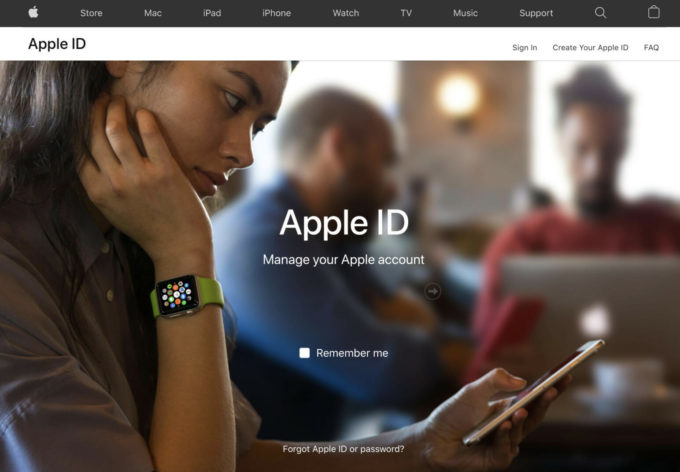
- If you have two-factor authentication enabled a warning may appear requesting permission to access your account. Tap Allow.
- A one-off 6-digit verification code will be sent to your phone, or appear on your other Apple devices. Supply the two-factor authentication code when prompted. If you don’t have your phone find out how to get the Apple ID verification code sent without an iPhone.

- Once signed in scroll down to the Security section and click Change password…

- Enter your old password, and the new password, and confirm it.

- Tick the box that says Sign out of devices and websites using my Apple ID to log out all your devices from your Apple ID account and keep it secure.
- Click the Change password… button.
- You have now updated the password and secured your Apple ID. You will need to sign in again o all of your Apple devices using your new details.
Wrap up
Resetting a forgotten Apple ID password is the key to unlocking your iCloud account. It is preferable to bypassing the iCloud lock or removing iCloud from an iPhone using other methods. This holds true, even though there are ways to unlock the iCloud lock for free.
Regularly changing your Apple ID password is important if you want to keep your iCloud account safe and secure.
Of course, resetting the password on your Apple ID is one of the methods recommended to fix the stuck Update Apple ID Settings or to unlock an Apple ID locked for security reasons.


