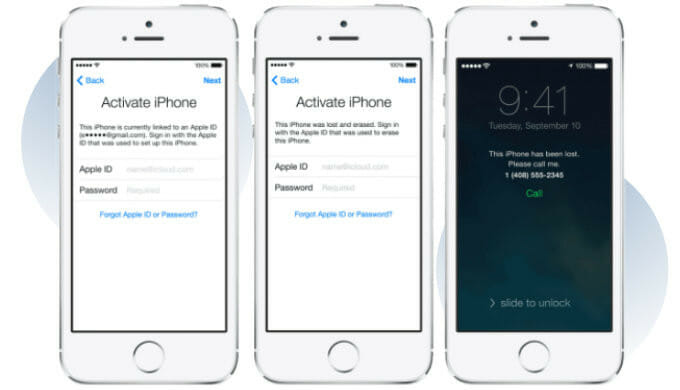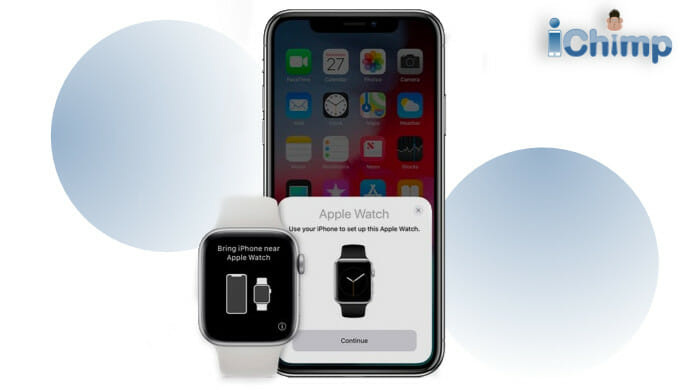Activation Lock is a powerful security feature that protects against theft and unauthorized access. It was developed by Apple to reduce theft and stop the sale of stolen goods.
When enabled, Activation Lock acts as a robust theft deterrent. It prevents unauthorized users from using your device without your Apple ID and password.
Even if a device falls into the wrong hands, Activation Lock renders it virtually useless, ensuring that your personal data and sensitive information remain protected.
Activation Lock is closely tied to the Find My feature. By enabling Find My, you also enable the ability to track and locate your device in case it gets lost or stolen. Find My allows you to pinpoint the device’s location on a map, remotely lock it, play a sound, or even erase its contents if necessary.
These powerful tools increases the chances of recovering your device and protects your data from falling into the wrong hands.
This article provides step-by-step instructions to enable Activation Lock on various Apple devices, including iPhone, iPad, Mac, and Apple Watch.
Advertisement
For more background information, see Understanding Apple’s Activation Lock feature.
Step-by-Step guide for enabling Activation Lock
Step 1: check device compatibility
Before proceeding, it’s important to verify if your device supports Activation Lock.
- With iOS 7 and later, you can use Activation Lock on your iPhone or iPad.
- With watchOS 2 and later, you can use Activation Lock to protect your Apple Watch.
- With macOS Catalina or later, and Mac computers that have the Apple T2 Security Chip or Apple silicon, you can use Activation Lock to protect your Mac too.
Refer to Apple’s official documentation or contact Apple support to confirm compatibility.
This ensures that you can fully utilize this security feature.
Step 2: verify your Find My settings
Activation Lock is closely tied to the Find My feature.
To enable Activation Lock, first, ensure that Find My is enabled and set up correctly on your device.
Advertisement
Open the Settings app, tap on your Apple ID at the top of the screen, select iCloud, and scroll down to locate Find My iPhone or Find My iPad. Toggle the switch to enable it.
Step 3: switch on Find My
On iPhone and iPad
- Open the Settings app on your device.
- Tap on [your Apple ID] at the top of the screen.
- Select iCloud and scroll down to locate Find My iPhone (if you are using an iPhone) or Find My iPad (on an iPad).
- Toggle the switch to enable Find My.
- Optionally, enable Send Last Location to enhance tracking capabilities.
On Mac
- Click on the Apple menu and select System Preferences.
- Choose [your Apple ID] and click on the iCloud tab.
- Check the box next to Find My Mac to enable Activation Lock.
On Apple Watch
- Open the Apple Watch app on your iPhone.
- Tap on the My Watch tab, then select your Apple Watch.
- Tap on Find My Apple Watch and toggle the switch to enable it.
Troubleshooting and tips
Common issues
While setting up Activation Lock, you may encounter certain issues. These could include iCloud account problems, network connectivity issues, or outdated iOS versions.
Refer to Apple’s support documentation for troubleshooting guidance, or contact Apple support for assistance in resolving any challenges you encounter.
Troubleshooting errors
If you encounter errors during the Activation Lock setup process, try restarting your device and ensuring a stable internet connection.
Also, sign out and sign back into your iCloud account to refresh the settings.
If the problem persists, consult Apple’s support resources or contact Apple support for further assistance.
Tips for a seamless process
To ensure a smooth Activation Lock setup experience, follow these tips:
- Ensure your device is adequately charged before beginning the setup process.
- Connect to a reliable Wi-Fi network for a stable internet connection.
- Have your Apple ID credentials readily available to streamline the setup process.
Before selling or transferring your device, remember to disable Find My to avoid any complications.
Best practices
Create Strong Passcodes
Set a strong and unique passcode for your device. Opt for alphanumeric combinations with a length exceeding the minimum requirement.
Avoid using easily guessable information such as birthdays or sequential patterns.
This practice adds an extra layer of security to your device.
Fnd out what to do if your forgot your iPhone passcode or how to unlock your iPad without the passcode.
Enable Two-Factor Authentication
Strengthen your device security by enabling two-factor authentication (2FA) for your Apple ID. With 2FA, you’ll receive a verification code on trusted devices or via SMS whenever you sign in, ensuring that only authorized users can access your account.
Learn more at Apple’s Two-Factor Authentication support page.
Regularly Back Up Your Device
It is crucial to perform regular backups of your iPhone or iPad using iCloud or iTunes.
Backups allow you to restore your device in case of loss, theft, or accidental erasure, ensuring the safety of your data and settings.
Find out more about backing up your iPhone and backing up your iPad.
Why enable the iCloud Activation Lock?
Protection against theft and unauthorized access
Activation Lock adds an additional layer of protection to your device, deterring theft and preventing unauthorized access.
Even if your device falls into the wrong hands, it becomes practically unusable without your Apple ID and password.
For more information on bypassing, disabling, or removing Activation Lock, see:
- 7 ways to bypass iCloud Activation Lock on iPhone.
- Free Activation Lock bypass methods for iPhone.
- How to bypass Activation Lock without Apple ID.
- 12 techniques to unlock iCloud for free.
- 6 iCloud bypass tools that remove Activation Lock
Safeguarding personal data
Activation Lock ensures that your personal information, sensitive data, and privacy remain secure.
It prevents unauthorized users from accessing your device, safeguarding your digital footprint and minimizing the risk of identity theft or data breaches.
Remote device management and tracking
By enabling Activation Lock, you gain the ability to remotely manage and track your device using the Find My feature. This includes locating your device on a map, remotely locking it, or even erasing its data if necessary.
These features offer peace of mind and increase the chances of recovering your device if it is lost or stolen.
Conclusion
Enabling Activation Lock is a vital step in fortifying the security of your Apple devices.
By enabling this feature, you protect your device from theft, prevent unauthorized access, and gain the ability to track and locate a missing device using Find My. Implement the recommended security practices, such as creating strong passcodes and enabling two-factor authentication, to further strengthen your device’s security.
Prioritize the protection of your Apple devices and enjoy a safer digital experience.