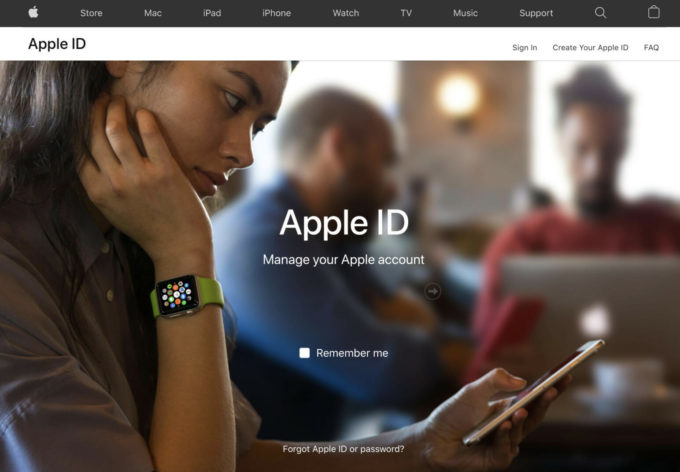If Apple suspects your Apple ID or Apple account has been hacked it will suspend it
If you receive an email or see an on-screen prompt on your Apple device which says:
- “This Apple ID has been disabled for security reasons”
- “You can’t sign in because your account has been disabled due to security reasons”
- “This Apple ID has been locked due to security reasons”
Apple believes someone has attempted to hack into your account. To prevent unauthorized access they have locked your Apple ID so that your personal information is secured.
If you have attempted to sign in and used the wrong password too many times you may have locked yourself out. Or it may be a hacker attempting to guess your Apple ID password.
Regardless of how your Apple ID account was locked, you should follow the guide below to regain access to a locked Apple ID.
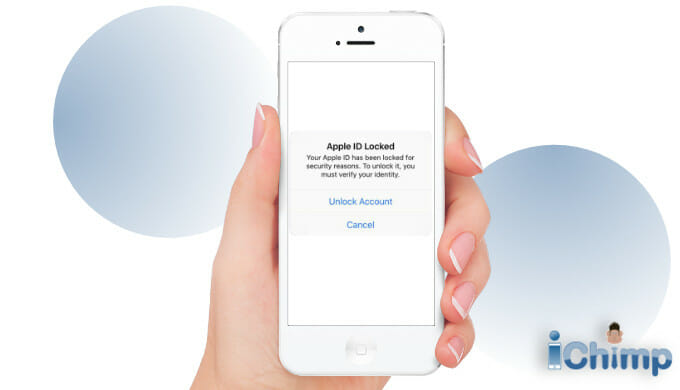
Advertisement
How to unlock Apple ID
Step 1: Check the notification is real
When you get a message telling you that your Apple ID has been locked for security reasons your first reaction is to do something about it. Before you do, you should make sure that the notification is really from Apple, and is true.
If you have locked yourself out by guessing the wrong Apple ID password too many times then you already know the notification is accurate.
But what if it wasn’t you? How do you know that your account is locked?
If you haven’t attempted to sign in and you see an on-screen pop-up message like the one below then you can be certain it is a real notification.

Alternatively, you may be sent an email.
There are many cases of phishing attacks and other scams where hackers send an email that looks genuine. They say that your Apple ID has been disabled and provide a button or link you should click to reset your password. However, the link takes you to a spoof website that harvests your Apple ID and current password which the hacker can use to access your account.
Never provide your password, security questions, verification codes, recovery key, or any other account security details. Apple will never ask you for this information in an email.
To check the notification is real try using an Apple service that requires your Apple ID such as going to the App Store and downloading a free App, or going to the Music App. If you get a security warning about the account being disabled then the warning is accurate. Otherwise, it may be untrue.
Step 2: Reset your Apple ID password
Advertisement
The alerts are warnings that someone is interested in accessing your Apple ID. So a password reset is the best thing to do to ensure it stays safe.
But be careful how you go about resetting your Apple ID account.
If you got an email notification something like the image below do not click any links to reset your password.
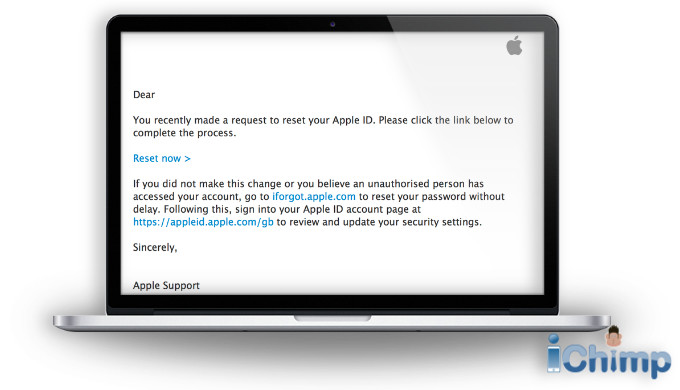
As mentioned earlier in this guide it could be a phishing attack.
You do not need to download or buy any software tools. Some articles suggest you reset the activation lock using a downloadable tool. This is untrue it can only be reset using the methods described below.
Option 1: Reset your password from your iPhone or iPad
- On your device tap Settings.
- At the top of the screen tap [your name].
- Next, tap Password and Security.
- Then, select Change Password.
- Enter the 4 or 6 digit passcode for your device.
- You will then be able to enter a new Apple ID password.
- Make sure you verify the password by entering it a second time then click the Change button at the top right.
- Congratulations, you have now reset your password.
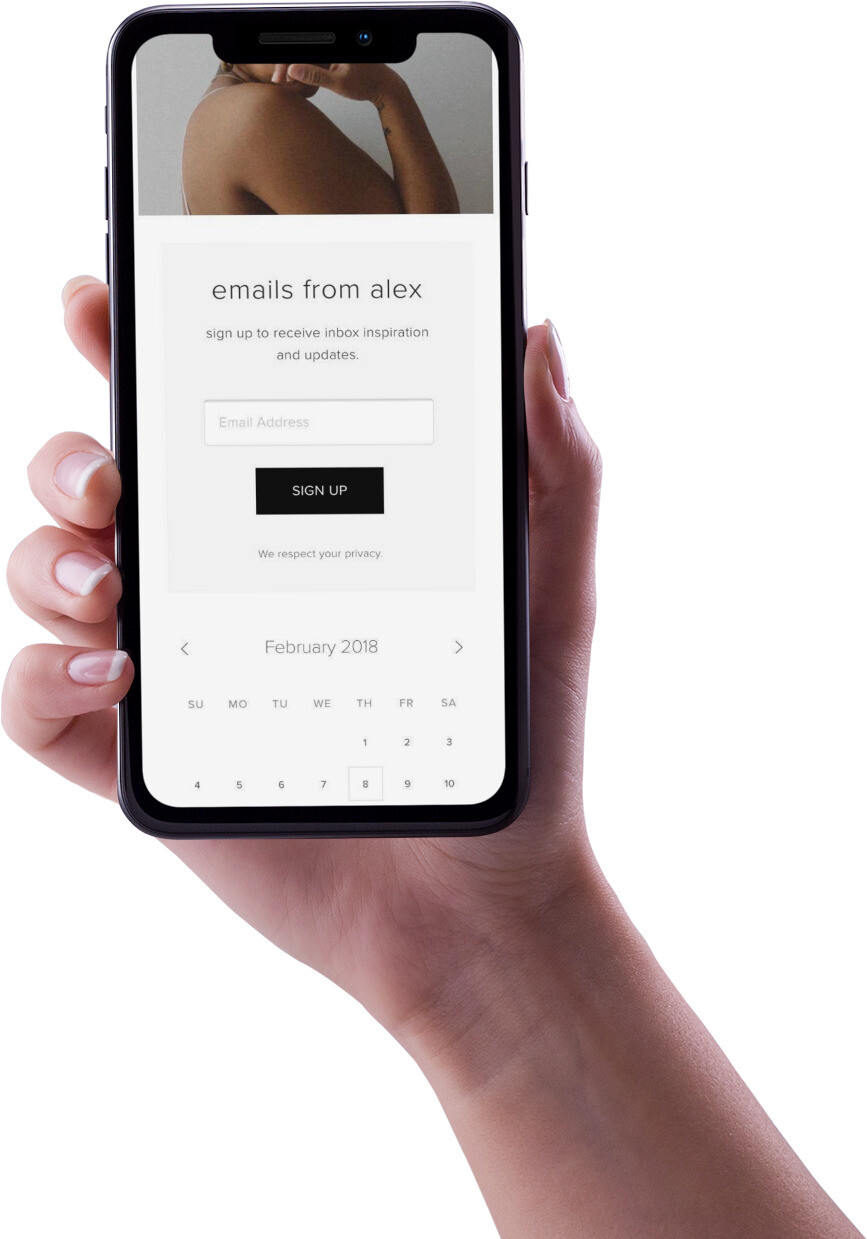
Option 2: Reset your password from a Mac computer
If you own a Mac computer and are signed in using the same Apple ID on it then you can reset it.
- On your Mac, click the Apple logo at the top left in the menu bar.
- In the drop-down menu select System Preferences… and a dialog box will open.
- Click Apple ID at the top right of the dialog box.
- Then, click Password & Security from the menu on the left.
- Click the Change password… button at the top.
- Enter your Mac account password.
- You will then be able to enter a new password.
- Make sure you verify the password.
Option 3: Reset your password using iForgot
You can reset your Apple ID account using iForgot from a web browser on a computer or other device.
- Open a web browser, such as Safari.
- Go to https://appleid.apple.com/
- Enter your Apple ID, which is normally an email address.
- Enter your password.
- If you have two-factor authentication enabled a warning may appear requesting permission to access your account. Tap Allow.
- A one-off 6-digit verification code will be sent to your phone, or appear on your other Apple devices. Supply the two-factor authentication code when prompted. If you don’t have your phone find out how to get the Apple ID verification code sent without an iPhone.
- Once signed in scroll down to the Security section and click Change password…
- Enter your old password, and the new password, and confirm it.
- Tick the box that says Sign out of devices and websites using my Apple ID to log out all your devices from your Apple ID account and keep it secure.
- Click the Change password… button.
- You have now updated the password and secured your Apple ID. You will need to sign in again o all of your Apple devices using your new details.
Option 4: Other recovery methods
If you haven’t managed to unlock your locked Apple account and gain access to the Apple services then you should read this article which gives 9 methods to unlock your Apple ID.
They include recovery by:
- Answering Your Security Questions
- Requesting a Password Reset Email
- Using Two-Factor Authentication
- Using Two-Step Verification
- Using the Apple Support App
- Using Account Recovery
- And more…
It describes every working technique to unlock your Apple ID.
To find out more, see Unlock iCloud Account.
FAQ
What is an Apple ID?
When you buy and set up an Apple product you are encouraged to create an Apple ID. The Apple ID is an account that allows you to access Apple services that:
- Backup your device
- Share photos and other data
- Buy Apps
- Use iMessage
- Access the Apple Store
- Use FaceTime
- And more…
Your Apple ID contains contact and security details, plus it may also have payment information and credit cards. As a result, Apple secures your Apple account using a password, security questions, two-factor authentication, or 2 step authentication.
How do you keep your Apple ID safe?
Now you know how to unlock Apple ID and continue to be able to access Apple Services you should take some other precautions. This safety measure will keep your account secured and prevent it from being locked again:
- If you change your email address make sure you update it on your Apple ID.
- It is easy to forget the answers to your security question so set up two-factor authentication as it makes account recovery easier.
- Keep your Apple ID private and never share it with anyone.
- If you ever use a shared computer then make sure to log out of your Apple account properly when you finish.
- Only log in to your Apple account via the official Apple websites https://appleid.apple.com/ and https://www.icloud.com/.
Wrap up
This guide explains how to unlock your Apple ID if it is disabled or locked due to a security alert.
If you receive a security alert you should stay calm and focused. Don’t panic and rush to change your Apple ID password. Instead, try to figure out if the threat is real, then react.
This advice is also sensible if you forget your Apple ID account credentials and need to reset them.
When your Apple device account is disabled this article can help you unlock it regardless of whether you use two-factor authentication or security questions to secure it. And if all else fails Apple Support can help you.
To find out more, see How to unlock iCloud account.