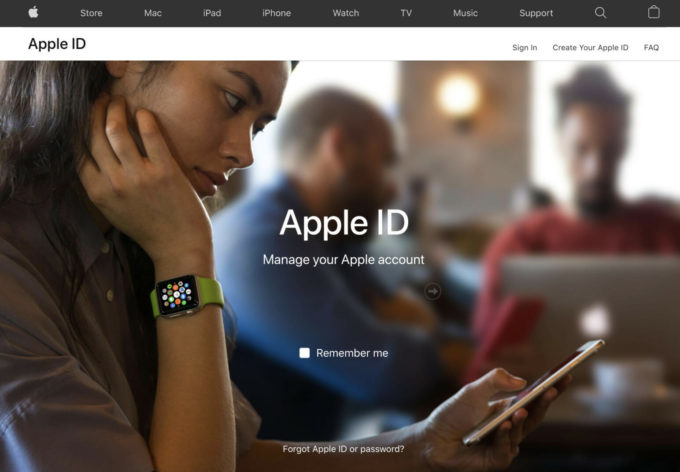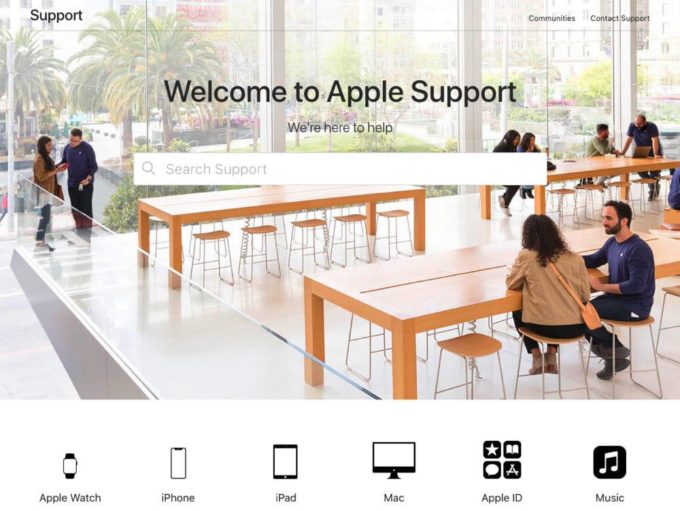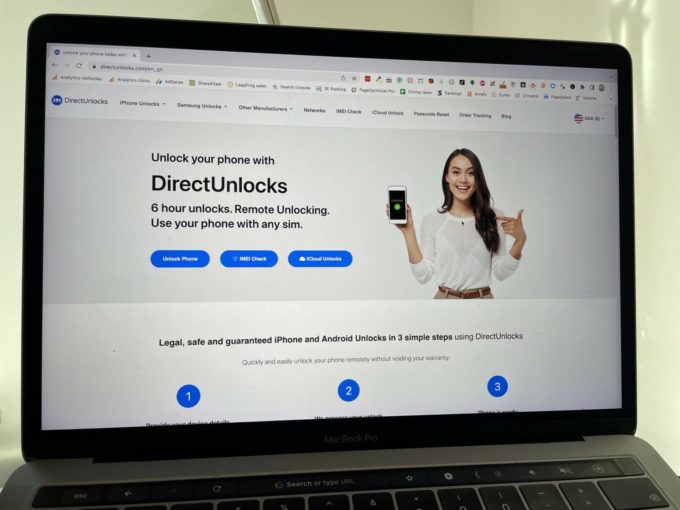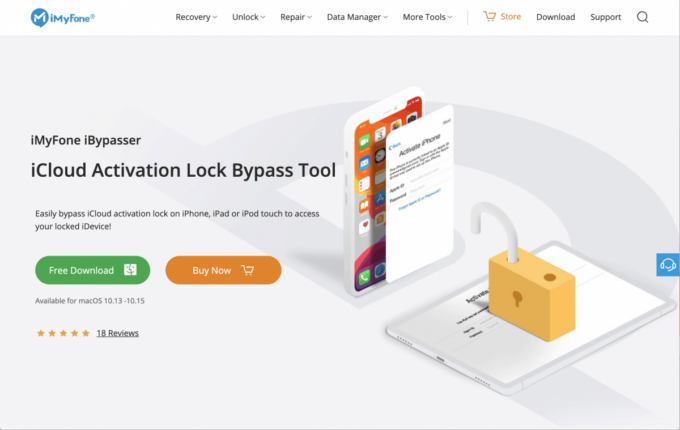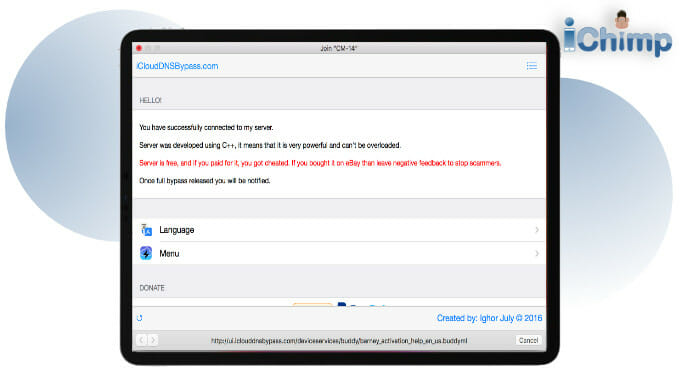Activation Lock is one of the most important security features for the Apple iPad, especially for those running on iPadOS 16.
Activation Lock was built to ensure that only the original user can access the tablet, rendering it useless if it is ever lost or stolen. Unfortunately, this can present a problem if you need to access an iPad with Activation Lock enabled.
Fortunately, there are several methods you can use to remove Activation Lock on an iPadOS 16 device.
In this article, we’ll provide step-by-step instructions on how to unlock Activation Lock with Apple recommended methods, as well as with third-party companies.
Advertisement
Option 1: Reset Apple ID
If you know the Apple ID and password it is easy to turn off Find My on your iPadOS 16 tablet which will disable Activation Lock. To find out more see how to switch off Activation Lock.
If you’ve forgotten the Apple ID associated with the iPad, the first step is to reset the Apple ID.
There are a number of ways to do this including via the Apple ID account page. You’ll be prompted to enter your Apple ID and answer a few security questions.
Once you’ve successfully reset your Apple ID, you can log in and remove the Activation Lock from the tablet.
You can also bypass the Activation Lock on iPadOS 16 using another Apple device.
It’s the simplest and most secure way to unlock the device.
You can’t reset your Apple ID if you don’t remember your password or security questions.
For more information, see How to reset Apple ID password if you forget it.
Online via a web browser
- Go to the Apple ID account page and select “Forgot Apple ID or Password”.
- Enter your Apple ID and answer the security questions.
- Reset your Apple ID and log in to your account.
- Access the Activation Lock page and select the “Remove Activation Lock” option.
- Follow the steps to unlock the device.
- Enter your Apple ID and password to access the tablet.
- The iPad will be unlocked and you’ll be able to use it normally.
Using another trusted Apple device you own
You can use another Apple device you own to reset your Apple ID. This is one that you’re already signed in to with your Apple ID, so that Apple knows it’s yours.
- Open the Settings app on your iPad.
- Tap your name at the top of the screen.
- Select the Password & Security option.
- Tap the Change Password option.
- Enter your current password and then enter your new password twice to confirm.
- Tap the Done button to save your changes.
- Your password will now be reset and you can use your new password to log in to your Apple ID account.
Using a loaned Apple device
Advertisement
If you don’t own another Apple product, you can borrow a device from a friend or family member, or use one at an Apple Store iPad to perform the reset.
- Download the Apple Support app from the App Store, if necessary.
- Open the Apple Support app on the borrowed Apple device.
- Scroll down to Support Tools, then tap Reset Password.
- Tap “A different Apple ID”.
- Enter your Apple ID, tap Next.
- Follow the onscreen instructions to reset your password.
Option 2: Ask Apple Support for help
If you’re unable to reset your Apple ID, you can contact Apple Support and they may be able to help. To do this, you’ll need to have proof of purchase or ownership of the iPad. Once you’ve provided these documents to Apple Support, they may be able to help you unlock the device.
It’s a fast and secure way to unlock the tablet.
You need to provide proof of purchase or ownership of the device.
Option 3: Request account recovery
In conclusion, it is best to attempt other methods first before resorting to account recovery to reset your Apple ID. It is recommended that account recovery be used as a last resort since the process can take several days.
Upon submitting your recovery request, you will get an email confirming your request as well as the date and time it was made.
Apple will provide a text message or automated phone call with step-by-step instructions to help you regain access to your account.
It’s a secure way to unlock the device.
It’s very slow and you need to prove ownership of the iPad.
Option 4: Use DirectUnlocks service
If you’re looking for an easy way to bypass Activation Lock on your iOS device, then DirectUnlocks is the perfect choice. We tested their service on a variety of iPad running iPadOS 16, and it worked every time.
Not only are they reliable, but their prices are also competitive and their customer service is top-notch. DirectUnlocks is the top Activation Lock bypass service we’ve ever tested.
Steps for requesting an iCloud Unlock from DirectUnlocks:
- Get the IMEI code for your iPadOS 16 iPad.
- Go to the AppleiPhoneUnlock website.
- Enter the IMEI or serial number in the box.
- Select the iPad model in the dropdown.
- Press the Unlock iCloud! button.
- Review the order details and price on the order summary page.
- Tick the box for agreeing to the terms and conditions.
- Choose the payment method and pay securely.
- Receive a confirmation of your order in your email.
- The device will be unlocked.
Find out more about how to use DirectUnlocks.
Option 5: Use iBypasser tool
iBypasser is a powerful software that enables you to bypass the restrictions imposed by the Apple iCloud security system.
It allows you to unlock your locked iPadOS 16 iPad, and access your device data, even if you have forgotten your Apple ID and password.
The software is compatible with all models of iPhone and iPad, and works with all versions of iOS.
In short, the iBypasser tool is software designed for tech-savvy computer users who are willing to take on the challenge of trying to bypass the iCloud Activation Lock themselves.
Steps to bypass Activation Lock using iBypasser:
- Download and install the iBypasser tool on your computer.
- Open the iBypasser tool and connect your iPad to the computer using a USB cable.
- Once your iPad is connected, you will need to enter your device’s DFU Mode.
- To enter DFU mode on your device, press and hold the side button for three seconds.
- Keep holding the side button and press and hold the volume down button for 10 seconds.
- Then, release the side button but continue holding the volume down button for an additional five seconds before releasing.
- If the screen is illuminated but blank, your iPad will have successfully entered DFU mode.
- Once your device is in DFU mode, the iBypasser tool will detect it and prompt you to enter the device’s Recovery Mode. Find out how to enable iPad Recovery Mode.
- Once your device is in Recovery Mode, the iBypasser tool will prompt you to download and install the latest firmware version for your device.
- Once the firmware is installed, the tool will begin unlocking your device. This process can take up to 10 minutes.
- After the unlock process is complete, you will be able to access your device without any restrictions.
Find out more about iCloud lock bypassing your iPad using iBypasser.
Option 6: Perform DNS Bypass
Another method for unlocking Activation Lock is to use a DNS bypass. To do this, you’ll need to change the DNS settings on your device and enter a specific DNS address.
Once you’ve changed the DNS settings, you’ll be able to access the device even if it’s still Activation Locked.
- Launch the Settings app on the iPad.
- Tap Wi-Fi.
- Tap the blue “i” icon next to the network you’re connected to.
- Tap the DNS field, and enter the DNS server IP address:
- North America: 104.154.51.7
- Europe: 104.155.28.90
- Asia: 104.155.220.58
- Australia and New Zealand: 35.189.47.23
- South America: 35.199.88.219
- Africa: 35.197.255.84
- Tap the back arrow in the top left corner to save your changes.
- Restart your iPad and the DNS bypass should be enabled.
It is quick and free.
It’s a little fiddly and doesn’t work on all devices running iPadOS 16.
About iPadOS 16
iPadOS 16, Apple‘s mobile operating system specifically designed for iPad devices, released on October 24, 2022 as iPad OS 16.1.
It offers a wealth of improvements over iPadOS 15, such as the ability to add widgets to the Home Screen, a revamped Home Screen with the App Library, enhanced Apple Pencil support, and a new swipe typing keyboard and multi–window support.
Furthermore, it has a more comprehensive Universal Search, an improved Files App, improved Apple Maps, picture–in–picture support, an updated Safari browser, increased security and privacy features, improved iCloud Drive integration, a better AirDrop experience, support for external storage, and enhanced multitasking.
Remove iCloud Lock on other OS versions
- iOS 15 Activation Lock bypass instructions
- iOS 16 Activation Lock bypass guide
- iPadOS 15 Activation Lock bypass instructions
Conclusion
In summary, there are several methods you can use to remove Activation Lock from an iPadOS 16 tablet.
If you’re able to reset the Apple ID associated with the device, you can easily unlock the device. If you’re unable to reset the Apple ID, you can contact Apple Support or use a third-party company such as iPhoneIMEIUnlock.
Before choosing a method, it’s important to consider the pros and cons of each option and decide which one is best for your situation.