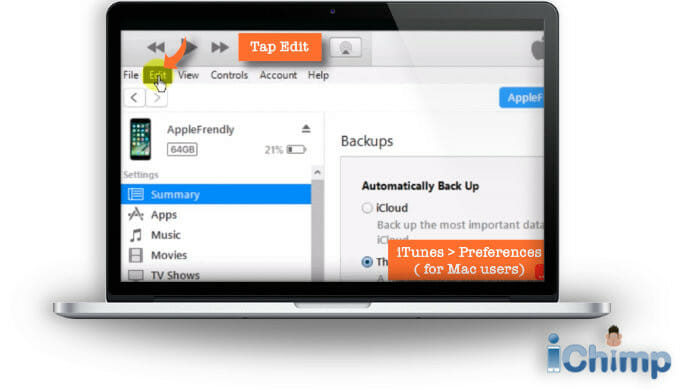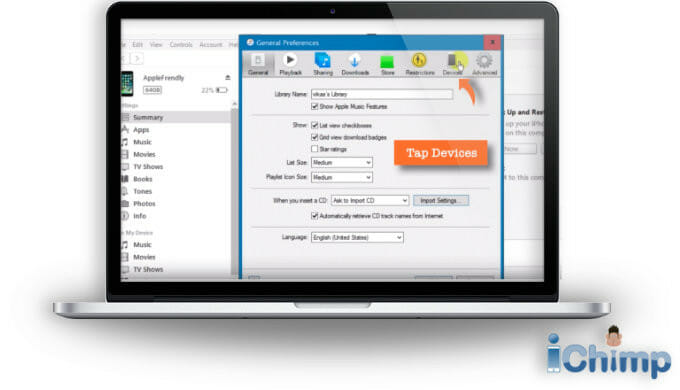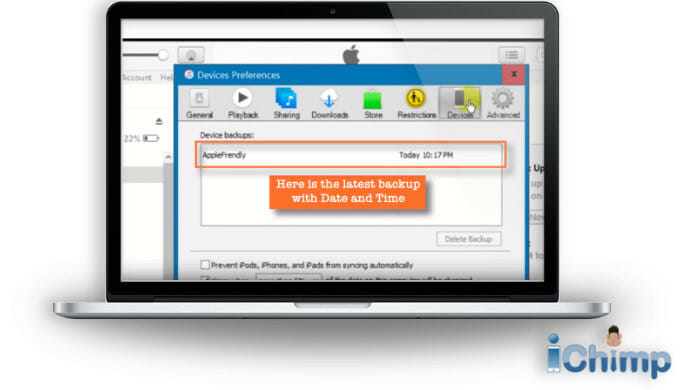As an Apple Certified Independent Technician I have developed, verified, and tested solutions you can use to reset an iPhone passcode that slipped your mind when you don’t have a restore.
My solutions work even if you don’t recall the passcode, can’t use Face ID, or Touch ID no longer works on your Apple smartphone.
My easy-to-follow article will explain the following:
- Reset the phone’s PIN without losing data.
- How to use recovery mode.
- Recommended software tools.
- Using Touch ID, Face ID, or a password.
- Free passcode unlocking techniques.
- Apple’s official passcode unlocking procedure.
- How to avoid forgetting your PIN.
- Creating a backup in future.
Advertisement
Read on to find out how I suggest you get into your locked iPhone without data loss…
Fix your forgotten iPhone PIN without restore
Passcode unlocking using iCloud
If your Find My feature is enabled, you can erase your device and passcode using iCloud.
It’s a simple and quick process that we’ll cover in the next section.
Steps to use iCloud
You can use a computer or a friend’s phone to sign in to your iCloud account with your Apple ID and erase the device.
Just make sure the device you are resetting is connected to Wi-Fi or a cellular network before you try to erase it or it won’t work.
You will need a computer or a friend’s phone before you begin.
- On your computer or a friend’s smartphone go to the iCloud website.
- Sign in using your Apple ID password.
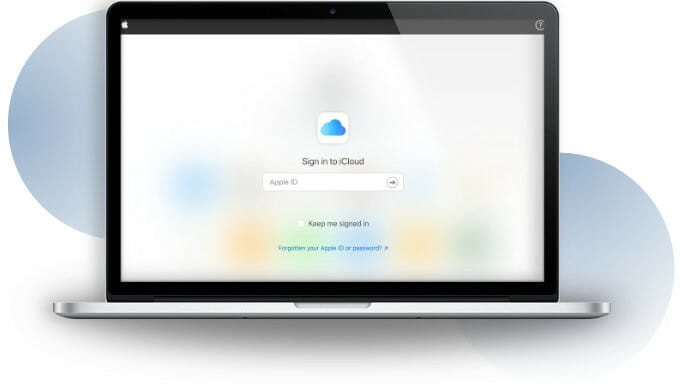
- Click the Find My iPhone icon (you may be asked to sign in again with your Apple ID for security reasons).

- Click All Devices at the top of the screen.
- Choose your iPhone from the drop-down list.

- Click the Erase iPhone button.

This will delete the iPhone’s passcode and all of its data.
I have written a more detailed article if you want to know more about how to reset an iPhone passcode without using a computer.
PIN reset via iTunes
iTunes is another avenue you can explore. You can use it to restore your iPhone, which will erase the passcode.
Steps to use iTunes
Advertisement
If you have macOS Mojave 10.14 or earlier or older, or a PC, use iTunes.

- Open iTunes
- If you have synced your phone with the computer before you won’t be asked for the passcode. However, if it is a computer you have never synced with previously you will be asked for the passcode so the computer can be trusted. As you don’t know the passcode you won’t be able to use iTunes and you should try one of the other methods.
- Wait for iTunes to sync with your device.
- Once synced, click Restore iPhone.
- When finished, the iOS setup screen should pop up on your phone.
- Tap on Restore from iTunes backup on your iPhone.
- Choose the latest backup to restore from.
- Your data will be restored from iTunes using the backup and your passcode will be removed.
Fix passcode that slipped your mind via Recovery Mode
In extreme cases, you might need to put your iPhone into recovery mode to remove the passcode. This method also requires iTunes.
Steps to use Recovery Mode

- Make sure your device isn’t connected to your computer.
- Press and hold the side button and one of the volume buttons until the power-off slider appears.
- Release the volume button and drag the slider to turn off your device.
- Connect your computer to your iPhone while holding the Side button.
- Keep holding the Side button until you see the “Connect to iTunes” screen.
- In iTunes, choose “Update,” when you see the option to Restore or Update.
For more information, find out how to put any Apple device into recovery mode.
Unlock a PIN you fail to recall using tools
Unless you have taken a backup there isn’t an official way to retain your data when you reset the PIN code on your iPhone.
Apple says you will need to reset your device – which will delete all of your data and settings.
However, there is an unofficial way to remove the passcode and keep your data.
Option 1: Paid data recovery solutions (high success rate)
| Tool | Rating | Purpose | ||
|---|---|---|---|---|
| LockWiper | 5/5 | Removes passcode | ||
| D-Back iPhone Data Recovery | 4.5/5 | Recovers lost iPhone data | ||
| 4/5 | Recovers lost iPhone data | |||
Option 2: Free data recovery options (low success rate but worth a try)
There is an alternative passcode removal process that can allow you to keep your data. It is a free method that is completely unofficial so it is done at your own risk.
It works for some owners, so it is worth a try if you want a free passcode removal method that doesn’t erase your data.
It involves installing a tool on your computer and using it to hack your device. To find out how to perform this hack, see Free passcode recovery tool.
There are numerous professional tools that can help you unlock your iPhone passcode without restore.
However, remember to only use trustworthy and reliable software.
Why losing track of your phone’s PIN is common
Do you often find yourself hitting that “forgot password” button? Maybe you’re feeling a little embarrassed about it?
Well, don’t be!
You’d be surprised by how common it is to forget a passcode.
Let’s pull back the curtain and explore why this happens so frequently.
Let’s take a moment to think about all the passwords and pins we manage every single day. From your Netflix account, your email, to your mobile banking app, it feels like everything needs a passcode these days, doesn’t it? And hey, it doesn’t end there.
You’re also expected to keep these passcodes unique and complex for better security. So, juggling all these combinations while ensuring they’re strong enough to keep hackers at bay is no small feat.
Phew!
You see, our brains are not wired to retain an infinite amount of data. It’s normal to forget things, especially if they’re not used regularly. And given that your iPhone passcode is ideally a unique set of digits separate from your other passwords (you’re doing that, right?), it becomes another addition to the ever-growing list of codes to remember.
Also, let’s not forget the number of times you unlock your phone during the day. It’s a repeated action, and guess what happens when something becomes too routine? Our brains tend to go on autopilot. Sometimes, we’re so caught up in the rhythm of tapping, we don’t realize when our fingers have entered the wrong digits until it’s too late.
Frustrating, isn’t it?
But, hey, don’t beat yourself up. It happens to the best of us.
Forgetting your iPhone passcode and attempting to guess it too many times doesn’t mean you’re forgetful or careless, it simply means you’re human!
The key is to learn from these hiccups and find effective ways to remember your passcode, or better yet, unlock your iPhone if you do happen to forget it.
Methods to avoid forgetting your passcode with no backup
Use Touch ID or Face ID
In the sea of digital advancements, Apple’s Touch ID and Face ID features have truly been game-changers, offering an alternative when passcodes slip from our memories. Wondering how to use these features to unlock your iPhone? Let’s delve deeper.
First up, we have Touch ID. Do you remember setting up that fingerprint scanner when you first got your iPhone? That’s your ticket in when passcodes seem to fail you. If you’ve enabled Touch ID for unlocking your phone, you’re in luck. Simply place your finger on the home button, wait for the magic to happen, and voila – you’re in! It’s a nifty feature that doesn’t just serve as a backup, but can also save you a lot of time and hassle on a daily basis.
Next, we step into the future with Face ID. Using advanced technology to map and recognize your face, this feature has taken iPhone security to the next level. But how does this help you when you’ve forgotten your passcode? Just like Touch ID, if you’ve set up Face ID, you can unlock your iPhone by merely looking at it. Yes, you heard it right! Your face is your passcode. However, remember that the angle and lighting conditions can affect its effectiveness. Make sure your face is properly lit and you’re looking directly at your iPhone for the best results.
However, it’s important to note that both these features will still require your passcode under certain conditions, like restarting your iPhone, or if the device hasn’t been unlocked for more than 48 hours. So, while they offer an incredible line of convenience and an alternative method of access, they don’t completely eliminate the need for remembering your passcode.
But don’t worry! There are other methods to unlock your iPhone without your passcode and without having to restore it.
Create an unforgettable PIN
Ever wondered how to create a passcode that sticks to your memory like your favorite song’s lyrics? We’ve all been there. It’s a fine balance between creating a passcode complex enough to stump hackers but memorable enough not to stump you. But don’t worry! Let’s crack the code together, shall we?
Firstly, think about something personal, but not obvious. Birthdays and anniversaries? They’re the first guess of anyone trying to sneak into your phone. But your first pet’s name? The street you grew up on? The make of your first car? Now, those could make a more secure and memorable basis for your passcode.
Next, consider incorporating numbers and symbols. You can substitute letters for numbers or symbols that look similar (like ‘1’ for ‘I’, or ‘$’ for ‘S’). This little trick amplifies the security of your passcode without making it a mission impossible to remember.
Creating a narrative around your passcode is another useful hack. We humans are storytelling creatures, aren’t we? We tend to remember information better when it’s presented as a story. Try weaving a tale around your passcode, and it will likely stick to your mind better.
Lastly, practice makes perfect. When you’ve set a new passcode, use it actively for a few days instead of relying on Touch ID or Face ID. This repeated use can help cement the passcode in your memory.
But what happens if, despite all this, you find yourself staring at a locked iPhone screen, your passcode eluding you? Fret not! Remember, there are ways to unlock your iPhone even without the passcode, and without resorting to a full restore.
Regularly backup your device
The thought of losing all your precious data might give you cold sweats, right? Imagine saying goodbye to your memorable photos, crucial contacts, important documents, and let’s not forget those high scores in your favorite games! But worry not, there’s a simple way to keep your data safe and secure – regular backups. Let’s delve into why it’s essential and how to do it.
Why backup, you might ask? Simply put, it’s your safety net. If you forget your passcode and have to resort to drastic measures to unlock your phone, a backup ensures your data is retrievable. Think of it as a time capsule, preserving your digital life while you tackle that pesky passcode problem.
Now, how do you backup your iPhone? Apple offers two pretty straightforward options: iCloud and iTunes.
iCloud is like your personal cloud space, always ready to store your data. It automatically backs up data over Wi-Fi every day while your iPhone is turned on, locked, and connected to a power source. To check if it’s enabled, head over to Settings > [your name] > iCloud > iCloud Backup. If it’s not, just toggle it on, and you’re good to go!
iTunes, on the other hand, is a great alternative if you prefer to backup your data on your computer. Simply connect your iPhone, open iTunes, select your iPhone when it appears, and click on ‘Back Up Now’. Voila! Your data is safely tucked away on your computer.
A little tip though – make sure you backup regularly, especially when you change your passcode or have new important data on your phone. It’s like updating your safety net regularly to ensure it catches you whenever needed.
So, remember, while forgetting your passcode is a problem, losing your data doesn’t have to be. Regular backups ensure your data is safe, even when your passcode slips your mind.
Conclusion
Forgetting your iPhone passcode can be stressful, but luckily, there are several ways to unlock your device without restoring it. Whether it’s via iCloud, iTunes, Recovery Mode, or a professional unlocking tool, you have options. Always remember to regularly back up your iPhone and consider using Touch ID or Face ID to prevent future lockouts.
FAQ
How do I know if I have an iTunes backup?
You will only have an iTunes backup if you have been using your computer to do backups of your iPhone. It is easy to check:
1. Go to your computer and start iTunes
2. In the menu select Edit > Preferences to open the general preferences window on a PC, or iTunes > Preferences on a Mac
3. On the general preferences window select the Devices tab at the top
4. This will show a list of all the backups saved on the computer. It will show the name of the device on the right and the date and time the backup was done on the right.
5. Check your device is listed and that the backup was done recently. If the list is empty then you have not got an iTunes backup. This means if you wipe your iPhone, iPad or iPod you will lose all your photos, text and other data.
Tip
If you don’t have an iTunes or Finder backup I suggest you check if you have an iCloud backup.
How do I know if I have an iCloud backup?
Most people tend to enable iCloud backups when they get a new iPhone because it is one of the steps in the setup process. It can be skipped, but the majority of people will have enabled this.
If you want to check you have an iCloud backup you can’t do so using your disabled iPhone. Instead, you should do the following on a Mac computer:
- Click the button on the top left of your screen and choose System Preferences
- Click Apple ID at the top and sign in using your Apple ID and password if prompted.
- On the left scroll down to find your iPhone and click it.
- On the right pane, it will show if backups are switched on and tell you the date of the latest backup taken.
If backups are turned off, or it was made a long time ago, then you should treat your iPhone as tho it has never been backed up before.
What happens if I enter the wrong PIN too many times?
If you enter the wrong passcode on an iPhone too many times, you will be locked out and a message will display that your iPhone is disabled. The time you have to wait before you can attempt again increases with each failed attempt.
Can Apple unlock my device if I forgot the code?
For security reasons, Apple can’t unlock your iPhone for you without erasing your device, deleting all your data and settings, including the passcode.
Is it safe to use professional unlocking software?
Generally, it is safe if you are using reliable and well-reviewed software. However, always exercise caution and read reviews before downloading any software on your device.
What does “iPhone is disabled” mean?
“iPhone is disabled” message is a security measure that appears when someone has entered the wrong passcode too many times. The iPhone becomes temporarily unusable to protect your personal data from unauthorized access.
How can I remember my PIN?
It’s best to use a passcode that’s memorable for you but hard for others to guess. Alternatively, use features like Touch ID or Face ID for easy access.
Can I unlock my smartphone with my Apple Watch?
No, you can’t directly unlock your iPhone using your Apple Watch. However, you can use your Apple Watch to unlock certain features on your iPhone once it has been unlocked.
What is the default PIN for iPhone?
iPhones don’t have a default passcode. You are required to set up your own passcode during the device setup for security purposes.
Does a hard reset unlock an Apple phone?
A hard reset won’t unlock an iPhone in the sense of removing a passcode. It simply forces your iPhone to restart if it’s frozen or not responding.
What to do if I can’t remember my password and my device is not backed up?
If you haven’t backed up your iPhone, you may need to erase your device, which deletes all of your data and settings. Afterwards, you can either restore from a backup if you have one on another device, or set up your iPhone as new.
Is it possible to unlock an Apple phone without a passcode and without losing data?
Usually, unlocking an iPhone without a passcode requires erasing all data and settings, including the passcode. However, certain professional tools claim to bypass this, but results may vary and there is a potential risk of data loss. Always back up your data regularly to avoid data loss.