There are a few methods you can use to quickly power off your iPhone SE1, iPhone SE 2, or iPhone SE 3.
Firstly, you can use the buttons on your phone to switch it off. Simply press and hold down the Volume Up or Down button (it doesn’t matter which) and the Side (or top) wake / sleep button at the same time.
When you see the Slide to Power Off slider, drag it to the right to turn off your iPhone.
You can also ask Apple’s voice assistant Siri to switch off your iPhone SE.
If you prefer, you can even use the Settings app to power down your iPhone.
Regardless of your preference – voice command, hardware buttons or software options – this guide will show you exactly what to do to turn off your iPhone SE…
Advertisement
This article is suitable for the following iPhone models:
- iPhone SE (1st generation) also known as iPhone SE 1 or iPhone SE 2016.
- iPhone SE (2nd generation) also known as iPhone SE 2 or the iPhone SE 2020.
- iPhone SE (3rd generation) also known as iPhone SE 3 or the iPhone SE 2022.
To find out about rebooting iPhone’s with different iOS versions installed, see:
- Turn iOS 16 iPhone on or off
- Turn iOS 15 iPhone on or off
- Turn iOS 14 iPhone on or off
- Turn iOS 13 iPhone on or off
- Turn iOS 12 iPhone on or off
For an overview on restarting any model of iPhone, see How to turn iPhone off or on.
Switching off iPhone SE: video guide
Turn off using buttons
To turn off your iPhone SE using the physical buttons, do the following:
- Press and hold the wake / sleep button – on iPhone SE 1 it is on the top and iPhone SE 1 and SE 2 it’s on the side.
- Keep holding the buttons until the Power Off slider appear on the screen.
- Drag the Power Off slider to the right.
- Your iPhone SE is now turned off and no longer active.
If you have issues with this method, try the following instead:
- Find the location of the wake/sleep button – on iPhone SE 1 it is on the top and iPhone SE 1 and SE 2 it’s on the side.
- Locate the volume control buttons – when viewing the screen they are found on the left side of your device.
- Press and hold the wake / sleep button and either the volume up, or down button (it doesn’t matter which) simultaneously.
- Keep holding the buttons until the Power Off slider appear on the screen.
- Drag the Power Off slider to the right.
- Your iPhone SE is now turned off and no longer active.
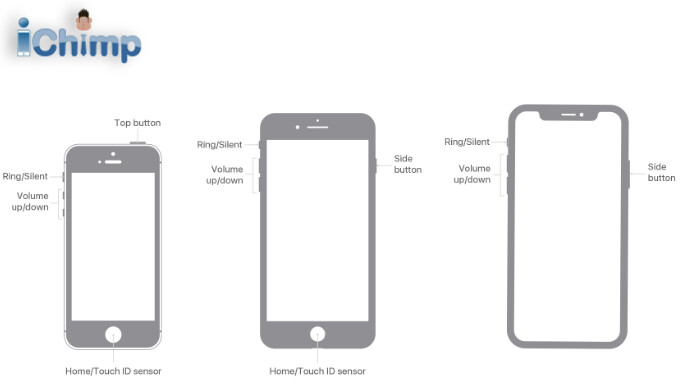
Switch off using Settings app
Advertisement
This method is convenient if you prefer to avoid using the physical buttons or if they are not functioning properly.
If you prefer to turn off your iPhone SE using the Settings app, follow these steps:
- Tap the Settings app on device screen. You can find it on your home screen or in your app library.
- Scroll down and tap on General in the list of settings.
- Scroll down down to the bottom of the General settings page and tap Shut Down
- The Power Off slider will appear on the screen.
- Slide it towards the right to power down your iPhone SE.

Power off using Siri
Siri, your ever-helpful virtual assistant, makes it convenient to control your iPhone SE with just your voice.
To turn off iPhone SE using Siri, do the following:
- Ensure that your device is awake and ready to receive your voice command. You can wake up your device by tapping the screen or pressing any button.
- Activate Siri by either pressing and holding the wake/sleep button or saying “Hey Siri” if you have enabled the voice activation feature.
- Once Siri is active and listening, say, Power off my iPhone.
- Siri will process your command.
- On your iPhone SE screen, a power-off confirmation screen will appear, displaying the Power Off slider.
- Push the slider right to turn off your device.
- Wait for a few moments as your iPhone SE gracefully powers off. You will see the screen darken, indicating that the device is shutting down.
- Your device is now powered-off.
How to restart iPhone SE
If you want to turn your iPhone SE back on after powering it down simply press and hold the wake / sleep button until the Apple logo appears on the screen. You can then let go of the button as the device continues to boot up.
After 20-30 seconds the lock screen will appear and you will be able to unlock the device using your passcode. If you can’t remember your passcode, find out how to unlock iPhone SE without passcode or Face ID.
It will take a little longer for Wi-Fi and bluetooth devices to connect to your phone, but the device will be usable while this occurs.
How to force restart iPhone SE
If your device is frozen or unresponsive, you may need to force restart your device.
To do this, do the following:
- Press and release the volume up button.
- Press and release the volume down button.
- Press and hold the sleep / wake button until the Apple logo appears.
How to turn off other iPhone models
If you would like to know how to switch off another model in the iPhone range, follow the links below:
- iPhone 15 power down guide
- iPhone 14 power down guide
- Phone 13 power down guide
- iPhone 11 power down guide
- iPhone 12 power down guide
- iPhone XS power down guide
- iPhone XR power down guide
- iPhone X power down guide
- Phone 8 power down guide
- Phone 7 power down guide
- iPhone 6S power down guide
- iPhone 6 power down guide
- iPhone 5 power down guide
You can also find out how to turn off iPad using our guides.
FAQ
Why should I power off my iPhone SE?
Powering off your iPhone SE periodically provides several benefits:
- Sometimes, your phone’s iOS software may have minor glitches. By turning it off and on again, you can often fix these issues and improve the overall performance of your device.
- When you turn off your iPhone, it stops using battery power. This helps prolong the battery life, allowing your phone to have more energy available when you need it.
- In specific locations, such as airplanes or areas where wireless signals can interfere with critical equipment, it is important to power off your phone to comply with regulations and ensure the safety of others.
What should I do if I can’t turn off my iPhone SE?
If your device refuses to switch off, you need to force restart your iPhone SE.
Press and quickly release the Volume Up button, then press and quickly release the Volume Down button. Next, press and hold the wake / sleep button until you see the Apple logo. This will force your iPhone SE to restart, which can help resolve any software issues that may be preventing it from turning off.
If force restarting doesn’t work, you can simply let the battery drain completely. Use your iPhone until the battery runs out, and it will shut down automatically. Once it’s completely turned off, you can recharge it and power it back on.
If you continue to experience difficulty turning off your iPhone SE, it may be helpful to contact Apple Support or visit an authorized service center for further assistance.

