It is easy to find out the version of iOS on your iPhone via the settings or via iTunes – as long as it is unlocked.
As Apple says: “You can find the version of iOS software installed on your iPhone, iPad, or iPod on your device or in iTunes.” [1]
If your iPhone is locked then it is much harder because you can’t access the settings to look.
So does that mean you can’t find the version?
Not quite. The way to check depends on the circumstances that apply to you.
Advertisement
Is your iPhone passcode locked?
The steps required to figure out the version of iOS your device is using depend on whether you are unable to unlock it or not.
If you can unlock your iPhone using the device’s passcode it is a fairly straightforward process to find out which version of iOS it is using.
If you can’t unlock the iPhone it is slightly more complex and you have to perform a different set of steps to find out the version of iOS on a locked device.
Find out your iOS version on an unlocked device
On an iPhone, iPad, or iPod touch
If your lock screen looks like the image below then you have iOS 7 or newer and you should follow these instructions.
The current version in 2018 is iOS 12 so this narrows it down to iOS 7,8,9,10,11, or 12.

If it looks like the picture below then you have iOS 6 or older and you should follow these instructions instead.

Alternatively, you can actually use iTunes to determine the version of iOS you use. This is the only way to do it if you have an iPod shuffle.
iOS 7 or newer instructions
Advertisement
1. Click Settings
2. Scroll down and tap General
3. Tap About
4. Scroll down to where it says ‘version’ and right opposite it says the version of iOS you are using.
iOS 6 or older instructions
1. Press the Home button and choose Settings.
2. Scroll down and tap ‘General’.
3. Tap ‘About’.
4. Scroll down to where it says ‘Version’ and it will say the exact version number of iOS you have installed on your iPhone.
The first number is all you are interested in. So in the example below iOS version 4.2.1 is installed.
Use iTunes to determine your iOS version
This method works with all versions of iPhone, iPad, and iPod (including the Touch, Shuffle, Classic, Mini, and Nano).
What you need
- Your device
- A lightning or 30-pin cable (depending on the age of your device)
- A PC or Mac with the latest version of iTunes.
Steps
1. Click the iTunes icon on your computer to start it.
2. Connect your device to the computer using the appropriate cable.
3. Within iTunes click the device icon in the upper right corner.
4. In the left pane where it says ‘Settings’ click on Summary
5. Over on the right pane, you will see the iOS version.
Find out your iOS version on a locked device
If your device is locked you can’t check the version number using the process described above.
And due to changes in how iTunes interacts with Apple devices it asks for the passcode before you can pair it which rules out using iTunes to find out the iOS version.
However, there is another way.
What you need
- Your device
- A lightning or 30-pin cable (depending on the age of your device)
- A PC (not a Mac) without iTunes installed on it.
Steps
1. Connect your device to your PC using the appropriate cable
2. Make sure iTunes is not installed on the PC.
3. The iPhone, iPad or iPod will appear as a new device in ‘Computer’ such as Apple Camera or something similar
4. Right mouse click the new device and select properties
5. The properties will contain the version of iOS installed together with its serial number. [2]
FAQ
What is iOS?
iOS is what Apple calls the software that runs your device. It is pre-installed when you buy your device.
It shouldn’t be confused with Apps, which are downloaded and installed on the device from the App Store. these are installed on top of iOS but are completely separate.
Apple updates iOS regularly, with a major update coming approximately once every year, normally in September alongside the launch of a new iPhone model. The latest version, released in September 2018, is iOS 12.
Apple also releases smaller updates to fix bugs and add small tweaks between each yearly update. Currently, iOS 12 is on version 12.01.
Can I update iOS?
Yes – as long as your device can handle the new version.
Each year Apple launches new devices and upgrades iOS to the next version. If you have an older device then you may not be able to update to the latest version and may be ‘stuck’ with what you have as your device isn’t able to handle it.
If you have a newer device you should be able to upgrade iOS and gain access to the latest features.
Generally, Apple does a pretty good job at ensuring most devices can use the newer software.
If you have already got, say iOS 12, installed then you will be able to upgrade to any version of iOS 12, such as the current one iOS 12.01. Apple regularly updates iOS with bug fixes between major releases and upgrading them should be no problem for you. It is only when it changes from iOS 12 to 13 that you may have an issue.
Sources
[1] Apple support article: Find the software version on your iPhone, iPad, or iPod
[2] Mobile Phone Forensics Forum: Determine iOS Version of locked iPhone


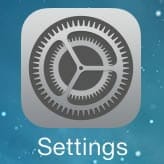





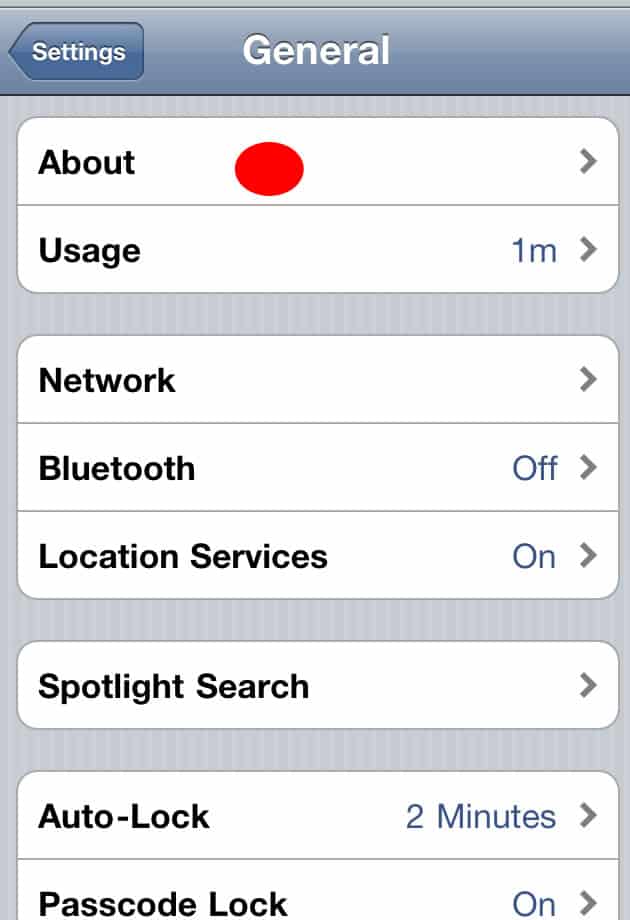



How are you able to get the phone to show up in devices if it is locked? I am trying to find which IOS my deceased sons iphone 6s has on it so I can retrieve his data. When I try this method, it does not show nor do an apple drivers. All support sites mention the phone has to be unlocked to be detected. Help
Hello, I really appreciate that you have written instructions. Although I have yet to find the version of instructions to help me unlock my phone your site is the first I’ve found that actually gives me hope. After my sexual assault I forgot my password to my phone that has evidence of the assault. I’m going to continue to search your site to see if I can find the help I need to get into the phone. Thanks for trying to help people like me. I’ve tried support at Apple and they are no help at all even after explaining my hardship. Many thanks. Tausha