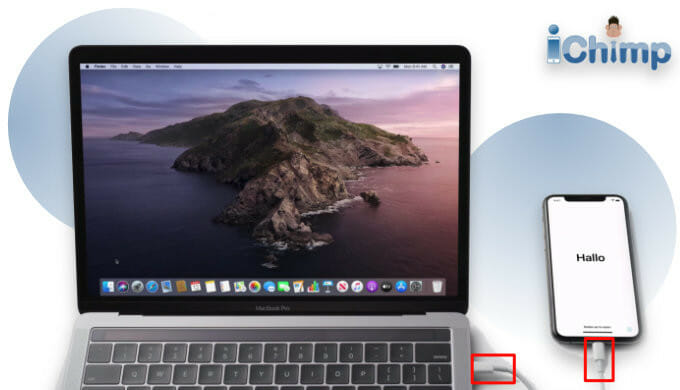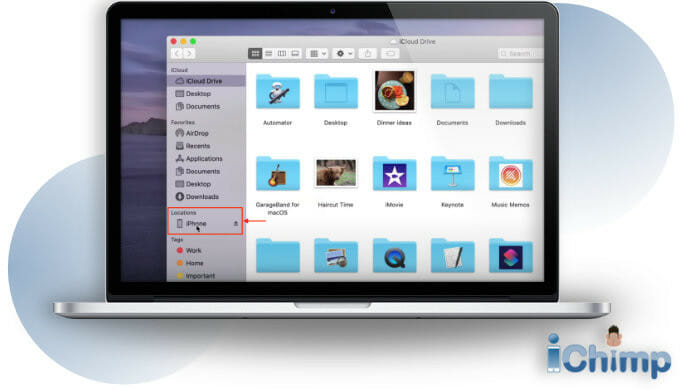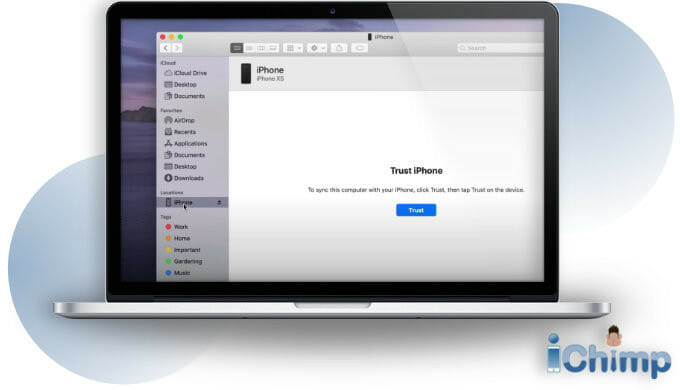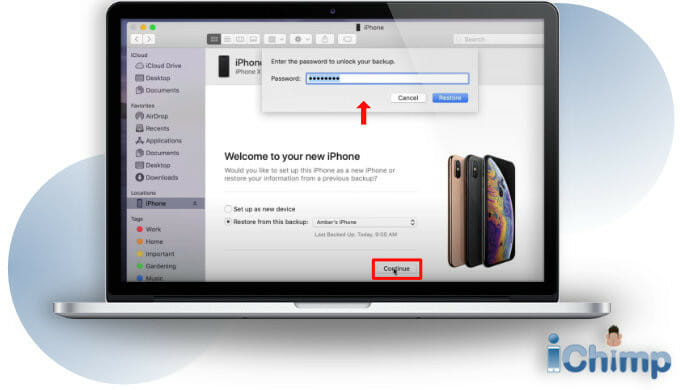If your iPhone has a black screen but otherwise works, this error is the iPhone black screen of Death.
The black screen can be permanent in some cases or happen occasionally in others. Some owners complain that the black screen began after their iPhone was dropped. Others say it had no specific cause.
The black screen often appears:
- after the Apple iPhone was dropped,
- when the device is recharging via a lightning cable,
- an App is opened,
- the phone is rebooted,
- after a hardware repair,
- an iOS update is installed, or
- for no obvious reason at all.
Advertisement
Unfortunately, iPhone black screen problems are usually caused by a hardware issue. This means the device needs to be repaired by a qualified specialist.
Sometimes it is a software bug that can be fixed by trying some of the techniques described in our guide.
We have put together this how-to guide that provides some fixes for the iPhone black screen issue.
What causes the iPhone screen to go black?
There are many possible reasons that you see a black screen. They can be divided into 2 main types – hardware or software issues.
Software issues

Software issues are related to the Apps and other programs installed on your phone. Hardware problems are to do with the physical damage to the iPhone itself.
If the cause of the black screen of death is software-related then you should be able to fix it yourself. Some examples of software issues include:
- software corruption
- iOS update problems
- App bugs
- system crashes
- and more…
See how to fix iPhone black screen later in this guide for things you can try.
Hardware issues

Hardware issues should be tackled by an Apple Store technician. Types of hardware problems are:
- physical damage caused by a drop
- dislodged parts
- broken screen
- malfunctioning logic board
- and more…
Advertisement
Most of the time the iPhone black screen problem is caused by hardware damage.
If your iPhone has been dropped the black screen of death is likely to be caused by the impact. The only way to fix it is by replacing the whole screen.
Using Apple to repair the iPhone screen can be very expensive. Depending on your phone model prices range from $130 USD to $330 USD. The newer the phone the more expensive the repair. However, you don’t have much choice as DIY repair is not recommended.
If the issue randomly appeared it may be the screen or the ribbon cable that attaches it to the phone’s logic board. These cables can work loose resulting in an intermittent iPhone black screen issue.
The good news is that reattaching the ribbon cable is a quick and easy repair. If you take your iOS device to the Apple Store they often reattach cables for free as it is such a quick and easy fix. Even if your device is out of warranty.
Ways to fix iPhone black screen issue
Although the iPhone black screen problem may often be due to hardware it is best to try other solutions first. Sometimes you can be lucky and it is actually a software or firmware issue that can be easily cleared.
Reading through the list of solutions you may be tempted to skip some. Don’t. Go through each one in order to give yourself the best opportunity of fixing the iPhone black screen bug.
1. Charge your battery
It may seem obvious but a drained or low battery may be the cause. You should connect your iPhone to a wall socket and fully charge it.
Make sure you are using a good quality lightning cable, and plug. If possible, use the original ones that came with your iPhone. Double-check the USB cable is properly seated in the plug. Firmly connect it to the iPhone charging port and let it charge for at least 30 minutes.
It’s difficult to tell if your iPhone is charging when the screen doesn’t work. You should hear an audible beep when you connect the iPhone to the power source. This indicates the iPhone is charging.
If you don’t hear the beep it may indicate your phone is not being properly charged. This may be the cause of the black screen. In this case, you need to investigate the iPhone charging issue.
Once fully charged the Apple logo may appear on-screen as the phone boots up.
If this solution doesn’t work you can rule out a battery or charging issue being the cause of the black screen.
2. Check your Apps
If you have an intermittent black screen issue it may be due to a software bug. Try to spot a pattern. Perhaps the iPhone black screen appears after using a specific App? Or performing a specific task?
Knowing when the black screen appears will help you figure out why it happens.
For example, you may notice that when using several Apps and then checking your Mail the screen goes blank. This may indicate a software glitch in one of the Apps you used.
In this case, it’s best to uninstall the Apps to see if it cures the issue. You may also want to check the App developer’s website to see if there are known bugs. There may be a new version of the App. Or it may be corrupted or buggy. If you can live without it, delete the App.
You. should also check for App updates. These updates are vital for keeping Apps stable and free from bugs:
On your iPhone:
- Tap the App Store icon
- Tap the icon at the top right to access your account
- Scroll down a little to the UPCOMING AUTOMATIC UPDATES section
- Tap Update All to update all of your Apps, or update them one at a time.
Another possibility is that you are using a streaming App such as YouTube and it is not connecting due to a WiFi problem. A slow internet connection can result in a black screen when streaming.
Try restarting your iPhone and rebooting your broadband. Also, turn WiFi off then back on again to clear the connection and improve connectivity.
Continue to the next suggestion if this doesn’t fix the iPhone black screen issue.
3. Force restart your iPhone
Your iPhone problem may be due to a firmware crash or corrupt Apps. You may be able to fix the iPhone black screen by force restarting your device.
A forced restart causes your iPhone to shut down and perform some error checking on the software installed on your device. If you have a software glitch this can clear it. Once cleared, your screen may work again.
A force restart is particularly effective at fixing an unresponsive device. It works well as long as the hardware is not damaged. So if your iPhone is stuck with the same dark screen this may help.
On any iPhone model without a home button:
- Press the Volume Up, then
- Press the Volume Down,
- Press and hold the Power button
- Slide to power off iPhone,
- Continue to press and hold the Power button until the Apple logo appears. It can take up to 30 seconds for the Apple logo to appear after you perform the reboot.
- Power on iPhone
On an iPhone 7 or 7 Plus:
- Press and hold the Sleep Button and the Volume Down button together.
- iPhone will reboot.
- Wait until the Apple logo appears on the screen.
On an iPhone 6 or older:
- Press and hold the Sleep Button and the Home button for around 10-15 seconds.
- iPhone will turn off and on again.
If your iPhone is still stuck with a black screen try the next solution.
4. Reset and restore your iPhone using a computer
1. Connect your iPhone to your computer using the USB cable and open iTunes on a PC or older Mac, or Finder on a new Mac.
2. Select your iPhone in iTunes (or the Finder window) when it shows up.
3. If you are asked, to Trust The iPhone click the Trust button on the computer.
4. Select Restore Backup.
5. Pick the most recent backup to restore from the list.
6. Click the Restore button.
7. If you are prompted to switch off Find My iPhone then you need to put your device into recovery mode.
8. Click Restore and Update and wait for the process to complete. If asked, enter the password for your backup.
9. Keep your iPhone connected to the computer after it restarts.
10 Your iPhone will sync to the computer. You can disconnect the cable after the sync finishes.
5. DFU restore your device
If your iPhone screen is still black then you can try DFU restore. This type of reset is known to clear deep-rooted firmware and software errors. However, if your iPhone has a hardware error it can cause more issues than it cures – so use it with caution.
- Back up your device to a computer. Click here to find out how.
- Put your iPhone in DFU mode
- Restore the firmware, iOS, Apps, and data to your device. Click here to find out how.
Recovery mode on iPhone X or later, iPhone SE (2nd generation), iPhone 8, and iPhone 8 Plus without a home button
- Make sure your device isn’t connected to your computer.
- Press and hold the side button and one of the volume buttons until the power-off slider appears.
- Release the volume button and drag the slider to turn off your device.
- Connect your computer to your iPhone while holding the Side button.
- Keep holding the Side button until you see the recovery screen.
Recovery mode on iPhone 7 and iPhone 7 Plus with a home button
- Ensure your computer is not connected to your iPhone.
- Press and hold the side power button until the power-off message appears.
- Drag the slider to power off your phone.
- Connect your iPhone to your computer using the cable while holding the volume down button.
- Keep holding the volume down button until you put the iPhone into recovery-mode.
- You can now release the volume down button.
Recovery mode on iPhone SE (1st generation), and iPhone 6s or earlier with a home button
- Make sure your smartphone is not physically connected to your computer.
- Press and hold the Side (or Top) button until the power-off message appears on the screen.
- Drag the slider to turn off your smartphone.
- Connect your iPhone to your computer sig the cable while holding the Home button.
- Keep holding the Home button until the iPhone recovery-mode screen appears.
Once in DFU mode, your iPhone will reset to factory settings. You need to restore it to get all your stuff back.
What to do if your iPhone is still stuck on a black screen of death
Hopefully, these tips will help you fix the iPhone black screen issue.
If you still have the problem it is likely to be a hardware issue with your iPhone screen. This means you will need to get in touch with Apple Support and get further advice.
It is best to make an appointment at the Apple Genius Bar and take your iPhone in. If it is a loose ribbon cable they may reconnect it for free. Regardless of the issue they will examine the phone and give you a quote to repair it. If it is still under its AppleCare warranty it shouldn’t be too expensive to fix.