Apple has made the backup process on iPhone easy, so most owners never think to check their latest backup was completed properly.
This only becomes a problem when the phone needs to be restored after a glitch or forgotten password has been reset. But by then it is too late.
If you haven’t got a recent backup then you may lose important information.
This means it is vital you regularly check your last iPhone backup.
This short guide will allow you to:
- Check if you have a backup
- See the date and time the last backup was made
Steps are included for investigating your last iTunes, Finder, and iCloud backups. So you can see how recent your latest backup is.
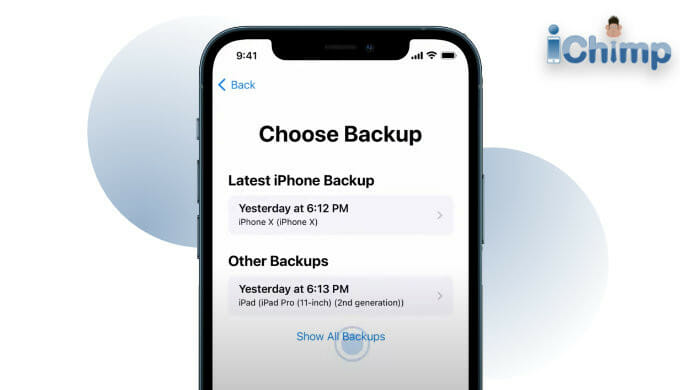
Advertisement
How to check last iTunes backup
You will only have an iTunes or Finder backup if you have been using your computer to do backups of your iPhone.
It is a manual process that is fiddly so most owners do not use iTunes. Instead, they do an automatic iCloud backup overnight.
If a backup has been done it is often done intermittently, so it is easy to lose track of how recent the last back was.
To check the last computer backup do the following:
1. Go to your computer and start iTunes
2. In the menu select Edit > Preferences to open the general preferences window on a PC, or iTunes > Preferences on a Mac
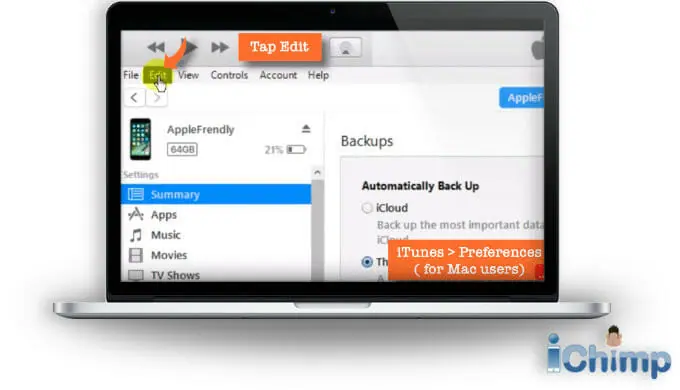

3. On the general preferences window select the Devices tab at the top
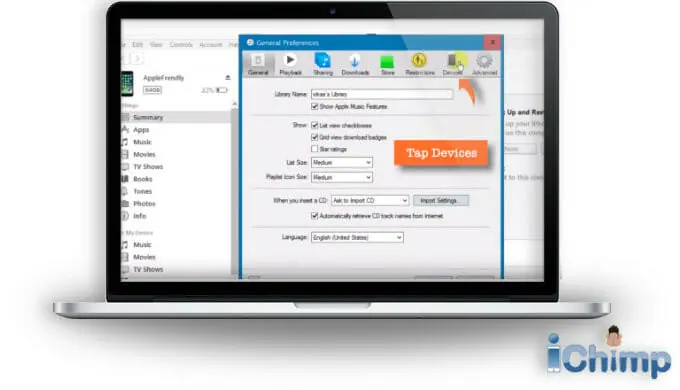
Advertisement
4. This will show a list of all the backups saved on the computer. It will show the name of the device on the right and the date and time the backup was done on the right.
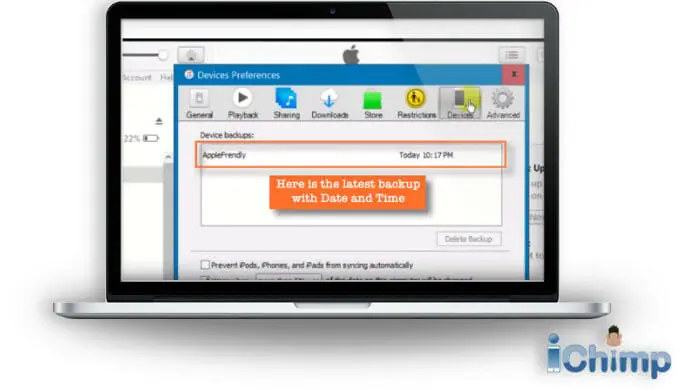
5. Check your iOS device is listed and that the backup was done recently. If the list is empty then you have not got a backup. This means if you wipe your iPhone, iPad or iPod you will lose all your photos, text and other data.
How to check last iCloud backup
Most people tend to enable iCloud backups when they get a new iPhone because it is one of the steps in the setup process. It can be skipped, but the majority of people will have enabled this.
Via iPhone
Do the following on your iPhone to investigate the last backup:
- Tap Settings
- Then at the top of the screen, tap [your name]
- Next, choose iCloud
- Tap, Manage Storage
- Then pick Backups
- To see when the last backup was done, and its size, select your iPhone from the list.
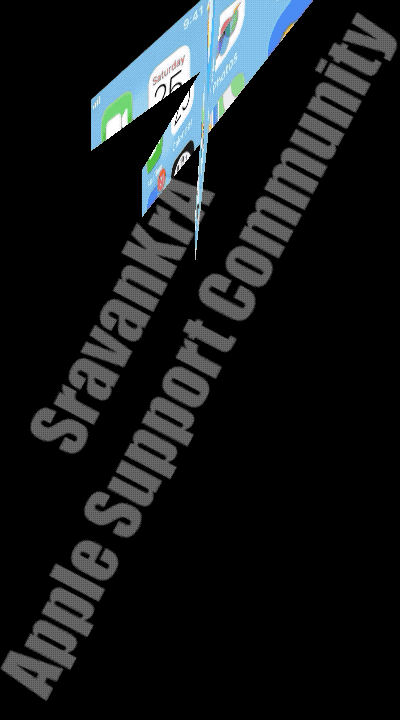
Via Mac
Do the following on a Mac computer to research the last backup:
- Click the button on the top left of your screen and choose System Preferences
- Click Apple ID at the top and sign in using your Apple ID and password if prompted.
- On the left scroll down to find your iPhone and click it.
- On the right pane, it will show if backups are switched on and tell you the date of the latest backup taken.
If backups are turned off, or it was made a long time ago, then you should treat your iPhone as tho it has never been backed up before.
Find out more about making a safe copy of your iPhone data by backing up, and how to get your data back by restoring it.
