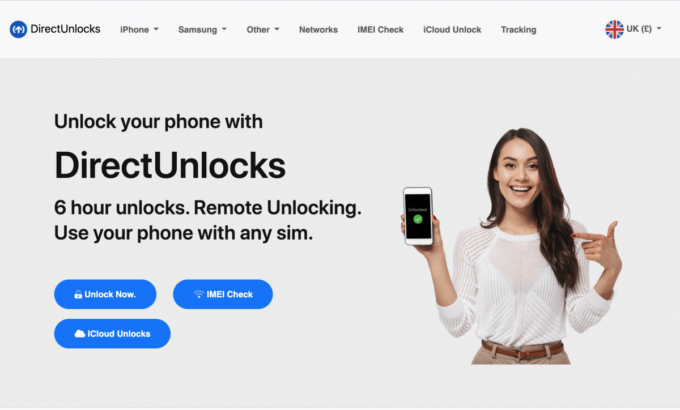This guide explains the easiest way to SIM unlock an iPad so you can move to another network.
You can only carrier unlock the Wi-Fi + Cellular iPad.
The lock removal process described in this article is also known as:
- SIM unlock.
- Factory unlock.
- Network unlock.
- Carrier unlock.
- Simlock removal.
- Subsidy lock removal.
This guide will explain the following:
- Free carrier unlocking.
- How to use swap to a different carrier.
- Specific requirements for unlocking from each major carrier.
- How to tell if your device is locked.
- The iPad unlock process.
- Using third-party providers to unlock your iPad.
- Unlocking without a SIM.
- Unlocking when you don’t know your carrier.

Advertisement
This article applies to the following Wi-Fi and Cellular iPad models:
- iPad (1st generation)
- iPad 2 (2nd generation)
- iPad 3 (3rd generation)
- iPad 4 (4th generation)
- iPad 5 (5th generation)
- iPad 6 (6th generation)
- iPad 7 (7th generation)
- iPad 8 (8th generation)
- iPad 9 (9th generation)
- iPad 10 (10th generation)
Please note that Apple does not have the ability to unlock any Wi-Fi + Cellular iPad.
Once your iPad has been unlocked you can use a SIM card from a different carrier, or swap to a different network provider from anywhere in the world – without any restrictions on your iOS device.
If you would like to unlock your tablet but don’t know your passcode you should read our guide on what to do if you forgot your iPad passcode. Or if you would like to know how to remove Activation Lock then see our article on how to bypass the iPad iCloud lock.
How to carrier unlock iPad
Advertisement
Step1: Confirm Eligibility
If you bought the tablet new and want to have it unlocked by your carrier then normally you have to meet the following conditions:
- It must be paid off in full with no outstanding debts, and
- it must not be reported stolen.
If you bought the tablet second-hand and want to have it unlocked by your carrier then you have to meet the same conditions listed above, and also have the original account holder’s details. This allows the carrier to check there are no outstanding debts against the device in your, or the original owner’s name.
If there are any outstanding payments due against the iPad the carrier will not unlock it. Instead, you can use a third-party company to carrier unlock your device.
Step 2: Contact the carrier
If you meet the eligibility criteria, you can contact your carrier and explain the situation. Ask them to provide an unlock code for your device. Depending on your carrier, you may need to contact them in person, via telephone or through their website.
Step 3: Get the unlock code
After you have requested your unlock code, you will need to wait for the carrier to provide it. Make sure to check all of your email accounts, as the unlock code will often be sent via email. If you do not receive the unlock code, contact your carrier again and explain the situation.
Step 4: Use the unlock code
Once you have received the unlock code, you can enter it into the keypad on your iPad. Simply type in the unlock code and confirm that it has been accepted and works.
If you bought the tablet new and want to have it unlocked by your carrier then normally you have to meet the following conditions:
- It must be paid off in full with no outstanding debts, and
- it must not be reported stolen.
If you bought the tablet second-hand and want to have it unlocked by your carrier then you have to meet the same conditions listed above, and also have the original account holder’s details. This allows the carrier to check there are no outstanding debts against the device in your, or the original owner’s name.
If there are any outstanding payments due against the iPad the carrier will not unlock it. Instead, you can use a third-party company to carrier unlock your device.
How to unlock iPad from your current network
If you can’t ask your carrier to unlock your iPad, the best solution is to use a third-party unlocking service. They can unlock your device from any network provider in the world.
To unlock an iPad from any carrier do the following:
- Choose a reputable third-party provider. See who we recommend.
- Go to the providers’ website to request an iPad unlock.
- The provider will ask for the current carrier and the IMEI. To find your 15-digit IMEI number, dial *#06# on your tablet or go to Settings > About.
- Pay the fee.
- Wait for the unlock to be processed.
- Once unlocked, remove the SIM card.
- If you have a new SIM card from a different carrier, insert it. It will activate.
- If you don’t have a new SIM card, backup your iPad.
- Once backed up, reset and wipe your iPad.
- Restore your iPad from your backup.
We tested many of the third-party services available online and found DirectUnlocks to be the best overall solution. Using them to carrier unlock your iPad will help you get a large reduction in roaming fees and call costs.
Use Direct Unlocks
You can use DirectUnlocks to remotely unlock your iPad for use on a different carrier.
The cost varies depending on the country, network, and device but starts at around $25 USD (£19.99 GBP).
To unlock an iPad using DirectUnlocks do the following:
- Make a note of the device IMEI. When you place your order you will be asked for your device’s IMEI code. There are 4 ways of getting this code:
- If you haven’t yet activated and set up your iPad you will see a little “i” button on the screen. Click it and it will display the IMEI code.
- On your iPad keypad dial *#06#.
- Look at the back of your Wi-Fi and Cellular iPad and you should see your IMEI printed in really small text.
- Click Settings > General > About on your Wi-Fi and Cellular iPad then scroll down and you will see the IMEI listed.
- Go to DirectUnlocks and enter your IMEI or device serial number (see below).
- The website will recognize the IMEI and ask you which cellular network your device is locked to. Then click Unlock for any SIM card.
- The order confirmation page will appear where you can choose the payment method.
- Next, you will be asked to pay via secure checkout.
- Your device will be unlocked in 1-3 working days.
- Once unlocked, remove the SIM card.
- If you have a new SIM card from a different carrier, insert it. Your iPad will activate.
Use ExpressUnlocks

ExpressUnlocks is another third-party provider we recommend to unlock your iPad.
Pricing is identical to DirectUnlocks with the majority of unlocks completed for around $25 USD (£19.99 GBP) for English-speaking countries such as the UK, USA, Canada, Australia, and NZ. Non-English speaking countries tend to cost more.
The exact price depends on where you are based and which carrier you use. If you choose your country and carrier on their website it will provide you with an exact cost.
To unlock an iPad using ExpressUnlocks do the following:
- On your iPad’s keypad dial *#06# or click Settings > General > About on your iPhone to get the IMEI.
- Go to ExpressUnlocks and enter your IMEI.
- The website will recognize the IMEI and ask you which carrier your device is locked to. Then click Unlock Now.
- The checkout page will appear where you choose your payment method.
- Next, you will be asked to pay via secure checkout.
- Your iPad will be unlocked in 24 – 72 hours.
- Once unlocked, remove the SIM card.
- If you have a new SIM card from a different carrier, insert it. Your iPad will then activate.
How to network unlock iPad for free
You will only be able to unlock your iPad for free from your current carrier. Some carriers in some territories charge a fee, but most will unlock your iPad for free.
Each network has slightly different policies for allowing you to unlock your iPad. These are summarized below.
AT&T

AT&T will unlock your iPad for free, as long as you meet the following conditions:
- Your device is active on the AT&T network for a minimum of 60 days.
- The device isn’t active on another AT&T account.
- The iPad doesn’t have a past-due account balance.
- The device hasn’t been reported as lost, stolen, or involved with fraud.
You can check the status of your device and request your iPad be unlocked on the AT&T website.
When you submit a request to unlock your device, you get an email explaining what to do next. Follow the instructions to unlock your device.
To request an iPad unlock from AT&T do the following:
- Go to the AT&T device unlocking page.
- Click Unlock your device.
- On the website, fill out the device unlock form.
- Wait for approval.
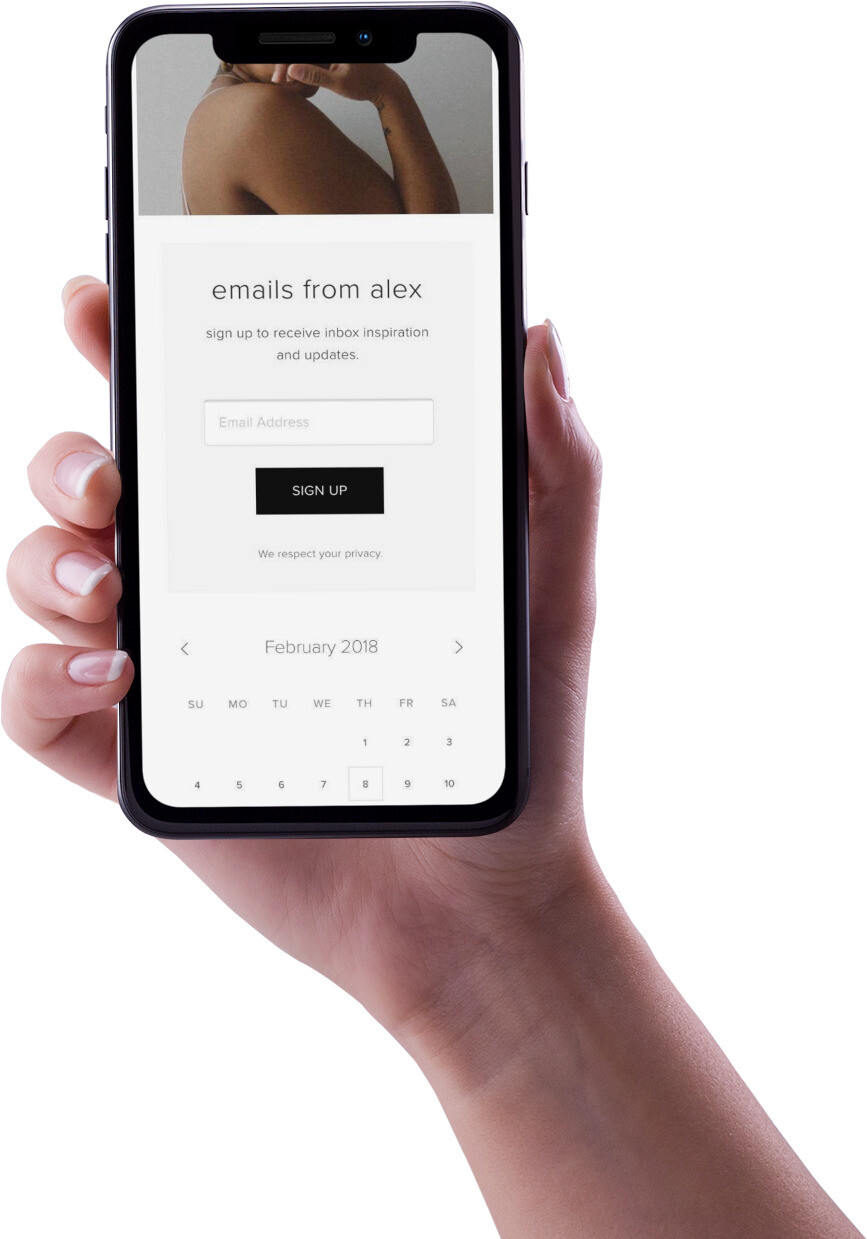
Sprint

Due to the way Sprint implemented device locking, the iPad 1, iPad 2, iPad 3, and iPad 4 can’t be carrier unlocked. More recent tablets, such as the iPad 5 or newer, can be unlocked from Sprint.
Up to 2015 tablets and phones were not required by law to be able to be carrier unlocked. As a result, Sprint did not provide this option to their customers. If you need a Sprint iPad 1,2,3, or 4 unlocked you need to use a third-party unlocker.
You can ask to have it unlocked for international travel by talking to Customer Support. Before being unlocked for international use, your iPad must meet the following conditions:
- The device must be currently active on Sprint.
- You must be the Sprint account holder.
- The device must be capable of international SIM unlocking.
- The account must have been active for at least 90 days.
- The account should be in good standing.
- The device must not have been reported as lost or stolen and linked with any associated with fraudulent activity.
T-Mobile

Before you can unlock your T-Mobile iPad you need to meet the following conditions:
- The iPad must have been sold by T-Mobile.
- The device must not be reported as lost, stolen, or blocked.
- The account associated with the device must be in good standing.
- The tablet must have been active on the T-Mobile network for at least 40 days.
- All payments must be satisfied and the device must be paid in full.
- If the device is associated with a canceled account, then the account balance must be zero.
- On pre-paid plans, at least 365 days must have passed since the iPad was activated on the T Mobile network.
To request an iPad unlock from T-Mobile do the following:
- Sign in to your online account.
- Click View Account > Lines and Devices.
- Select your iPad.
- Submit a request to unlock the device.
- Wait for approval.
Verizon

Verizon automatically unlocks devices 60 days after purchase unless the device is reported stolen or purchased fraudulently. This means that if your iPad is on Verizon it is most likely already unlocked.
If for any reason your Verizon handset has not been unlocked, contact Customer Support to have it done.
How to unlock iPad without a carrier
If for any reason the carrier refuses to unlock your device, you can still unlock your Wi-Fi and Cellular iPad using a third-party service as described above.
This type of service is not free, but it is a good option if you can’t persuade your network provider to unlock your tablet.
How to unlock iPad without a SIM card
The process to unlock your Wi-Fi and Cellular iPad without a SIM card is as follows:
- Choose a reputable third-party provider. See who we recommend.
- Go to the provider’s website to request an iPad unlock.
- The provider will ask for the current carrier and the IMEI. To find your 15-digit IMEI number, dial *#06# on your tablet or go to Settings > About.
- Pay the fee.
- Wait for the unlock to be processed.
- Once unlocked, remove the SIM card.If you don’t have a new SIM card, backup your iPad.
- Once backed up, reset and wipe your iPad.
- Restore your iPad from your backup.
It is very easy to get a free SIM card from carriers. Most offer pre-paid cards that you can request.
The question is, which network should you get a pre-paid SIM from?
Since you want to have your device unlocked, you should get a SIM from the network that it is already locked to. That way you can get in touch with them using your online account and request an unlock.
Once your SIM arrives, install it and follow the instructions given to unlock your device for free.
If you don’t have any luck with the current network, try a third-party service. This isn’t free but it will allow you to get your iPad unlocked without the help of your carrier.
Tips for unlocking iPad
Check the IMEI Number
The IMEI (International Mobile Equipment Identity) number is used to identify a device on a mobile network. In order to SIM unlock an iPad, you will need to know the IMEI number.
To find the IMEI number of the iPad, you can simply dial *#06#. This will display the IMEI number on the screen.
Once you have the IMEI number, you can use it to confirm that the device is eligible for unlocking. You will need to contact your carrier and provide them with the IMEI number. The carrier will then confirm whether or not the device is eligible for unlocking. If it is not eligible you can use a reputable third-party company to carrier unlock your device.
Backup your data
Backing up data before entering the carrier unlock code on an iPad is important for a few reasons:
- It ensures that all of the important information on the device, such as contacts and photos, is stored safely in case the unlocking process causes a problem on your device.
- Having a backup means that the device can be restored to its original state if the unlocking process causes any issues.
- Backing up the device ensures that all of the settings and preferences are saved.
- It ensures that any installed applications and updates are saved.
- Backing up the data ensures that any saved game progress is preserved.
Therefore, it is important to back up the data before attempting to SIM unlock an iPad.
Understand the risks of SIM unlocking
SIM unlocking an iPad carries a number of risks. Firstly, there is the risk that the process may not be successful. If the unlock code is entered incorrectly or the device is not eligible for unlocking, the process may fail.
Secondly, there is the risk that the device may become unusable. If the unlock code is entered incorrectly, the device may become permanently locked.
Thirdly, unlocking a device may void the manufacturer’s warranty.
Finally, there is the risk of legal action. Depending on the country where the device is used, it may be illegal to unlock a device without the carrier’s permission.
Therefore, it is important to understand the risks associated with carrier unlocking an iPad before attempting the process.
Consider Jailbreaking your device
Jailbreaking is the process of removing the restrictions imposed by Apple on the iPadOS operating system. By jailbreaking the device, users are able to install applications and software from third-party sources.
One of the many major benefit of jailbreaking an iPad is that it allows users to unlock the device without having to contact the carrier for an unlock code. This can save time and money.
Additionally, jailbreaking can also be used to install custom themes and other tweaks on the device.
However, there are major risks associated with jailbreaking an iPad:
- It voids the manufacturer’s warranty. This means that any repairs or replacements to the device will need to be paid for by you.
- Device instability. Your tablet may become slow or unresponsive.
- It is open to malware and viruses. As your device is not protected by Apple, malicious software can be more easily installed on the device.
- You may suffer doss of data. There is a risk that jailbreaking your device may cause the loss of data. This is why it is important to back up all your data before attempting the process.
- In some countries jailbreaking has some legal implications. For example, it may be illegal to jailbreak the device.
- Some apps and other software may no longer work. Jailbreaking can cause incompatibility issues with certain software and applications.
- If done incorrectly you can brick the device making it completely unusable.
- Security vulnerabilities. Jailbreaking an iPad can create security vulnerabilities on the device. This means that the device is more open to malicious attacks.
It is important to understand the risks associated with jailbreaking before attempting the process.
Benefits of SIM unlocking iPad
The benefits of carrier unlocking an iPad include:
- Increased Resale Value of the Device: Carrier unlocking an iPad can increase the resale value of the device. This is because unlocked devices can be used with any compatible network provider, meaning that they are more desirable to potential buyers.
- Ability to Switch to a Different Network Provider: Carrier unlocking an iPad allows users to switch to a different network provider. This allows users to take advantage of cheaper network plans and more features.
- Ability to Use the Device in Different Countries: Carrier unlocking an iPad allows users to use the device in different countries. This is because unlocked devices can be used with any compatible network provider, regardless of the country.
- Ability to Access Cheaper Network Plans: Carrier unlocking an iPad allows users to access cheaper network plans. This is because the device is no longer tied to one network provider, and users can take advantage of competitive deals from different providers.
- Increased Data Speeds: Carrier unlocking an iPad can increase the data speeds of the device. This is because the device is no longer tied to one network provider, and users can take advantage of faster connection speeds.
- Ability to Use the Device with Any Compatible SIM Card: Carrier unlocking an iPad allows users to use the device with any compatible SIM card. This allows users to switch network providers easily, without having to purchase a new SIM card.
Unlocking other iPad models
If you want to unlock a different range of Wi-Fi and Cellular iPad, see:
Affiliate statement
If you click a link to go through to a provider, we may get paid. This only happens if you buy a service. This is what funds us, and keeps us free to use. For a more detailed explanation see our affiliate disclosure.