If your Apple device is broken and you need to send it in for repair you must disable Find My iPhone so the technicians can work on it.
This is one of many reasons why you may want to disable Find My iPhone on your broken device.
Question is, how can you disable Find My iPhone if you can’t use your broken device to turn it off?
Luckily Apple already thought of this and provides a number of solutions that are covered in this guide.
You can turn off Find My on a damaged phone in the following ways:
- Via another Apple device you own.
- From a computer.
- Via the iCloud website.
This allows you to turn off Find My iPhone on your broken device without having to use it.
For step-by-step instructions on what to do, read on…
For more information on Find My, see Everything you need to know about Apple’s Find My tool.

Advertisement
How to turn off Find My iPhone on a phone that doesn’t work
You can disable Find My even if your iPhone doesn’t work for any of the following reasons:
- It’s broken.
- It has a cracked or damaged screen.
- You don’t know, or forgot the passcode.
You can switch off Find my from any computer, another Apple device you own, or from a web browser on any internet enabled product.
All of these techniques wipe all the data from your iPhone. So if you want to keep your data you need to perform a backup before you turn off Find My.
Turn off Find My iPhone on a broken iPhone from Mac computer
You can switch off Find My on your damaged device from a Mac computer by doing the following:
- Click the Apple menu, then click System Preferences.
- On the System Preferences window, click Apple ID.
- On the left sidebar select your broken device.
- Click Remove from account.
- Provide your Apple ID password.
- Find My iPhone will be switched off.
Turn off Find My iPhone on a broken iPhone from another device
If your iPhone is broken, then you can switch off Find My from another Apple device you own by doing the following:
- On the other Apple device you own, open the Find My app.

- At the bottom of the screen, tap Devices.

- Tap the device you want to turn off the Find My feature on.
- Swipe up to open all the settings.

- Tap Remove This Device, then Remove.

Turn off Find My iPhone from another device - When prompted, enter your Apple ID and password.
- Find My iPhone will be disabled on the broken device.
Advertisement
This will work from an iPad, iPhone, or iPod Touch.
Turn off Find My iPhone on a broken iPhone via iCloud
You can remotely turn off Find My on your damaged iOS device via the Apple ID website as follows:
- Go to the Apple ID website.

- Sign in with your Apple ID.
- On the menu on the left, click Devices.

- Pick your broken device from the list.

Turn off Find My iPhone in iCloud - Click the Remove from account button, then click Remove.
- Find My iPhone will be disabled on your damaged iOS device.
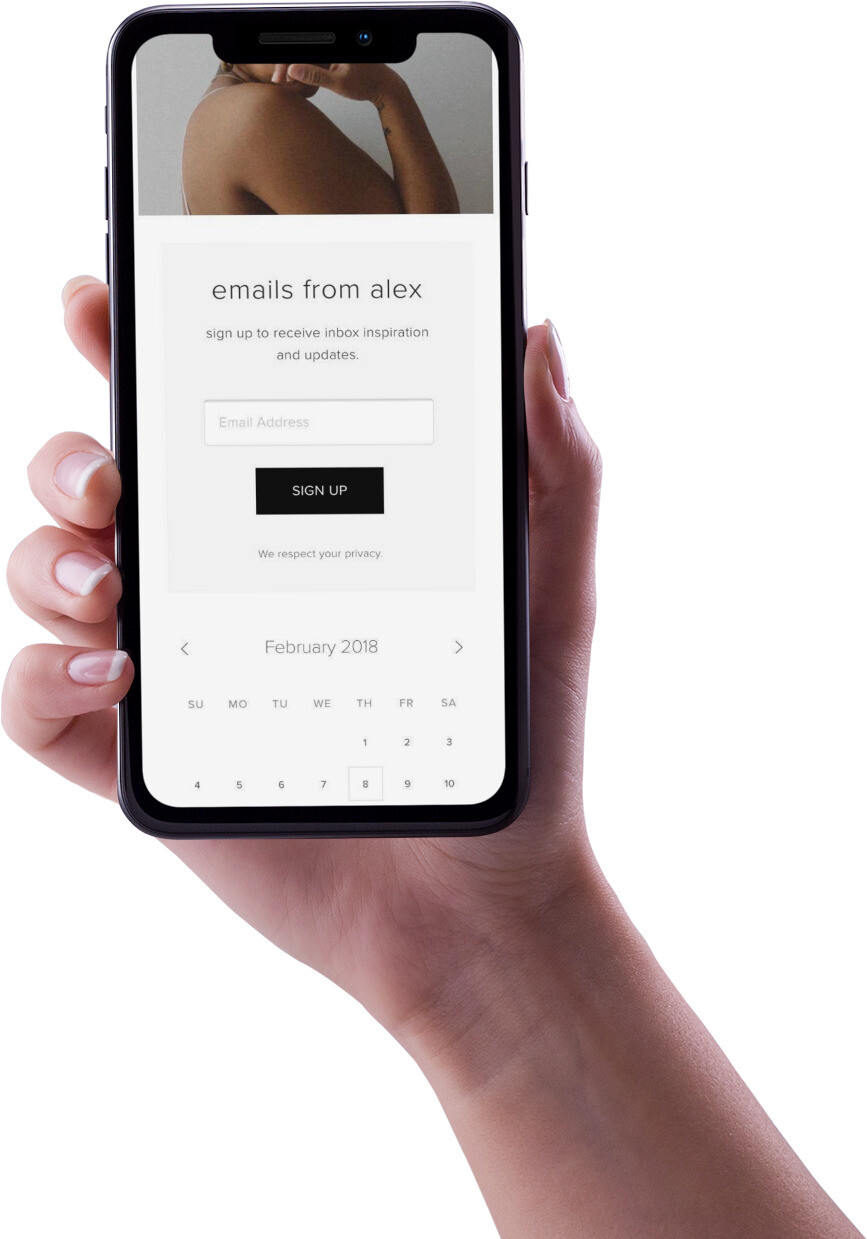
FAQs
Can you switch off Find My iPhone on a broken device?
If your Apple product is damaged and you can’t use it to switch off Find My, then you can do it remotely.
Turning off Find My iPhone remotely is a simple process that can be performed from any Internet-enabled device such as a computer, tablet, smartphone, or more.
You don’t have to use an Apple product, although the process is a bit simpler if you do.
Can you turn off Find My iPhone from another device?
Yes, Apple has designed the Find My ecosystem to allow owners to remotely switch off Find My iPhone.
They designed Find My in this way to ensure that owners could manage their device even if it wasn’t to hand.
For more information, see How to turn off Find My iPhone from another device.
Can you turn off Find My iPhone from a computer?
You can disable Find My Device from any computer that is linked to the internet.
The process is done remotely via the iCloud website. It works regardless if you use a Windows, Linux, or Mac computer.
Can you turn off Find My iPhone without the password?
When you disable Find My iPhone it will ask for the Apple ID password to confirm your identity. If you can’t provide it, Find My will not be turned off.
- If you have forgotten your Apple ID or password, you should try to reset it.
- If your Apple account is locked, you can try to unlock it.
- You can also bypass Activation Lock without your Apple ID password.
How do you turn off Find My iPhone ready for repair?
If you are sending in your Apple product for repair, you have to disable Find My iPhone. This is because Find My locks your device using the Activation Lock to protect it.
If the repair technician sees the Activation Lock has been triggered, they will be unable to fix your device. This is because your device will need rebooting and resetting and the Activation Lock prevents anyone but the owner from doing this.
When you turn off Find My iPhone, you also switch off Activation Lock and allow the technician to do their job.
How do you turn off Find My iPhone with a broken screen?
Wanting to know if you can disable Find My iPhone on a device with a damaged screen is a common question asked in the Apple Support forums.
If your device has a broken screen, you can disable Find My iPhone remotely in the following ways:
- Sign in to the iCloud website and remove your device from your account.
- Use one of your other Apple devices such as a Mac or iPad to turn off Find My.
