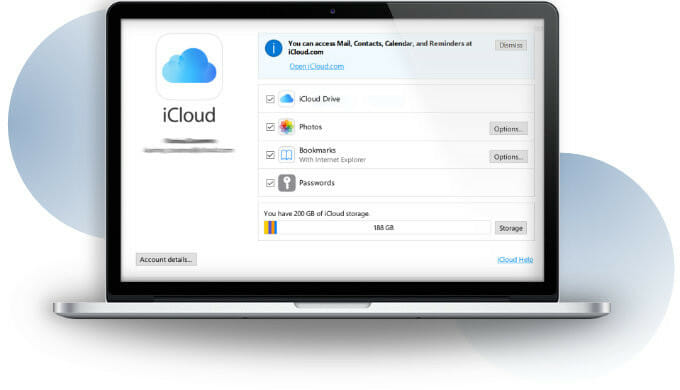Being able to reset your Apple ID password is crucial for making sure you have complete control over all your iCloud account, Apple products, and your data.
If you forget your Apple ID or password you will no longer be able to sign in or sign out of iCloud on any Apple device you own. You will also be unable to log in to the iCloud or Apple ID websites.
Your Apple ID and your password are the two elements that make up your Apple account credentials:
- The Apple ID is your username, so it’s important to remember it or keep it somewhere safe.
The ID is always an email address. - The Apple ID password must contain at least eight characters, a number, an uppercase letter, and a lowercase letter.
You can’t use spaces, the same character three times in a row, your Apple ID, or a password you’ve used in the last year.
Advertisement
Your Apple ID allows you to set up and use many features and apps on Apple devices, including:
- iTunes Store, for access to music.
- App Store, for your software.
- iCloud, for data backups, syncing, and storage.
- Backups, to ensure your data is safe.
- Find My, for locating a lost device.
- Files, so you can edit and sync documents.
- Syncing data, such as photos, contacts, mail, and more.
If you forget your Apple ID password, it’s okay, this guide provides 9 different ways to reset it and get back into your iCloud account.
How to reset your Apple ID or iCloud password
Resetting your Apple Id password is the key to recovering your iCloud account. It is preferable than attempting to bypass iCloud or to removing iCloud from an iPhone using other methods. This holds true, even though there are ways to unlock the iCloud account on your device for free.
Regularly resetting your Apple ID password is important if you want to keep your Apple account safe and secure. It prevents the need for multiple Apple accounts and reduces the risk of having iCloud and iMessage accounts that are different.
Of course, resetting the password on your Apple ID is one of the methods recommended to fix the stuck Update Apple ID Settings.
To find out more, see How to unlock an iCloud account.
Password reset using your security questions
When setting up your iCloud account, Apple asks you to create security questions because it helps make sure your data is protected with identity verification.
When you need to reset your Apple ID password you simply answer your security questions.
First, you need to go to the account page for your Apple ID and select “Forgot Apple ID or password.”
Advertisement
As long as you remember your Apple ID, you can input that and proceed to the next step.
If you’ve set up security questions previously, you’ll be given the option to “Answer security questions.”
From there, you just need to follow the steps as they’re presented to you.
As long as you remember the answers you will be able to create a new password.
Reset your password using your email address
To request an email to reset the password, you’ll follow a process similar to the security questions.
You’ll need to enter your Apple ID on your account page and then select the prompt to help you reset the password. Instead of answering security questions, you’ll click the prompt that says “Get an email.”
As long as you still have access to the primary email on the account, you should be able to change the password.
If you no longer have access to the primary email, you should set up a “rescue” email. Instead of using the primary email, the rescue email will prompt you to change your password.
Reset your password if you have two-factor authentication enabled
Two-factor authentication has become increasingly popular. This verification method makes sure it’s you trying to get into your account and not someone else.
If you’ve forgotten your Apple ID password but have multiple Apple products, having this verification method enabled will help you log in without needing your password.
You can then reset the password once in your account.
If you’re trying to log into a new iPad but can’t remember your account password, having two-factor authentication will make this process easier. Your iPad will prompt you to put in a code. This code will show up on a different Apple device, like your iPhone, and you can view the code before inputting it on the device you’re logging in to.
From there, you can decide to continue using two-factor authentication or choose to reset your password.
Two-factor authentication is a secure way to log in, but I recommend changing your password if you can’t remember it.
Reset your password if you have two-step verification turned on
Two-step verification doesn’t work the same as two-factor authentication. To use two-step verification, you’ll begin on your account page and select the option that you’ve forgotten your Apple ID password.
Next, you need to enter your Apple ID. You’ll then be asked to input the Recovery Key that was given when you initially enabled two-step verification.
If you’ve kept your Recovery Key in a secure location, you should be able to complete this process. I recommend making multiple copies of your Recovery Key when it’s given to you, otherwise, if you lose one you won’t be able to reset your password using this method.
After inputting your Recovery Key, you’ll select one of your trusted devices (this could be a different iPhone, iPad, or iPod Touch) to receive a verification code.
Once you’ve input the verification code when prompted, you’ll be able to reset the password.
Use the Apple Support app to reset your password
You can use the Apple Support app to reset your ID password. You have to use Apple Support on a different Apple device. A trusted friend or family member should be able to download the app and let you use it on their iPhone, iPad, or iPod as long as the device operates on iOS 12 or higher.
Once the Apple Support app is installed, you need to find the “Passwords and Security” section, found in “Topics.” Next, find the “Reset Apple ID password” prompt, hit “Get Started,” and then select “A different Apple ID.”
If you follow the prompts correctly, your password can be reset.
Use account recovery to gain access to your iCloud account
All things considered, account recovery should be the last option you take to reset your Apple ID. You should use it to change your password when you can’t get into your account using the previous methods.
It can take several days for this process which is why it should be treated as a last resort. After you’ve requested account recovery, you’ll receive an email confirming your request along with the date and time of its submission.
The process can be sped up if you turn off any other device that’s using your Apple ID.
Apple will send a text or automated phone call with detailed instructions to get you back into your account.
Password reset on iPhone, iPad, or iPod Touch
This method of resetting your Apple ID password requires you to already be logged in on any of these devices. To do so, all you have to do is go to “Settings” and then tap on your name.
From there, find “Password and Security” and then tap “Change Password.”
If you’ve got a passcode enabled on your iPhone, iPad, or iPod and you’re logged in to iCloud, you’ll need to re-enter it to proceed.
Once you’ve successfully put in your passcode, follow the instructions and you’ll have a new Apple ID password.
Reset the Apple ID password via a Mac
Using your Mac can be a helpful way to change your password as well.
When using the Catalina operating system, all you have to do is go to the Apple menu, then go to “System Preferences,” and then “Apple ID.” Find “Password and Security” and click it, then click “Forgot Apple ID or password” when prompted to input your password.
After following the on-screen prompts, you should be able to change your password. However, before you change the password, you’ll have to enter the different password you use to unlock your Mac.
This process looks the same for Mojave, High Sierra, or Sierra operating system users, except they’ll look for “iCloud,” not “Apple ID.”
Recover your Apple ID on the iForgot website
If you use iforgot.apple.com to reset your password, be wary that other websites can easily copy this website and steal your information. You should always make sure the website you’re using is legitimate before putting in personal information.
To reset your password with iForgot, you’ll first need to input your Apple ID and click “Continue.”
If you have a phone number linked to your account the website will prompt you to verify it.
Once you’ve done that, a message will be sent to your Apple devices with a prompt to reset your password.
You can tap the prompt, follow it, and get a new password.
FAQ’s
Knowing the 9 different ways you can reset Apple ID passwords is great, but it may not cover all the bases. I’ve also included some common questions that people often have when trying to reset their Apple ID.
What if you forget your Apple ID?
If you forgot the Apple ID {1}, there are ways to retrieve it. If you’re trying to log into a new device, but remain logged in on others, you can get your Apple ID that way. All you have to do is look under “iCloud” or “Media and Purchases” to find your Apple ID. You can find it under “System Preferences” on your Mac, on your Apple TV under “Settings,” and even on your PC via the iCloud for Windows program or using iCloud.com. You can also find it via the Apple ID account page, which will give it to you after you put in your first and last name and email address. The only time this won’t work is if your phone number is your ID.
What if you forget the answers to your security questions?
If you forget the answers to your security questions, there are still 8 other ways you can reset your Apple ID password. People who don’t have security questions set up use the other methods of logging in all the time. However, sometimes security questions can be the easiest way to get in. If you don’t remember the answers, you can try any of the different methods listed above to get into your account. Once that’s done, I recommend changing your security questions or refreshing your mind with the answers so you remember them next time.
How do you change your Apple ID email?
For most people, their Apple ID is also their email address. This isn’t always the case, though. To change your Apple ID email, all you have to do is visit https://appleid.apple.com {2} and sign in. From there, go to “Account” and “Edit” and then “Change Apple ID.” You’ll enter the new email address and hit “Continue.” From there, you’ll get a verification email and a code. Once the code is entered, you will have successfully changed your Apple ID email.
What if you can no longer access the email account linked to your apple ID?
If you can no longer access the email account linked to your Apple ID, you should follow the steps above to change the email. Otherwise, you can make a new Apple ID account with your new email.
Can you change your Apple ID without losing everything?
Yes; changing your Apple ID will not mean you lose all your data. You’re simply updating information and changing your login credentials. All your information is still saved on that account, you’ve just updated the email or Apple ID username.
Can you create a new Apple ID?
You can create a new Apple ID {3} but you would lose all your data linked to the old one. If you have crucial information, it’s best to figure out your Apple ID and reset the password than create a new one.
Wrap up
The guide is part of a wide range that explains how to set up and use iCloud on different Apple devices.
Feel free to browse the full range of Apple ID guides that help solve a wide range of problems with your Apple ID and iCloud account.
References
{1} If you forgot your Apple ID
{2} Your account for everything Apple
{3} Change your Apple ID