All iPhones, from the classic iPhone 8 to the latest models, are filled with symbols. Each icon has a story, a function waiting to be understood.
In this guide, we dive into the world of iPhone icons and symbols. We’ll explore everything from the status bar to the control center.
Curious about that orange light or different network symbols? We’ve got all the answers.
Become an iPhone icon expert. Enhance your user experience with every swipe and tap.
Read on. It’s time to unravel the mysteries of your iPhone’s interface.
Advertisement
Where do you see these icons?
The iPhone information icons and symbols normally appear in the status bar.
On the iPhone 8 and earlier models, the status bar icons appear along the top edge of the screen.
On iPhone X and later, only some of the icons appear in the top-left or top-right corner of the screen on either side of the notch.
Due to the notch placement not all of the symbols mentioned below appear due to the lack of space.
Advertisement
There are other types of icons used on Apple devices, such as the symbols on iPhone photos.
If you see an orange or green circle
This feature only appears on iOS 14 or newer.
To enhance security and provide detailed information on your device Apple has added an indicator in the status bar that tells you when your camera or microphone is switched on.
This is handy as you know when Apps take over control of these functions without your knowledge.

An orange indicator means the microphone is being used by an app on your iPhone .

A green indicator means either the camera or the camera and the microphone are being used by an app on your iPhone.
For more information on using the iOs Control Center, see Use and customize Control Center on iPhone.
If you see blue, green, or red bubble
On iPhone X and later, the color shows as a bubble behind the time.
On iPhone 8 or earlier, the color goes all the way across the status bar.
Here’s what each color means:
You’re on a call.
Your iPhone is either recording sound or your screen.
Your iPhone is either providing a Personal Hotspot or an app is actively using your location.
Full list of iOS icons
The battery symbol always appears in the top right with another iPhone icon next to the battery, usually signal strength or WiFi.
The iPhone call symbols meaning depends on the icon shown but normally indicates the type of cellular network in use – such as 3G, 4G or 5G. It can also show if call forwarding is enabled.
If you ever thought “what are the symbols on my iPhone?” the table shows the full list.
It includes status bar icons used on iOS since the first iPhone release together with the phone symbols meaning.
There are no specific Verizon symbols on iPhone. In fact, all the icons are the same regardless of which carrier you use.
For a full list of all icons used on the iPhone including Navigation Bar and Toolbar, Tab Bar, and Home Screen Quick Action see the list of System icons.
Which iPhone models display these symbols?
iOS 6 and earlier
The iPhones that may have iOS 6 or earlier and will show these icons are:
iPhone 3G:
This model can only be upgraded to iOS 4.2.1 and will definitely display the icons shown in the table above.
iPhone 3GS:
Can only be upgraded to 6.1.6 and will also definitely show the symbols above.
iPhone 4:
Shipped with iOS 4 but can be upgraded to iOS 7.1.2. So if your phone hasn’t been upgraded to the latest operating system it may show the icons above.
iPhone 4S:
This model shipped with iOS 5 but can be upgraded to iOS 9. Like the iPhone 4 it may show the symbols above if it hasn’t been upgraded.
iPhone 5:
The iPhone 5 shipped with iOS 6 but can be upgraded to iOS 10. This may show the icons in the table if not updated to latest iOS.
You will see the icons listed in the leftmost column of the table.
iOS 7 and later
Which iPhone models are likely to have these icons?
If you have an iPhone 5S or newer you are going to see the icons listed in the middle column of the table.
Any changes made to the icons or symbols since iOS 7?
There are no changes in the status bar symbols on the Apple iPhone between iOS 7 and iOS 15.
As mentioned above, there was a major change between iOS 6 and iOS7.
One of the interesting things to note is that the lock and play symbols were removed from the status bar when Apple redesigned iOS 7. Apart from that, the other major change is in the design which has been flattened and simplified.

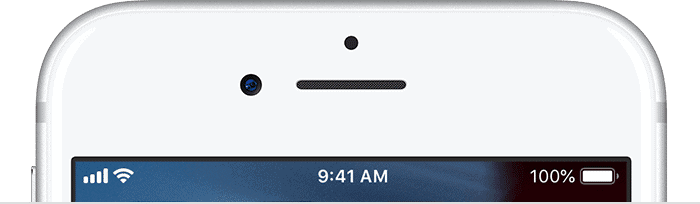

I am seeing things that I have never seen before in my Settings. I believe someone has my Apple ID and changing things in my phone. I had certain pictures saved and now some of them are different, by color or the wording I did in Word, changed! I can not save a password nor Email period!! I had a text message I was working on and was sending it when, right in front of my eyes it changed colors and the text message changed wording! It was unbelievable! I worry now how things can be thought of one way, when it perceives to be another. It looks like a lot if info for a
Developer and I am not even close! I can’t keep an email much less understand what I am seeing. Can the software update make this happen? Or is someone else sharing my device that I’m not aware of? HELPless!
The safest course of action is to reset your Apple ID password: https://www.netchimp.co.uk/webdesign/unlock-iphone/how-to-reset-apple-id-password/
The other option is that your MS Word documents are being edited by a work colleague. You should investigate who has access to the documents. If they are stored in iCloud then it is best to reset your Apple ID tho.
I got a star right above my battery symbol the other day. It was only there for about 5 minutes and disappeared. I can’t find what it was anywhere. Do you know? It was just a bit larger than the battery symbol and was yellow.
Thank you
That sounds like the network activity icon.
Not for my problem. I have 2 tiny hyphens on the upper right hand side of my screen! How can I get rid of them please?
It sounds like the network hotspot icon. It means your iPhone has been set up as a mobile internet hotspot that other devices could use. To disable it go to Settings > Personal Hotspot > And Turn off ‘Allow others to join’. Turning this off also has the additional benefit of reducing battery useage.
how do you send (6) pictures together to a email address?
Tap Photos and pick the first photo you want to send. Tap the icon at the bottom left. Scroll through your photos and tap the others you want to share. At the bottom tap the Mail icon. Address the email message and send it.
You’re so awesome! I don’t think I’ve truly read through anything like this
before. So nice to discover someone with some unique thoughts on this issue.
Really.. thank you for starting this up. This site is something that
is needed on the internet, someone with a little originality!
Thanks!
When I was low on battery iPhone SE, it showed the battery 1%, an almost empty battery symbol and butted up to the battery on the right where the lightning symbol resides if charging was a small green rectangle. I’m wondering what that is.
Is this in the control center? If so, it’s a little iPhone icon, green to show your phone is providing the communication path for the watch.
While reading my email,I noticed a little file box at the bottom. Is that for archiving or actually filing in docs?
The little box that looks like a file (which is second in from the left) is for moving the message to a different folder within the email App. It doesn’t put it in a doc folder.