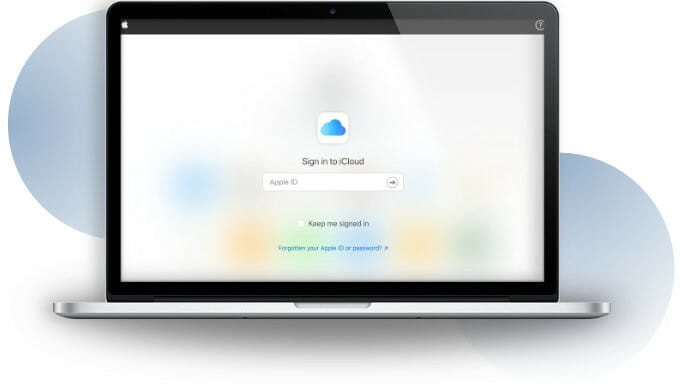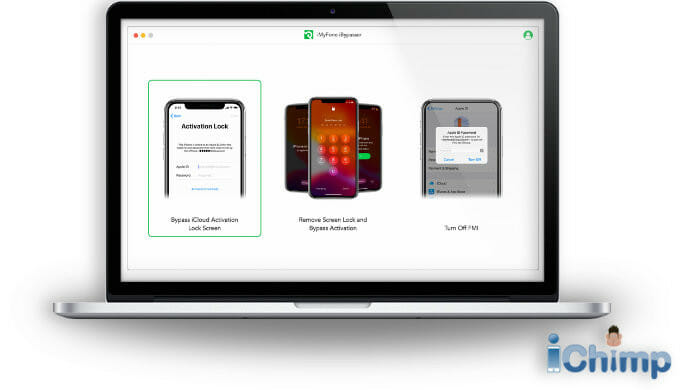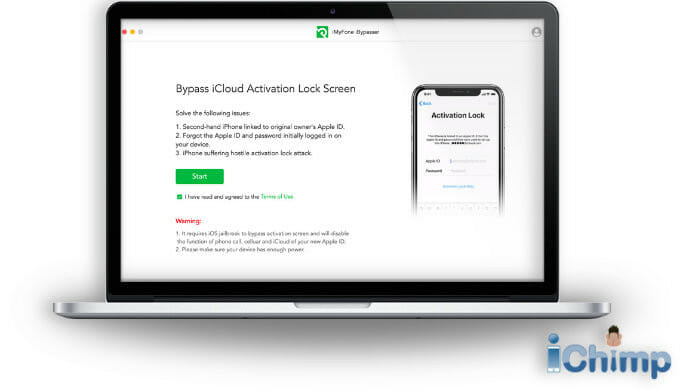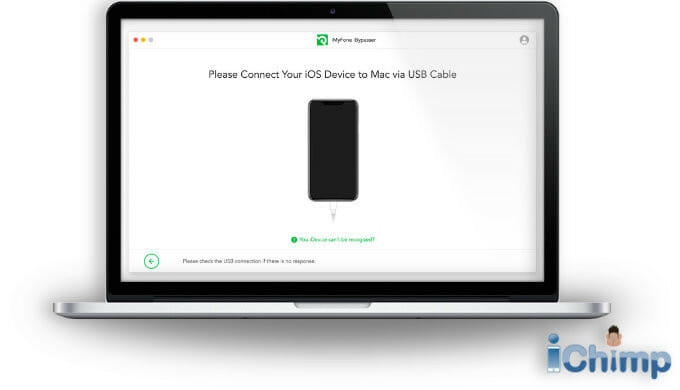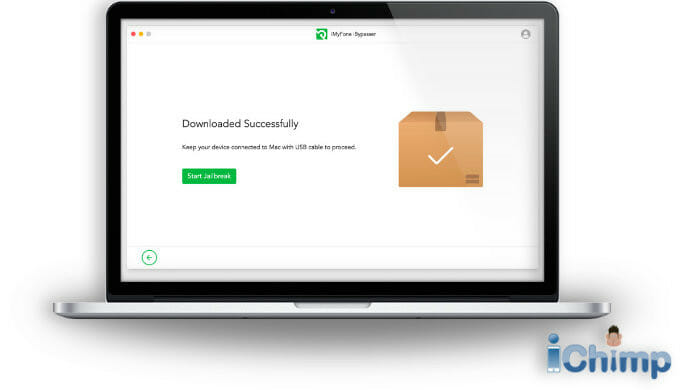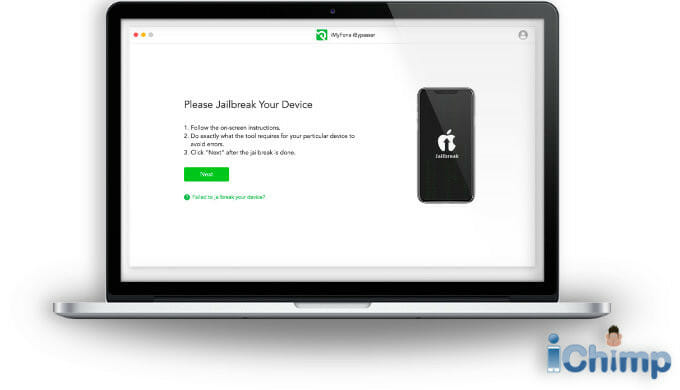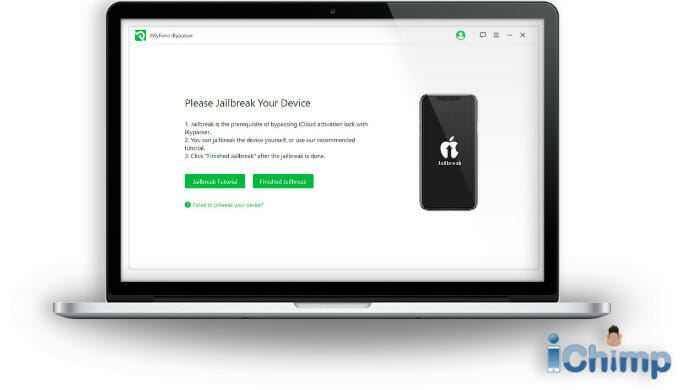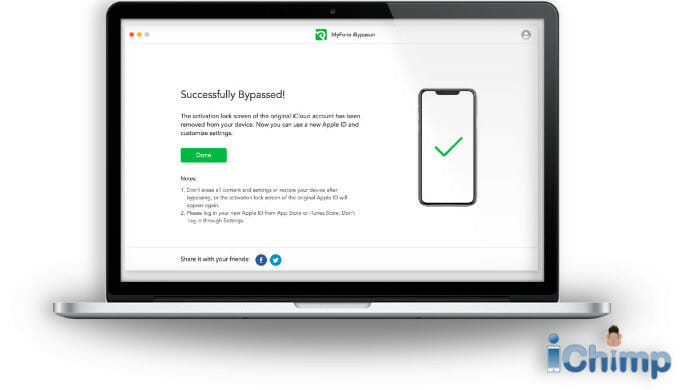This simple guide shows several ways to get rid of the annoying “This iPad is linked to an Apple ID” Message.
Follow the steps to get your iPad unlocked and working properly…
This guide is written for the iPad, but the information also applies to iPod Touch and iPhone devices.
Advertisement
What causes this issue?
If you buy a used iPad you may see a message on the screen that says “This iPad is linked to an Apple ID” when you try to set it up. This message means that a security feature called iCloud Activation Lock has not been turned off.
The Activation Lock is an anti-theft system that prevents stolen iPad’s from being erased and sold without the permission of the owner. It works by linking the owner’s Apple ID to the device. The owner needs to provide their Apple ID account and password to disable the activation lock.
If the iCloud Activation Lock remains on then the message will continue to appear on the iPad until it is bypassed or switched off. It will appear even if all the contents of the device are erased and the passcode has been removed.
Don’t panic if you don’t know the previous owners’ Apple account details. This guide will explain several methods you can use to bypass this iPad activation lock screen and get your device working.
1-minute summary
Ideally, the seller should change the iPad owner by removing the Apple account from the device before you get it.
Here is a summary describing how to switch it off. If you need a step-by-step guide describing these solutions you will find them below.
- Ask the previous owner to remove the activation lock from the iPad. This can be done remotely if the previous owner does not live near you. If they have forgotten their iCloud account details they can reset their Apple ID.
- If you have proof of purchase you can ask Apple for help. You can create an activation lock support request via their support website or visit your local Apple Store. They will remove the activation lock as long as you can prove you are the legal owner.
- Use a bypass tool to remove the Activation Lock. You can get your device up and running by using a software tool that hacks the iPad activation lock. iBypasser offers a free trial and a money-back guarantee.
- Use a bypass service to easily remove the lock. Get the lock removed remotely in as little as 24-hours. Simply provide DirectUnlocks your device details and they will unlock the activation lock from your iPad. Find out more here.
Solutions
Ask the previous owner to remove the Activation Lock
Performing an iCloud unlock and removing the Activation Lock is a simple process – if you can get the co-operation of the previous owner. They simply need to follow the steps below to remove Apple ID remotely.
1. Go to the Apple ID website: https://appleid.apple.com/
Advertisement
2. Enter the Apple ID and password.
3. Scroll down to the Devices area.
4. Choose the iPad you want to remove from the list.
5. Click Remove from account.
6. Then confirm the removal, then click remove.
After they unlock activation lock you will be able to go through the setup process on your used iPad normally.
You will never be asked for the Apple ID of the original owner again.
Ask Apple Support for help
If the previous owner of the iPad refuses to help then you can try asking Apple Support to step in. You can create an activation lock support request via their support website or visit your local Apple Store.
Apple will ask for the original receipt so you can prove ownership. If they are satisfied that you own the device and that it is not stolen they will remove the iCloud lock.
If you don’t have enough proof then Apple Support will not help.
Bypass activation lock using a tool
You can download a free trial of the popular iBypasser tool. Install it on your computer and follow the on-screen instructions to remove the linked Apple ID from your iPad.
1: Download, install, and run iBypasser on your computer.
2. On the main screen pick Bypass iCloud Activation Lock Screen.
2: Choose Start to begin.
3: Use a USB cable to connect the iPad to the computer.
4: Follow the instructions below to jailbreak your device.
Mac jailbreak
a. iBypasser will download the Mac compatible jailbreak package.
b. Pick Start Jailbreak to start the jailbreak process.
c. Follow the instructions and click Next to continue when prompted.
Windows jailbreak
Jailbreaking an iPad using a Windows-based computer is a little more difficult because there is no automated technique. To find out what to do follow this guide.
5: Once jailbroken you will see the iPad details on the computer screen. Make sure they are correct and then click Start Bypass.
6: iBypasser will start the process and remove the linked Apple ID.
7: The tool will bypass the previous owner’s Apple ID password.
8: Once completed you can setup and use your own Apple ID password on your iPad.
Use an iCloud unlock service
In our tests we found DirectUnlocks to be the best iCloud unlocking service. To use this service, do the following:
- Find the IMEI code or serial number (for WiFi-only iPads).
- On a web browser go to DirectUnlocks.
- Enter the IMEI or serial number in the box provided on the screen and click Unlock iCloud.
- The model of the iPad will be automatically detected.
- Enter your email address so you get updates.
- Check the terms and conditions box and click Pay with credit/debit card.
- Pay for the service at the secure checkout page.
FAQs
Can you bypass Apple ID verification?
If you want to use your Apple device normally there is no way to get around the Apple ID verification process. You can remove the lock using an unlocking service or tool such as the ones mentioned above. Or you could try an iCloud DNS bypass which allows you some functionality but does not allow access to the full set of features found on an iPad.
Why does my iPad prompt me for someone else’s Apple ID?
It shouldn’t unless someone else has borrowed your iPad and signed in with their Apple ID and forgot to sign out. In this case, ask the person that borrowed the device to sign out of their Apple ID from your iPad.
Why does my iPad keep asking for my Apple ID?
The main reason that your iPad keeps asking for your Apple ID is due to a software bug, an update glitch, an App error, or because of an iCloud problem. iPad owners often see this after an iPadOS update has gone wrong. You can normally fix it by: 1. Rebooting your iPad 2. Signing out of iCloud, then back in again 3. Resetting your Apple ID password 4. Making sure all of your iPad Apps are updated
How do I know if my Apple ID is linked to my iPad?
The best way to check is via the iPad itself. Tap Settings and if your name appears at the top of the screen then your Apple ID is active on the Apple device. If you don’t see your name, or you see someone else’s name then your Apple ID is not locked to the device.
Wrap up
This guide provides several ways you can remove the Apple ID password from an activation-locked iPad. The best way is to get the previous owner to remove the account.
Failing that we have given alternative methods you can use to remove activation lock, including the use of unlocking software tools and services. This can be done even if you have no technical knowledge with the easy-to-use iPhoneIMEI service. If you are more technically gifted then iBypasser allows you to hack the iPad and get it working again.
Affiliate statement
If you click a link to go through to a provider, we may get paid. This only happens if you buy a service. This is what funds us, and keeps us free to use. For a more detailed explanation see our affiliate disclosure.