Over the last decade, I have been asked about Apple’s iCloud and iCloud+ online storage service numerous times.
Even now many people are confused about the basics of iCloud, such as how to sign in.
This article will provide some simple tools to help you to login and to logout of iCloud.
Specifically, this guide will teach you:
- How to login to iCloud on various devices
- Some basic iCloud sign in troubleshooting tips
- What to do if you forget your Apple ID or password
This guide uses simple step-by-step instructions that are suitable for all skill levels.

Advertisement
What is iCloud?
iCloud allows you to store and share things across all your Apple devices such as pictures, email, contacts, and more.
It runs on most Apple products including iPhone, iPad, and Mac computers.
The iCloud service allows you to synchronize photos between different Apple products you own. Or make sure all your appointments appear on your phone and computer. Or share a gallery of pictures with friends and family.
It also allows you to make a backup of all the contents of your device to keep them safe.
In 2018 the service had an estimated 850 million users worldwide.
Apple now has around 850 million iCloud users — up from 782 million in February 2016 — with around 170 million of them paying, estimated a group of Barclays analysts led by Mark Moskowitz.
Source: CNBC
To find out background information, see What is iCloud?
iCloud sign in instructions for iPhone and iPad
The steps below show how to sign in to iCloud from an iPhone but the process is the same even if you use an iPad or an iPod Touch.
Before you begin make sure you are connected to Wi-Fi and have at least 50% battery left.
Advertisement
1. Tap the settings icon
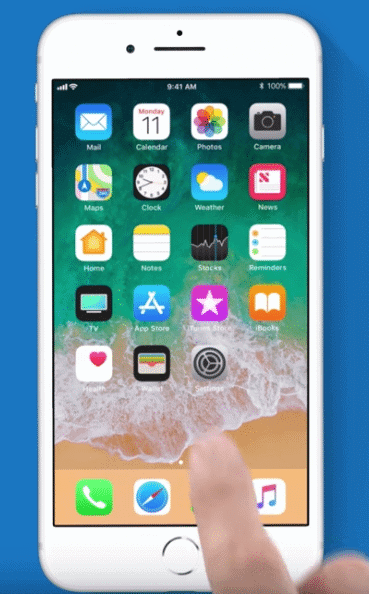
2. Tap ‘Sign in to your iPhone’ at the very top
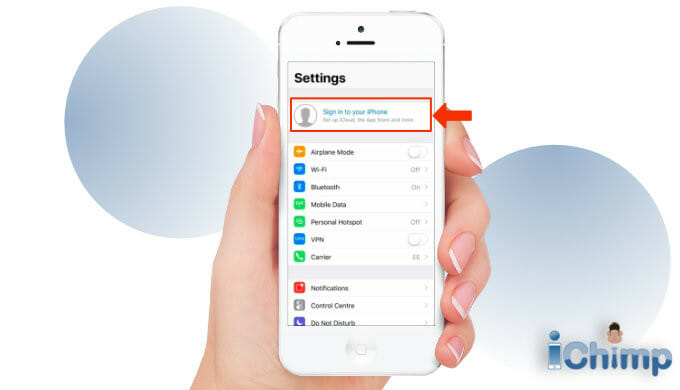
3. You type in your Apple ID, which is the email address you used to sign up to iCloud with. Click Next at the top right.
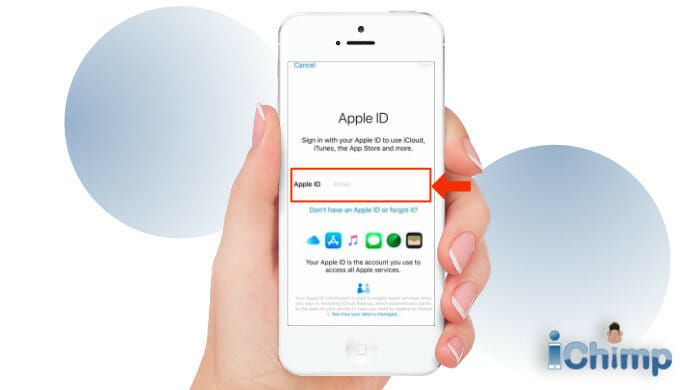
4. You will then be asked for your Apple ID password. Type it in and click next at the top right.

5. The Apple ID two-factor authentication message will appear. This is not optional – all Apple products using iCloud must use two-factor authentication. Click continue.
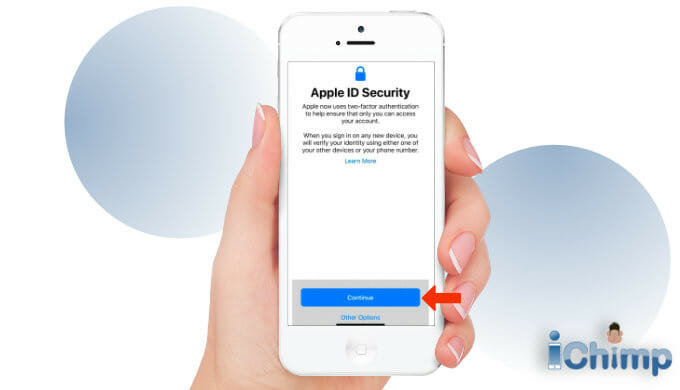
Here is a video describing what Apple two-factor authentication is
6. Your phone number will appear on the screen. This is the number that is used to verify your identity so make sure it is correct. Click continue if it is OK or ‘Use a different number’ to change it. The best option is your mobile cell phone number.

7. You will be signed in to your Apple iCloud account. It may take a couple of minutes to do as it is setting it up and synchronizing data on your device.
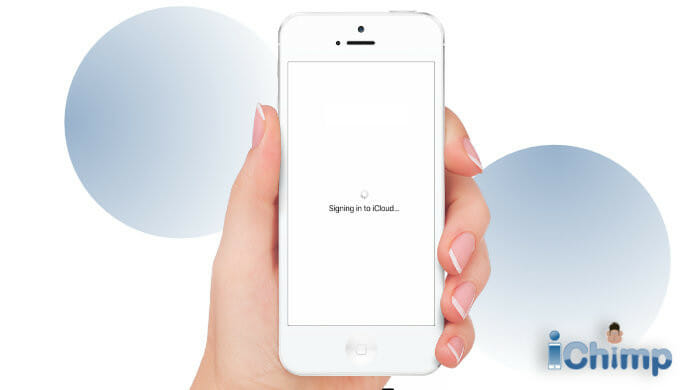
8. You will be asked for your passcode. This is the 4 or 6 digit code used to secure your iPhone. Touch and face ID won’t work, only the passcode.
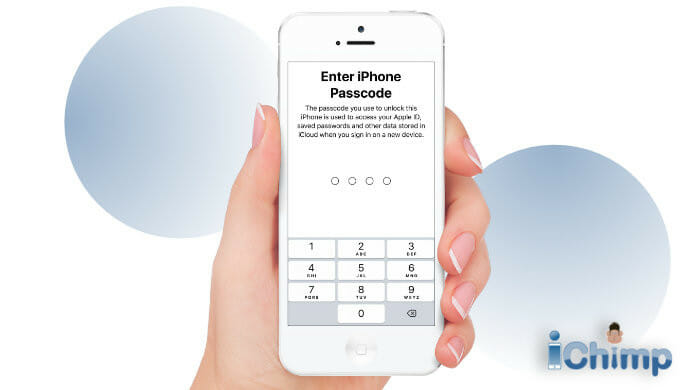
9. You will then be asked for your iCloud security code – the two-factor authentication code that is sent to the phone number you used in step 6.
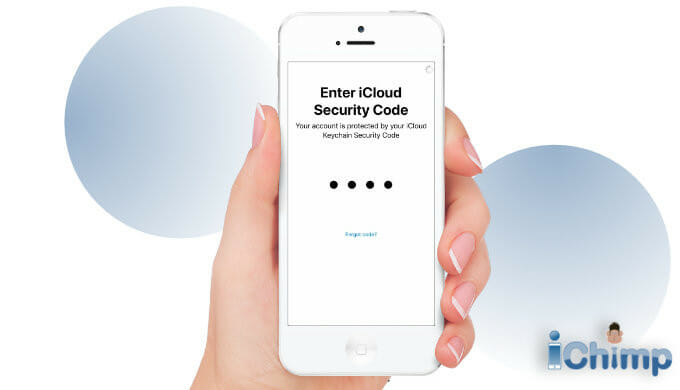
10. You are now signed in!
11. To check it worked go to ‘Settings’ and you should see your details at the top. If you have updated your iCloud profile with a picture this will appear too.
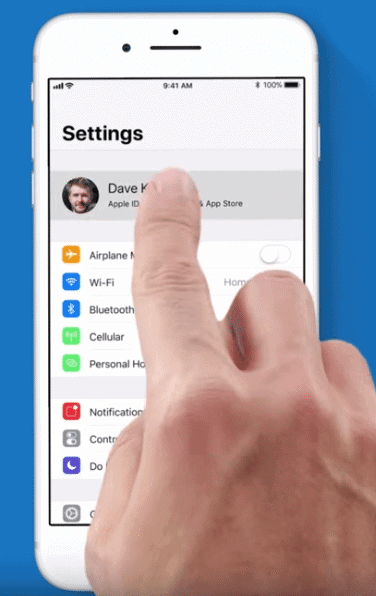
Find out about unlocking an iPhone passcode without using a computer. Also, what to do if you forgot your device’s 4 or 6 digit passcode.
How to log in to iCloud from a computer
When you log in to iCloud using a computer you will be able to see all of the data that has been stored such as photos, files, mail, and reminders. You won’t be able to see the device backups.
1. To sign in to your iCloud account you need to make sure the computer you plan to use is connected to Wi-Fi.
2. Click on a web browser icon – such as Safari, Chrome, Firefox or Internet Explorer
3. Go to https://www.icloud.com
4. Type in your Apple ID and password to sign in.
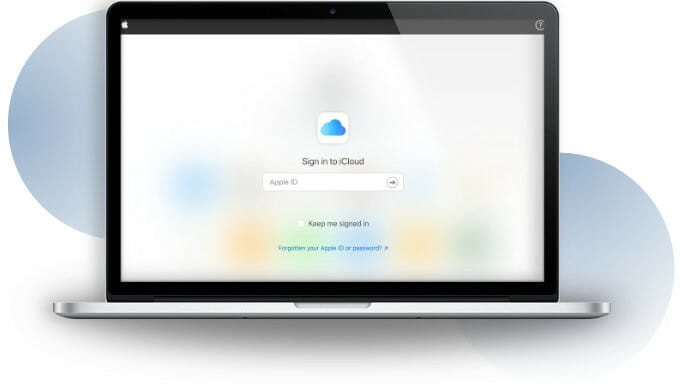
5. After you successfully sign in you will see your own iCloud account with all your content in it. Click an icon to see what you have stored.

What should I do if I am repeatedly asked to sign in to iCloud?
If you have restored your device or recently upgraded it you may be repeatedly asked to sign in – which is very annoying.
The best thing to do if this happens to you is to sign out of iCloud completely, reboot, and sign in again.
1. Tap Settings
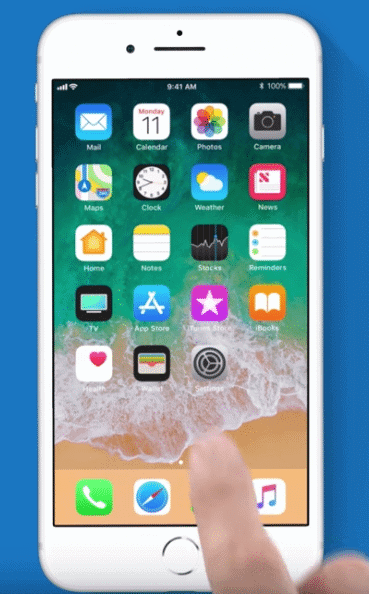
2. Tap your name at the top
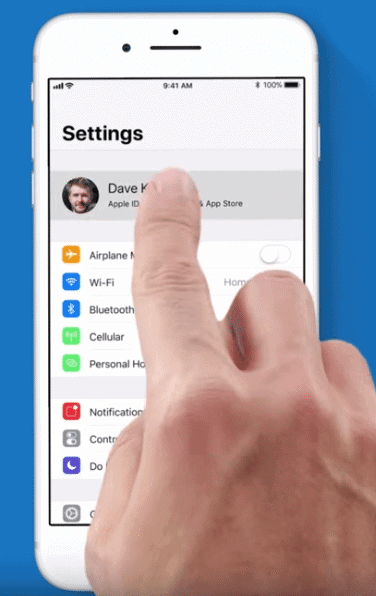
3. Scroll down and tap ‘Sign out’
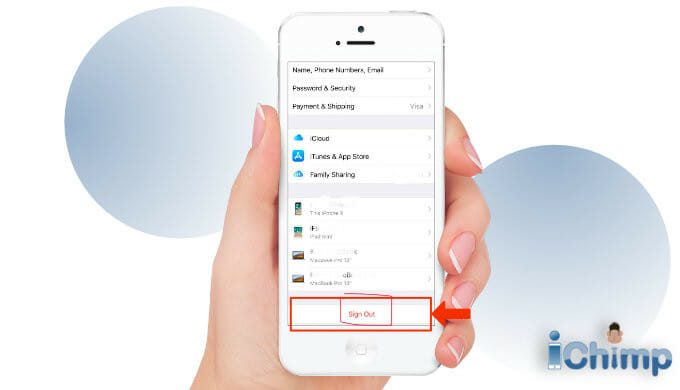
4. You will be asked for your Apple ID password so that ‘Find my iPhone’ can be switched off. Type it in and click Turn Off.
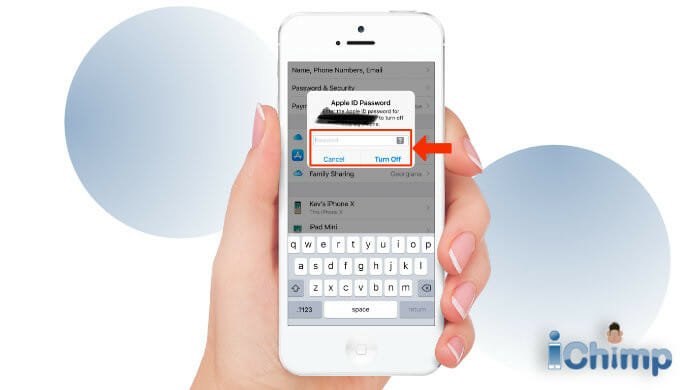
5. Next, you will be asked if you want to keep a copy of your data on the device. You can only keep the items listed. All other iCloud data stored on iCloud Drive will be removed from the device. This means you can’t see the data from this product, but you could still see it from your other Apple devices or by logging in to iCloud via a web browser.
If you ever sign in to iCloud again from this device the stuff will be copied back – so it is safe.
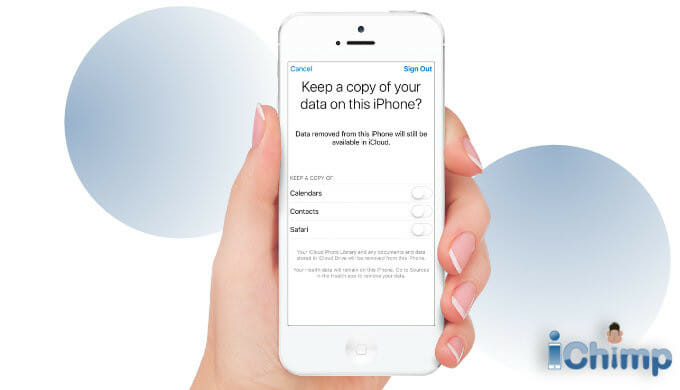
6. You are now signed out.
7. Reboot your device and log in to iCloud again on your device.
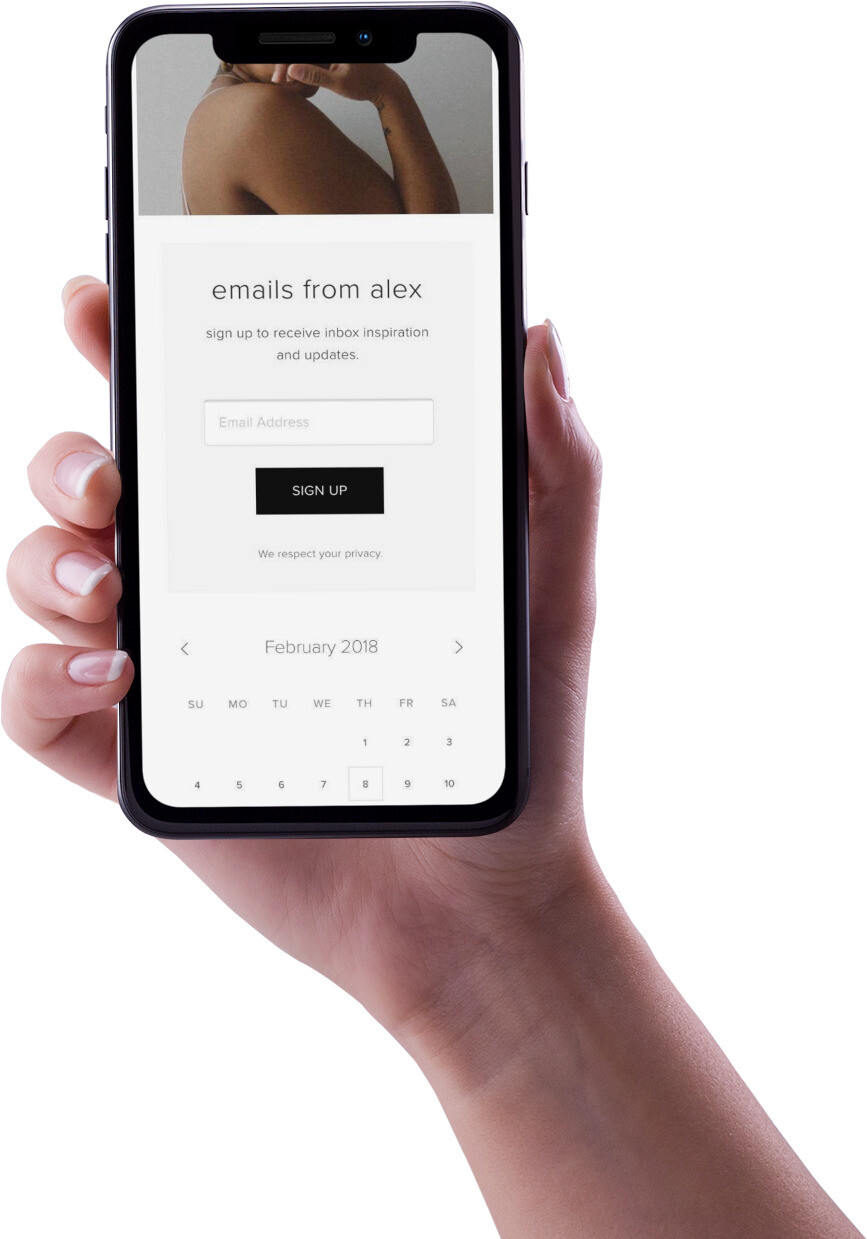
What if I forgot my Apple ID password?
If you forget your sign-in details, you should reset your Apple ID password.
What if I forgot all my Apple ID details?
If you forget your Apple ID, password, two-factor security, and secret questions then you are stuck. If you think about it you are in the same position as someone who has stolen an iPhone and wants to break into it.
The first issue you may have to deal with is that your iPhone or iPad may be activation locked. You won’t be able to sign out of iCloud on the device, never mind sign in again. This is because iCloud is very secure.
If you forget your iCloud account details, and can’t reset your Apple ID password you need to learn how to unlock the iCloud Activation Lock so you can use your device.
If that fails you can try to unlock the iPhone iCloud Lock otherwise, you may end up being unable or use your Apple product properly.
For more information, see How to unlock an Apple account.
FAQ
Can I sign in to iCloud from another device?
You are able to sign in to iCloud on any device you own using your Apple ID and password. This works on any iPhone, iPad, or Mac computer.
You can also sign in to your iCloud account from a friend’s computer by going to the iCloud website as described earlier in this article.
Once signed in you will have access to all your files shared on your iCloud account.
Can someone log into my iCloud account without me knowing?
It is possible for someone to login to your iCloud account without your knowledge if they know your Apple ID password, and have access to more than one of your devices.
To do this they would sign in and then intercept the notification sent by Apple that appears on your other device’s screens. They would also have to intercept and delete the notification email.
If they only have access to one of your devices then you would see the notification or email and know someone else had tried to sign in to your iCloud account.
How long does it take to setup iCloud on a new phone?
It can take a few minutes to sign in to iCloud on an iPhone for the first time. This is because the iPhone is being configured to use the service and is also copying data and settings to the iCloud servers.
For more information, see the iCloud Setup Guide.
Will Apple alert me if someone tries to access my iCloud account?
A notification email is sent to your mail when a new device attempts to log in to your iCloud account. You will also get a pop-up notification on the screen of your other Apple devices where you have the option to block them from accessing your account.
Why is my iPhone stuck attempting to sign in to iCloud?
The most common reason your iPhone hangs when signing in to iCloud is that your Wifi or cellular signal has been interrupted.
The solution is to check your device is online.
If you still have problems you should reboot your device and try again. Failing this it could be that Apple’s iCloud services are offline. If this is the case you need to wait until Apple fixes the issue.
What should I do if the iCloud loading screen never disappears?
The iCloud loading screen can appear for up to 5 minutes when you set up a new device. You need to be patient before you attempt to troubleshoot the issue.
After 5 minutes you should check that your Wifi and cellular connections are working. If your device is working normally then reboot it and try signing in again.
What should I do if verification fails when I sign in or out of iCloud?
If you get a verification failure when signing in to iCloud double check you got your Apple ID and password correct.
If you are sure your sign in details is right then it is likely to be your internet connection. Check you are able to get online by streaming a YouTube video. If your internet connection works restart your device and try again.
Why does the iCloud sign in notification show a different location to my own?
You will get a notification showing the location where the sign-in is occurring when you login to iCloud (UK, USA, India – it doesn’t matter).
However, the location shown is not always accurate as it is based on the IP address of your device. This is an approximate location and it can be significantly different from your actual physical location.
If you attempt to sign in and a notification appears at the same time you do so then it is almost certainly you – even if the location is different. Do not block the login and you will be able to complete the sign in process.
Does iCloud notify you when you sign in?
When you log in to the iCloud website, Apple will send you an email saying someone has signed in to your account with your credentials.
The email will tell you to ignore the message if it was you and provides instructions on what to do if it wasn’t.

I forget my i cloud password. I want to recover it with my gmail account I did not receive my recovery key on my gmail or Icloud gmail inbox. I don’t know where cloud sending my recovery key. Please help me in this matter.
Thanks:
it really sounds wonderful but i lost my iphone this mornung & i urgently need my contacts…..cant log in even though i typed in my ID & PASSWORD…